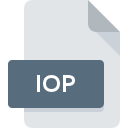
IOP File Extension
Lost Saga Game Data Format
-
Category
-
Popularity0 ( votes)
What is IOP file?
Full format name of files that use IOP extension is Lost Saga Game Data Format. Files with IOP extension may be used by programs distributed for Windows platform. IOP file format, along with 1509 other file formats, belongs to the Game Files category. The software recommended for managing IOP files is Lost Saga. Lost Saga software was developed by Z8Games, and on its official website you may find more information about IOP files or the Lost Saga software program.
Programs which support IOP file extension
The following listing features IOP-compatible programs. Files with IOP extension, just like any other file formats, can be found on any operating system. The files in question may be transferred to other devices, be it mobile or stationary, yet not all systems may be capable of properly handling such files.
Updated: 01/18/2021
How to open file with IOP extension?
Being unable to open files with IOP extension can be have various origins. What is important, all common issues related to files with IOP extension can be resolved by the users themselves. The process is quick and doesn’t involve an IT expert. We have prepared a listing of which will help you resolve your problems with IOP files.
Step 1. Install Lost Saga software
 Problems with opening and working with IOP files are most probably having to do with no proper software compatible with IOP files being present on your machine. To address this issue, go to the Lost Saga developer website, download the tool, and install it. It is that easy The full list of programs grouped by operating systems can be found above. One of the most risk-free method of downloading software is using links provided by official distributors. Visit Lost Saga website and download the installer.
Problems with opening and working with IOP files are most probably having to do with no proper software compatible with IOP files being present on your machine. To address this issue, go to the Lost Saga developer website, download the tool, and install it. It is that easy The full list of programs grouped by operating systems can be found above. One of the most risk-free method of downloading software is using links provided by official distributors. Visit Lost Saga website and download the installer.
Step 2. Check the version of Lost Saga and update if needed
 You still cannot access IOP files although Lost Saga is installed on your system? Make sure that the software is up to date. Software developers may implement support for more modern file formats in updated versions of their products. If you have an older version of Lost Saga installed, it may not support IOP format. The most recent version of Lost Saga is backward compatible and can handle file formats supported by older versions of the software.
You still cannot access IOP files although Lost Saga is installed on your system? Make sure that the software is up to date. Software developers may implement support for more modern file formats in updated versions of their products. If you have an older version of Lost Saga installed, it may not support IOP format. The most recent version of Lost Saga is backward compatible and can handle file formats supported by older versions of the software.
Step 3. Set the default application to open IOP files to Lost Saga
If you have the latest version of Lost Saga installed and the problem persists, select it as the default program to be used to manage IOP on your device. The method is quite simple and varies little across operating systems.

Selecting the first-choice application in Windows
- Right-click the IOP file and choose option
- Next, select the option and then using open the list of available applications
- The last step is to select option supply the directory path to the folder where Lost Saga is installed. Now all that is left is to confirm your choice by selecting Always use this app to open IOP files and clicking .

Selecting the first-choice application in Mac OS
- Right-click the IOP file and select
- Proceed to the section. If its closed, click the title to access available options
- Select Lost Saga and click
- If you followed the previous steps a message should appear: This change will be applied to all files with IOP extension. Next, click the button to finalize the process.
Step 4. Check the IOP for errors
If you followed the instructions form the previous steps yet the issue is still not solved, you should verify the IOP file in question. Problems with opening the file may arise due to various reasons.

1. Check the IOP file for viruses or malware
Should it happed that the IOP is infected with a virus, this may be that cause that prevents you from accessing it. Scan the IOP file as well as your computer for malware or viruses. If the scanner detected that the IOP file is unsafe, proceed as instructed by the antivirus program to neutralize the threat.
2. Check whether the file is corrupted or damaged
Did you receive the IOP file in question from a different person? Ask him/her to send it one more time. The file might have been copied erroneously and the data lost integrity, which precludes from accessing the file. When downloading the file with IOP extension from the internet an error may occurred resulting in incomplete file. Try downloading the file again.
3. Check if the user that you are logged as has administrative privileges.
Sometimes in order to access files user need to have administrative privileges. Switch to an account that has required privileges and try opening the Lost Saga Game Data Format file again.
4. Make sure that the system has sufficient resources to run Lost Saga
If the system is under havy load, it may not be able to handle the program that you use to open files with IOP extension. In this case close the other applications.
5. Check if you have the latest updates to the operating system and drivers
Regularly updated system, drivers, and programs keep your computer secure. This may also prevent problems with Lost Saga Game Data Format files. It may be the case that the IOP files work properly with updated software that addresses some system bugs.
Do you want to help?
If you have additional information about the IOP file, we will be grateful if you share it with our users. To do this, use the form here and send us your information on IOP file.

 Windows
Windows 
