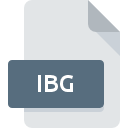
IBG File Extension
IBridge Project Workspace
-
Developeri2
-
Category
-
Popularity5 (1 votes)
What is IBG file?
IBG is a file extension commonly associated with IBridge Project Workspace files. i2 defined the IBridge Project Workspace format standard. IBG file format is compatible with software that can be installed on Windows system platform. IBG file format, along with 6033 other file formats, belongs to the Misc Files category. The software recommended for managing IBG files is iBridge 8. Software named iBridge 8 was created by i2. In order to find more detailed information on the software and IBG files, check the developer’s official website.
Programs which support IBG file extension
Programs that can handle IBG files are as follows. IBG files can be encountered on all system platforms, including mobile, yet there is no guarantee each will properly support such files.
How to open file with IBG extension?
Being unable to open files with IBG extension can be have various origins. Fortunately, most common problems with IBG files can be solved without in-depth IT knowledge, and most importantly, in a matter of minutes. The following is a list of guidelines that will help you identify and solve file-related problems.
Step 1. Install iBridge 8 software
 The most common reason for such problems is the lack of proper applications that supports IBG files installed on the system. The solution to this problem is very simple. Download iBridge 8 and install it on your device. The full list of programs grouped by operating systems can be found above. The safest method of downloading iBridge 8 installed is by going to developer’s website (i2) and downloading the software using provided links.
The most common reason for such problems is the lack of proper applications that supports IBG files installed on the system. The solution to this problem is very simple. Download iBridge 8 and install it on your device. The full list of programs grouped by operating systems can be found above. The safest method of downloading iBridge 8 installed is by going to developer’s website (i2) and downloading the software using provided links.
Step 2. Update iBridge 8 to the latest version
 You still cannot access IBG files although iBridge 8 is installed on your system? Make sure that the software is up to date. Sometimes software developers introduce new formats in place of that already supports along with newer versions of their applications. The reason that iBridge 8 cannot handle files with IBG may be that the software is outdated. All of the file formats that were handled just fine by the previous versions of given program should be also possible to open using iBridge 8.
You still cannot access IBG files although iBridge 8 is installed on your system? Make sure that the software is up to date. Sometimes software developers introduce new formats in place of that already supports along with newer versions of their applications. The reason that iBridge 8 cannot handle files with IBG may be that the software is outdated. All of the file formats that were handled just fine by the previous versions of given program should be also possible to open using iBridge 8.
Step 3. Assign iBridge 8 to IBG files
After installing iBridge 8 (the most recent version) make sure that it is set as the default application to open IBG files. The process of associating file formats with default application may differ in details depending on platform, but the basic procedure is very similar.

The procedure to change the default program in Windows
- Right-click the IBG file and choose option
- Next, select the option and then using open the list of available applications
- Finally select , point to the folder where iBridge 8 is installed, check the Always use this app to open IBG files box and conform your selection by clicking button

The procedure to change the default program in Mac OS
- By clicking right mouse button on the selected IBG file open the file menu and choose
- Proceed to the section. If its closed, click the title to access available options
- Select iBridge 8 and click
- If you followed the previous steps a message should appear: This change will be applied to all files with IBG extension. Next, click the button to finalize the process.
Step 4. Check the IBG for errors
If you followed the instructions form the previous steps yet the issue is still not solved, you should verify the IBG file in question. It is probable that the file is corrupted and thus cannot be accessed.

1. Check the IBG file for viruses or malware
If the file is infected, the malware that resides in the IBG file hinders attempts to open it. Scan the IBG file as well as your computer for malware or viruses. If the scanner detected that the IBG file is unsafe, proceed as instructed by the antivirus program to neutralize the threat.
2. Check whether the file is corrupted or damaged
Did you receive the IBG file in question from a different person? Ask him/her to send it one more time. It is possible that the file has not been properly copied to a data storage and is incomplete and therefore cannot be opened. It could happen the the download process of file with IBG extension was interrupted and the file data is defective. Download the file again from the same source.
3. Verify whether your account has administrative rights
Sometimes in order to access files user need to have administrative privileges. Switch to an account that has required privileges and try opening the IBridge Project Workspace file again.
4. Verify that your device fulfills the requirements to be able to open iBridge 8
The operating systems may note enough free resources to run the application that support IBG files. Close all running programs and try opening the IBG file.
5. Check if you have the latest updates to the operating system and drivers
Up-to-date system and drivers not only makes your computer more secure, but also may solve problems with IBridge Project Workspace file. It is possible that one of the available system or driver updates may solve the problems with IBG files affecting older versions of given software.
Do you want to help?
If you have additional information about the IBG file, we will be grateful if you share it with our users. To do this, use the form here and send us your information on IBG file.

 Windows
Windows 
