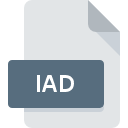
IAD File Extension
Symantec Patch Management
-
DeveloperSymantec Corporation
-
Category
-
Popularity0 ( votes)
What is IAD file?
Full format name of files that use IAD extension is Symantec Patch Management. Symantec Patch Management specification was created by Symantec Corporation. Files with IAD extension may be used by programs distributed for Windows platform. IAD file format, along with 6033 other file formats, belongs to the Misc Files category. The software recommended for managing IAD files is Symantec Patch Management. On the official website of Symantec Corporation developer not only will you find detailed information about theSymantec Patch Management software, but also about IAD and other supported file formats.
Programs which support IAD file extension
Below is a table that list programs that support IAD files. Files with IAD extension, just like any other file formats, can be found on any operating system. The files in question may be transferred to other devices, be it mobile or stationary, yet not all systems may be capable of properly handling such files.
How to open file with IAD extension?
Problems with accessing IAD may be due to various reasons. Fortunately, most common problems with IAD files can be solved without in-depth IT knowledge, and most importantly, in a matter of minutes. The following is a list of guidelines that will help you identify and solve file-related problems.
Step 1. Download and install Symantec Patch Management
 The main and most frequent cause precluding users form opening IAD files is that no program that can handle IAD files is installed on user’s system. The solution is straightforward, just download and install Symantec Patch Management. On the top of the page a list that contains all programs grouped based on operating systems supported can be found. The safest method of downloading Symantec Patch Management installed is by going to developer’s website (Symantec Corporation) and downloading the software using provided links.
The main and most frequent cause precluding users form opening IAD files is that no program that can handle IAD files is installed on user’s system. The solution is straightforward, just download and install Symantec Patch Management. On the top of the page a list that contains all programs grouped based on operating systems supported can be found. The safest method of downloading Symantec Patch Management installed is by going to developer’s website (Symantec Corporation) and downloading the software using provided links.
Step 2. Update Symantec Patch Management to the latest version
 If you already have Symantec Patch Management installed on your systems and IAD files are still not opened properly, check if you have the latest version of the software. Sometimes software developers introduce new formats in place of that already supports along with newer versions of their applications. The reason that Symantec Patch Management cannot handle files with IAD may be that the software is outdated. All of the file formats that were handled just fine by the previous versions of given program should be also possible to open using Symantec Patch Management.
If you already have Symantec Patch Management installed on your systems and IAD files are still not opened properly, check if you have the latest version of the software. Sometimes software developers introduce new formats in place of that already supports along with newer versions of their applications. The reason that Symantec Patch Management cannot handle files with IAD may be that the software is outdated. All of the file formats that were handled just fine by the previous versions of given program should be also possible to open using Symantec Patch Management.
Step 3. Assign Symantec Patch Management to IAD files
After installing Symantec Patch Management (the most recent version) make sure that it is set as the default application to open IAD files. The process of associating file formats with default application may differ in details depending on platform, but the basic procedure is very similar.

The procedure to change the default program in Windows
- Right-click the IAD file and choose option
- Click and then select option
- The last step is to select option supply the directory path to the folder where Symantec Patch Management is installed. Now all that is left is to confirm your choice by selecting Always use this app to open IAD files and clicking .

The procedure to change the default program in Mac OS
- By clicking right mouse button on the selected IAD file open the file menu and choose
- Open the section by clicking its name
- Select the appropriate software and save your settings by clicking
- Finally, a This change will be applied to all files with IAD extension message should pop-up. Click button in order to confirm your choice.
Step 4. Check the IAD for errors
If you followed the instructions form the previous steps yet the issue is still not solved, you should verify the IAD file in question. Problems with opening the file may arise due to various reasons.

1. The IAD may be infected with malware – make sure to scan it with an antivirus tool.
Should it happed that the IAD is infected with a virus, this may be that cause that prevents you from accessing it. Immediately scan the file using an antivirus tool or scan the whole system to ensure the whole system is safe. If the IAD file is indeed infected follow the instructions below.
2. Check whether the file is corrupted or damaged
If the IAD file was sent to you by someone else, ask this person to resend the file to you. The file might have been copied erroneously and the data lost integrity, which precludes from accessing the file. It could happen the the download process of file with IAD extension was interrupted and the file data is defective. Download the file again from the same source.
3. Ensure that you have appropriate access rights
There is a possibility that the file in question can only be accessed by users with sufficient system privileges. Switch to an account that has required privileges and try opening the Symantec Patch Management file again.
4. Make sure that the system has sufficient resources to run Symantec Patch Management
The operating systems may note enough free resources to run the application that support IAD files. Close all running programs and try opening the IAD file.
5. Check if you have the latest updates to the operating system and drivers
Regularly updated system, drivers, and programs keep your computer secure. This may also prevent problems with Symantec Patch Management files. It is possible that one of the available system or driver updates may solve the problems with IAD files affecting older versions of given software.
Do you want to help?
If you have additional information about the IAD file, we will be grateful if you share it with our users. To do this, use the form here and send us your information on IAD file.

 Windows
Windows 
