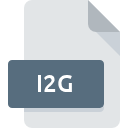
I2G File Extension
Intergeo I2G Geometric
-
Category
-
Popularity0 ( votes)
What is I2G file?
I2G filename suffix is mostly used for Intergeo I2G Geometric files. I2G files are supported by software applications available for devices running Windows. I2G file belongs to the 3D Image Files category just like 622 other filename extensions listed in our database. The most popular software that supports I2G files is TracenPoche.
Programs which support I2G file extension
The following listing features I2G-compatible programs. I2G files can be encountered on all system platforms, including mobile, yet there is no guarantee each will properly support such files.
How to open file with I2G extension?
Being unable to open files with I2G extension can be have various origins. What is important, all common issues related to files with I2G extension can be resolved by the users themselves. The process is quick and doesn’t involve an IT expert. The following is a list of guidelines that will help you identify and solve file-related problems.
Step 1. Install TracenPoche software
 The main and most frequent cause precluding users form opening I2G files is that no program that can handle I2G files is installed on user’s system. To address this issue, go to the TracenPoche developer website, download the tool, and install it. It is that easy Above you will find a complete listing of programs that support I2G files, classified according to system platforms for which they are available. One of the most risk-free method of downloading software is using links provided by official distributors. Visit TracenPoche website and download the installer.
The main and most frequent cause precluding users form opening I2G files is that no program that can handle I2G files is installed on user’s system. To address this issue, go to the TracenPoche developer website, download the tool, and install it. It is that easy Above you will find a complete listing of programs that support I2G files, classified according to system platforms for which they are available. One of the most risk-free method of downloading software is using links provided by official distributors. Visit TracenPoche website and download the installer.
Step 2. Verify the you have the latest version of TracenPoche
 If you already have TracenPoche installed on your systems and I2G files are still not opened properly, check if you have the latest version of the software. Software developers may implement support for more modern file formats in updated versions of their products. This can be one of the causes why I2G files are not compatible with TracenPoche. All of the file formats that were handled just fine by the previous versions of given program should be also possible to open using TracenPoche.
If you already have TracenPoche installed on your systems and I2G files are still not opened properly, check if you have the latest version of the software. Software developers may implement support for more modern file formats in updated versions of their products. This can be one of the causes why I2G files are not compatible with TracenPoche. All of the file formats that were handled just fine by the previous versions of given program should be also possible to open using TracenPoche.
Step 3. Assign TracenPoche to I2G files
If the issue has not been solved in the previous step, you should associate I2G files with latest version of TracenPoche you have installed on your device. The next step should pose no problems. The procedure is straightforward and largely system-independent

Selecting the first-choice application in Windows
- Choose the entry from the file menu accessed by right-mouse clicking on the I2G file
- Next, select the option and then using open the list of available applications
- The last step is to select option supply the directory path to the folder where TracenPoche is installed. Now all that is left is to confirm your choice by selecting Always use this app to open I2G files and clicking .

Selecting the first-choice application in Mac OS
- By clicking right mouse button on the selected I2G file open the file menu and choose
- Find the option – click the title if its hidden
- Select TracenPoche and click
- A message window should appear informing that This change will be applied to all files with I2G extension. By clicking you confirm your selection.
Step 4. Check the I2G for errors
You closely followed the steps listed in points 1-3, but the problem is still present? You should check whether the file is a proper I2G file. Being unable to access the file can be related to various issues.

1. Check the I2G file for viruses or malware
Should it happed that the I2G is infected with a virus, this may be that cause that prevents you from accessing it. Scan the I2G file as well as your computer for malware or viruses. If the I2G file is indeed infected follow the instructions below.
2. Verify that the I2G file’s structure is intact
If you obtained the problematic I2G file from a third party, ask them to supply you with another copy. During the copy process of the file errors may occurred rendering the file incomplete or corrupted. This could be the source of encountered problems with the file. If the I2G file has been downloaded from the internet only partially, try to redownload it.
3. Check if the user that you are logged as has administrative privileges.
Sometimes in order to access files user need to have administrative privileges. Log out of your current account and log in to an account with sufficient access privileges. Then open the Intergeo I2G Geometric file.
4. Check whether your system can handle TracenPoche
The operating systems may note enough free resources to run the application that support I2G files. Close all running programs and try opening the I2G file.
5. Ensure that you have the latest drivers and system updates and patches installed
Latest versions of programs and drivers may help you solve problems with Intergeo I2G Geometric files and ensure security of your device and operating system. It may be the case that the I2G files work properly with updated software that addresses some system bugs.
Do you want to help?
If you have additional information about the I2G file, we will be grateful if you share it with our users. To do this, use the form here and send us your information on I2G file.

 Windows
Windows 
