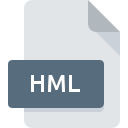
HML File Extension
HostMonitor TestList Format
-
DeveloperKS-Soft
-
Category
-
Popularity3.1 (7 votes)
What is HML file?
HML is a file extension commonly associated with HostMonitor TestList Format files. KS-Soft defined the HostMonitor TestList Format format standard. HML file format is compatible with software that can be installed on Windows system platform. Files with HML extension are categorized as Data Files files. The Data Files subset comprises 1326 various file formats. HostMonitor is by far the most used program for working with HML files. On the official website of KS-Soft developer not only will you find detailed information about theHostMonitor software, but also about HML and other supported file formats.
Programs which support HML file extension
The following listing features HML-compatible programs. Files with HML extension, just like any other file formats, can be found on any operating system. The files in question may be transferred to other devices, be it mobile or stationary, yet not all systems may be capable of properly handling such files.
How to open file with HML extension?
Being unable to open files with HML extension can be have various origins. Fortunately, most common problems with HML files can be solved without in-depth IT knowledge, and most importantly, in a matter of minutes. The following is a list of guidelines that will help you identify and solve file-related problems.
Step 1. Download and install HostMonitor
 The main and most frequent cause precluding users form opening HML files is that no program that can handle HML files is installed on user’s system. The solution is straightforward, just download and install HostMonitor. On the top of the page a list that contains all programs grouped based on operating systems supported can be found. One of the most risk-free method of downloading software is using links provided by official distributors. Visit HostMonitor website and download the installer.
The main and most frequent cause precluding users form opening HML files is that no program that can handle HML files is installed on user’s system. The solution is straightforward, just download and install HostMonitor. On the top of the page a list that contains all programs grouped based on operating systems supported can be found. One of the most risk-free method of downloading software is using links provided by official distributors. Visit HostMonitor website and download the installer.
Step 2. Check the version of HostMonitor and update if needed
 You still cannot access HML files although HostMonitor is installed on your system? Make sure that the software is up to date. Sometimes software developers introduce new formats in place of that already supports along with newer versions of their applications. If you have an older version of HostMonitor installed, it may not support HML format. All of the file formats that were handled just fine by the previous versions of given program should be also possible to open using HostMonitor.
You still cannot access HML files although HostMonitor is installed on your system? Make sure that the software is up to date. Sometimes software developers introduce new formats in place of that already supports along with newer versions of their applications. If you have an older version of HostMonitor installed, it may not support HML format. All of the file formats that were handled just fine by the previous versions of given program should be also possible to open using HostMonitor.
Step 3. Associate HostMonitor TestList Format files with HostMonitor
If the issue has not been solved in the previous step, you should associate HML files with latest version of HostMonitor you have installed on your device. The process of associating file formats with default application may differ in details depending on platform, but the basic procedure is very similar.

Change the default application in Windows
- Choose the entry from the file menu accessed by right-mouse clicking on the HML file
- Select
- Finally select , point to the folder where HostMonitor is installed, check the Always use this app to open HML files box and conform your selection by clicking button

Change the default application in Mac OS
- By clicking right mouse button on the selected HML file open the file menu and choose
- Open the section by clicking its name
- Select HostMonitor and click
- A message window should appear informing that This change will be applied to all files with HML extension. By clicking you confirm your selection.
Step 4. Ensure that the HML file is complete and free of errors
If you followed the instructions form the previous steps yet the issue is still not solved, you should verify the HML file in question. It is probable that the file is corrupted and thus cannot be accessed.

1. The HML may be infected with malware – make sure to scan it with an antivirus tool.
If the HML is indeed infected, it is possible that the malware is blocking it from opening. It is advised to scan the system for viruses and malware as soon as possible or use an online antivirus scanner. If the scanner detected that the HML file is unsafe, proceed as instructed by the antivirus program to neutralize the threat.
2. Ensure the file with HML extension is complete and error-free
If the HML file was sent to you by someone else, ask this person to resend the file to you. It is possible that the file has not been properly copied to a data storage and is incomplete and therefore cannot be opened. If the HML file has been downloaded from the internet only partially, try to redownload it.
3. Ensure that you have appropriate access rights
Some files require elevated access rights to open them. Log in using an administrative account and see If this solves the problem.
4. Make sure that the system has sufficient resources to run HostMonitor
The operating systems may note enough free resources to run the application that support HML files. Close all running programs and try opening the HML file.
5. Verify that your operating system and drivers are up to date
Up-to-date system and drivers not only makes your computer more secure, but also may solve problems with HostMonitor TestList Format file. Outdated drivers or software may have caused the inability to use a peripheral device needed to handle HML files.
Do you want to help?
If you have additional information about the HML file, we will be grateful if you share it with our users. To do this, use the form here and send us your information on HML file.

 Windows
Windows 
