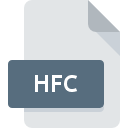
HFC File Extension
H-JTAG Configuration
-
DeveloperH-JTAG team
-
Category
-
Popularity0 ( votes)
What is HFC file?
HFC filename suffix is mostly used for H-JTAG Configuration files. H-JTAG team defined the H-JTAG Configuration format standard. HFC files are supported by software applications available for devices running Windows. HFC file format, along with 1305 other file formats, belongs to the Settings Files category. The most popular software that supports HFC files is H-JTAG. Software named H-JTAG was created by H-JTAG team. In order to find more detailed information on the software and HFC files, check the developer’s official website.
Programs which support HFC file extension
The following listing features HFC-compatible programs. Files with HFC extension, just like any other file formats, can be found on any operating system. The files in question may be transferred to other devices, be it mobile or stationary, yet not all systems may be capable of properly handling such files.
How to open file with HFC extension?
There can be multiple causes why you have problems with opening HFC files on given system. What is important, all common issues related to files with HFC extension can be resolved by the users themselves. The process is quick and doesn’t involve an IT expert. The list below will guide you through the process of addressing the encountered problem.
Step 1. Get the H-JTAG
 The most common reason for such problems is the lack of proper applications that supports HFC files installed on the system. The solution is straightforward, just download and install H-JTAG. On the top of the page a list that contains all programs grouped based on operating systems supported can be found. One of the most risk-free method of downloading software is using links provided by official distributors. Visit H-JTAG website and download the installer.
The most common reason for such problems is the lack of proper applications that supports HFC files installed on the system. The solution is straightforward, just download and install H-JTAG. On the top of the page a list that contains all programs grouped based on operating systems supported can be found. One of the most risk-free method of downloading software is using links provided by official distributors. Visit H-JTAG website and download the installer.
Step 2. Check the version of H-JTAG and update if needed
 You still cannot access HFC files although H-JTAG is installed on your system? Make sure that the software is up to date. Software developers may implement support for more modern file formats in updated versions of their products. The reason that H-JTAG cannot handle files with HFC may be that the software is outdated. The most recent version of H-JTAG is backward compatible and can handle file formats supported by older versions of the software.
You still cannot access HFC files although H-JTAG is installed on your system? Make sure that the software is up to date. Software developers may implement support for more modern file formats in updated versions of their products. The reason that H-JTAG cannot handle files with HFC may be that the software is outdated. The most recent version of H-JTAG is backward compatible and can handle file formats supported by older versions of the software.
Step 3. Assign H-JTAG to HFC files
If you have the latest version of H-JTAG installed and the problem persists, select it as the default program to be used to manage HFC on your device. The process of associating file formats with default application may differ in details depending on platform, but the basic procedure is very similar.

Change the default application in Windows
- Choose the entry from the file menu accessed by right-mouse clicking on the HFC file
- Click and then select option
- To finalize the process, select entry and using the file explorer select the H-JTAG installation folder. Confirm by checking Always use this app to open HFC files box and clicking button.

Change the default application in Mac OS
- By clicking right mouse button on the selected HFC file open the file menu and choose
- Open the section by clicking its name
- From the list choose the appropriate program and confirm by clicking .
- A message window should appear informing that This change will be applied to all files with HFC extension. By clicking you confirm your selection.
Step 4. Verify that the HFC is not faulty
You closely followed the steps listed in points 1-3, but the problem is still present? You should check whether the file is a proper HFC file. Problems with opening the file may arise due to various reasons.

1. Check the HFC file for viruses or malware
Should it happed that the HFC is infected with a virus, this may be that cause that prevents you from accessing it. Scan the HFC file as well as your computer for malware or viruses. HFC file is infected with malware? Follow the steps suggested by your antivirus software.
2. Verify that the HFC file’s structure is intact
If the HFC file was sent to you by someone else, ask this person to resend the file to you. During the copy process of the file errors may occurred rendering the file incomplete or corrupted. This could be the source of encountered problems with the file. If the HFC file has been downloaded from the internet only partially, try to redownload it.
3. Check if the user that you are logged as has administrative privileges.
Some files require elevated access rights to open them. Log in using an administrative account and see If this solves the problem.
4. Verify that your device fulfills the requirements to be able to open H-JTAG
If the systems has insufficient resources to open HFC files, try closing all currently running applications and try again.
5. Verify that your operating system and drivers are up to date
Up-to-date system and drivers not only makes your computer more secure, but also may solve problems with H-JTAG Configuration file. Outdated drivers or software may have caused the inability to use a peripheral device needed to handle HFC files.
Do you want to help?
If you have additional information about the HFC file, we will be grateful if you share it with our users. To do this, use the form here and send us your information on HFC file.

 Windows
Windows 
