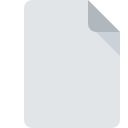
HARDDISK File Extension
Boxer For Mac Harddisk
-
Category
-
Popularity4 (3 votes)
What is HARDDISK file?
Full format name of files that use HARDDISK extension is Boxer For Mac Harddisk. HARDDISK file format is compatible with software that can be installed on Mac OS system platform. HARDDISK file belongs to the Game Files category just like 1509 other filename extensions listed in our database. Boxer is by far the most used program for working with HARDDISK files.
Programs which support HARDDISK file extension
Below is a table that list programs that support HARDDISK files. Files with HARDDISK extension, just like any other file formats, can be found on any operating system. The files in question may be transferred to other devices, be it mobile or stationary, yet not all systems may be capable of properly handling such files.
How to open file with HARDDISK extension?
Being unable to open files with HARDDISK extension can be have various origins. On the bright side, the most encountered issues pertaining to Boxer For Mac Harddisk files aren’t complex. In most cases they can be addressed swiftly and effectively without assistance from a specialist. The following is a list of guidelines that will help you identify and solve file-related problems.
Step 1. Download and install Boxer
 Problems with opening and working with HARDDISK files are most probably having to do with no proper software compatible with HARDDISK files being present on your machine. The solution is straightforward, just download and install Boxer. On the top of the page a list that contains all programs grouped based on operating systems supported can be found. One of the most risk-free method of downloading software is using links provided by official distributors. Visit Boxer website and download the installer.
Problems with opening and working with HARDDISK files are most probably having to do with no proper software compatible with HARDDISK files being present on your machine. The solution is straightforward, just download and install Boxer. On the top of the page a list that contains all programs grouped based on operating systems supported can be found. One of the most risk-free method of downloading software is using links provided by official distributors. Visit Boxer website and download the installer.
Step 2. Verify the you have the latest version of Boxer
 If you already have Boxer installed on your systems and HARDDISK files are still not opened properly, check if you have the latest version of the software. It may also happen that software creators by updating their applications add compatibility with other, newer file formats. This can be one of the causes why HARDDISK files are not compatible with Boxer. The latest version of Boxer should support all file formats that where compatible with older versions of the software.
If you already have Boxer installed on your systems and HARDDISK files are still not opened properly, check if you have the latest version of the software. It may also happen that software creators by updating their applications add compatibility with other, newer file formats. This can be one of the causes why HARDDISK files are not compatible with Boxer. The latest version of Boxer should support all file formats that where compatible with older versions of the software.
Step 3. Assign Boxer to HARDDISK files
After installing Boxer (the most recent version) make sure that it is set as the default application to open HARDDISK files. The process of associating file formats with default application may differ in details depending on platform, but the basic procedure is very similar.

The procedure to change the default program in Windows
- Clicking the HARDDISK with right mouse button will bring a menu from which you should select the option
- Select
- To finalize the process, select entry and using the file explorer select the Boxer installation folder. Confirm by checking Always use this app to open HARDDISK files box and clicking button.

The procedure to change the default program in Mac OS
- Right-click the HARDDISK file and select
- Find the option – click the title if its hidden
- Select the appropriate software and save your settings by clicking
- A message window should appear informing that This change will be applied to all files with HARDDISK extension. By clicking you confirm your selection.
Step 4. Check the HARDDISK for errors
You closely followed the steps listed in points 1-3, but the problem is still present? You should check whether the file is a proper HARDDISK file. Being unable to access the file can be related to various issues.

1. Check the HARDDISK file for viruses or malware
If the HARDDISK is indeed infected, it is possible that the malware is blocking it from opening. Scan the HARDDISK file as well as your computer for malware or viruses. HARDDISK file is infected with malware? Follow the steps suggested by your antivirus software.
2. Ensure the file with HARDDISK extension is complete and error-free
If you obtained the problematic HARDDISK file from a third party, ask them to supply you with another copy. The file might have been copied erroneously and the data lost integrity, which precludes from accessing the file. If the HARDDISK file has been downloaded from the internet only partially, try to redownload it.
3. Ensure that you have appropriate access rights
Sometimes in order to access files user need to have administrative privileges. Log out of your current account and log in to an account with sufficient access privileges. Then open the Boxer For Mac Harddisk file.
4. Make sure that the system has sufficient resources to run Boxer
If the system is under havy load, it may not be able to handle the program that you use to open files with HARDDISK extension. In this case close the other applications.
5. Ensure that you have the latest drivers and system updates and patches installed
Latest versions of programs and drivers may help you solve problems with Boxer For Mac Harddisk files and ensure security of your device and operating system. It is possible that one of the available system or driver updates may solve the problems with HARDDISK files affecting older versions of given software.
Do you want to help?
If you have additional information about the HARDDISK file, we will be grateful if you share it with our users. To do this, use the form here and send us your information on HARDDISK file.

 MAC OS
MAC OS 
