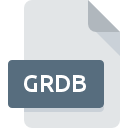
GRDB File Extension
Gramps Database Format
-
Category
-
Popularity0 ( votes)
What is GRDB file?
Full format name of files that use GRDB extension is Gramps Database Format. GRDB files are supported by software applications available for devices running Windows. GRDB file format, along with 6033 other file formats, belongs to the Misc Files category. The most popular software that supports GRDB files is Gramps. Software named Gramps was created by SourceForge.net. In order to find more detailed information on the software and GRDB files, check the developer’s official website.
Programs which support GRDB file extension
The following listing features GRDB-compatible programs. GRDB files can be encountered on all system platforms, including mobile, yet there is no guarantee each will properly support such files.
Updated: 01/09/2022
How to open file with GRDB extension?
Problems with accessing GRDB may be due to various reasons. On the bright side, the most encountered issues pertaining to Gramps Database Format files aren’t complex. In most cases they can be addressed swiftly and effectively without assistance from a specialist. The list below will guide you through the process of addressing the encountered problem.
Step 1. Download and install Gramps
 The most common reason for such problems is the lack of proper applications that supports GRDB files installed on the system. The solution to this problem is very simple. Download Gramps and install it on your device. On the top of the page a list that contains all programs grouped based on operating systems supported can be found. If you want to download Gramps installer in the most secured manner, we suggest you visit SourceForge.net website and download from their official repositories.
The most common reason for such problems is the lack of proper applications that supports GRDB files installed on the system. The solution to this problem is very simple. Download Gramps and install it on your device. On the top of the page a list that contains all programs grouped based on operating systems supported can be found. If you want to download Gramps installer in the most secured manner, we suggest you visit SourceForge.net website and download from their official repositories.
Step 2. Verify the you have the latest version of Gramps
 You still cannot access GRDB files although Gramps is installed on your system? Make sure that the software is up to date. It may also happen that software creators by updating their applications add compatibility with other, newer file formats. If you have an older version of Gramps installed, it may not support GRDB format. The latest version of Gramps should support all file formats that where compatible with older versions of the software.
You still cannot access GRDB files although Gramps is installed on your system? Make sure that the software is up to date. It may also happen that software creators by updating their applications add compatibility with other, newer file formats. If you have an older version of Gramps installed, it may not support GRDB format. The latest version of Gramps should support all file formats that where compatible with older versions of the software.
Step 3. Assign Gramps to GRDB files
If you have the latest version of Gramps installed and the problem persists, select it as the default program to be used to manage GRDB on your device. The method is quite simple and varies little across operating systems.

Change the default application in Windows
- Clicking the GRDB with right mouse button will bring a menu from which you should select the option
- Select
- Finally select , point to the folder where Gramps is installed, check the Always use this app to open GRDB files box and conform your selection by clicking button

Change the default application in Mac OS
- Right-click the GRDB file and select
- Proceed to the section. If its closed, click the title to access available options
- Select Gramps and click
- Finally, a This change will be applied to all files with GRDB extension message should pop-up. Click button in order to confirm your choice.
Step 4. Ensure that the GRDB file is complete and free of errors
Should the problem still occur after following steps 1-3, check if the GRDB file is valid. It is probable that the file is corrupted and thus cannot be accessed.

1. The GRDB may be infected with malware – make sure to scan it with an antivirus tool.
Should it happed that the GRDB is infected with a virus, this may be that cause that prevents you from accessing it. Immediately scan the file using an antivirus tool or scan the whole system to ensure the whole system is safe. If the scanner detected that the GRDB file is unsafe, proceed as instructed by the antivirus program to neutralize the threat.
2. Verify that the GRDB file’s structure is intact
If you obtained the problematic GRDB file from a third party, ask them to supply you with another copy. The file might have been copied erroneously and the data lost integrity, which precludes from accessing the file. If the GRDB file has been downloaded from the internet only partially, try to redownload it.
3. Verify whether your account has administrative rights
There is a possibility that the file in question can only be accessed by users with sufficient system privileges. Log in using an administrative account and see If this solves the problem.
4. Verify that your device fulfills the requirements to be able to open Gramps
If the system is under havy load, it may not be able to handle the program that you use to open files with GRDB extension. In this case close the other applications.
5. Verify that your operating system and drivers are up to date
Latest versions of programs and drivers may help you solve problems with Gramps Database Format files and ensure security of your device and operating system. Outdated drivers or software may have caused the inability to use a peripheral device needed to handle GRDB files.
Do you want to help?
If you have additional information about the GRDB file, we will be grateful if you share it with our users. To do this, use the form here and send us your information on GRDB file.

 Windows
Windows 
