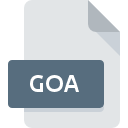
GOA File Extension
SpiceCAD
-
Category
-
Popularity0 ( votes)
What is GOA file?
GOA is a file extension commonly associated with SpiceCAD files. GOA files are supported by software applications available for devices running Linux. GOA file belongs to the Misc Files category just like 6033 other filename extensions listed in our database. The most popular software that supports GOA files is SpiceCAD. Software named SpiceCAD was created by Kachina Technologies, Inc.. In order to find more detailed information on the software and GOA files, check the developer’s official website.
Programs which support GOA file extension
Below is a table that list programs that support GOA files. Files with GOA suffix can be copied to any mobile device or system platform, but it may not be possible to open them properly on target system.
How to open file with GOA extension?
Being unable to open files with GOA extension can be have various origins. On the bright side, the most encountered issues pertaining to SpiceCAD files aren’t complex. In most cases they can be addressed swiftly and effectively without assistance from a specialist. The list below will guide you through the process of addressing the encountered problem.
Step 1. Download and install SpiceCAD
 The main and most frequent cause precluding users form opening GOA files is that no program that can handle GOA files is installed on user’s system. The solution is straightforward, just download and install SpiceCAD. On the top of the page a list that contains all programs grouped based on operating systems supported can be found. If you want to download SpiceCAD installer in the most secured manner, we suggest you visit Kachina Technologies, Inc. website and download from their official repositories.
The main and most frequent cause precluding users form opening GOA files is that no program that can handle GOA files is installed on user’s system. The solution is straightforward, just download and install SpiceCAD. On the top of the page a list that contains all programs grouped based on operating systems supported can be found. If you want to download SpiceCAD installer in the most secured manner, we suggest you visit Kachina Technologies, Inc. website and download from their official repositories.
Step 2. Update SpiceCAD to the latest version
 If the problems with opening GOA files still occur even after installing SpiceCAD, it is possible that you have an outdated version of the software. Check the developer’s website whether a newer version of SpiceCAD is available. Sometimes software developers introduce new formats in place of that already supports along with newer versions of their applications. If you have an older version of SpiceCAD installed, it may not support GOA format. The most recent version of SpiceCAD is backward compatible and can handle file formats supported by older versions of the software.
If the problems with opening GOA files still occur even after installing SpiceCAD, it is possible that you have an outdated version of the software. Check the developer’s website whether a newer version of SpiceCAD is available. Sometimes software developers introduce new formats in place of that already supports along with newer versions of their applications. If you have an older version of SpiceCAD installed, it may not support GOA format. The most recent version of SpiceCAD is backward compatible and can handle file formats supported by older versions of the software.
Step 3. Associate SpiceCAD files with SpiceCAD
If you have the latest version of SpiceCAD installed and the problem persists, select it as the default program to be used to manage GOA on your device. The next step should pose no problems. The procedure is straightforward and largely system-independent

Change the default application in Windows
- Choose the entry from the file menu accessed by right-mouse clicking on the GOA file
- Click and then select option
- The last step is to select option supply the directory path to the folder where SpiceCAD is installed. Now all that is left is to confirm your choice by selecting Always use this app to open GOA files and clicking .

Change the default application in Mac OS
- From the drop-down menu, accessed by clicking the file with GOA extension, select
- Open the section by clicking its name
- From the list choose the appropriate program and confirm by clicking .
- A message window should appear informing that This change will be applied to all files with GOA extension. By clicking you confirm your selection.
Step 4. Verify that the GOA is not faulty
Should the problem still occur after following steps 1-3, check if the GOA file is valid. Being unable to access the file can be related to various issues.

1. Check the GOA file for viruses or malware
Should it happed that the GOA is infected with a virus, this may be that cause that prevents you from accessing it. Immediately scan the file using an antivirus tool or scan the whole system to ensure the whole system is safe. If the scanner detected that the GOA file is unsafe, proceed as instructed by the antivirus program to neutralize the threat.
2. Ensure the file with GOA extension is complete and error-free
Did you receive the GOA file in question from a different person? Ask him/her to send it one more time. The file might have been copied erroneously and the data lost integrity, which precludes from accessing the file. When downloading the file with GOA extension from the internet an error may occurred resulting in incomplete file. Try downloading the file again.
3. Check if the user that you are logged as has administrative privileges.
There is a possibility that the file in question can only be accessed by users with sufficient system privileges. Log in using an administrative account and see If this solves the problem.
4. Verify that your device fulfills the requirements to be able to open SpiceCAD
If the systems has insufficient resources to open GOA files, try closing all currently running applications and try again.
5. Ensure that you have the latest drivers and system updates and patches installed
Up-to-date system and drivers not only makes your computer more secure, but also may solve problems with SpiceCAD file. It may be the case that the GOA files work properly with updated software that addresses some system bugs.
Do you want to help?
If you have additional information about the GOA file, we will be grateful if you share it with our users. To do this, use the form here and send us your information on GOA file.

 Linux
Linux 
