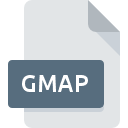
GMAP File Extension
Garmin Map Format
-
DeveloperGarmin
-
Category
-
Popularity3.2 (5 votes)
What is GMAP file?
GMAP is a file extension commonly associated with Garmin Map Format files. Garmin defined the Garmin Map Format format standard. GMAP file format is compatible with software that can be installed on Mac OS, Windows system platform. Files with GMAP extension are categorized as GIS Files files. The GIS Files subset comprises 255 various file formats. Users are advised to use BaseCamp software for managing GMAP files, although 1 other programs can also handle this type of file. BaseCamp software was developed by Garmin Ltd., and on its official website you may find more information about GMAP files or the BaseCamp software program.
Programs which support GMAP file extension
Below you will find an index of software programs that can be used to open GMAP files divided into 2 categories according to system platform supported. GMAP files can be encountered on all system platforms, including mobile, yet there is no guarantee each will properly support such files.
How to open file with GMAP extension?
There can be multiple causes why you have problems with opening GMAP files on given system. What is important, all common issues related to files with GMAP extension can be resolved by the users themselves. The process is quick and doesn’t involve an IT expert. The list below will guide you through the process of addressing the encountered problem.
Step 1. Get the BaseCamp
 The main and most frequent cause precluding users form opening GMAP files is that no program that can handle GMAP files is installed on user’s system. The most obvious solution is to download and install BaseCamp or one to the listed programs: Garmin BaseCamp. Above you will find a complete listing of programs that support GMAP files, classified according to system platforms for which they are available. The safest method of downloading BaseCamp installed is by going to developer’s website (Garmin Ltd.) and downloading the software using provided links.
The main and most frequent cause precluding users form opening GMAP files is that no program that can handle GMAP files is installed on user’s system. The most obvious solution is to download and install BaseCamp or one to the listed programs: Garmin BaseCamp. Above you will find a complete listing of programs that support GMAP files, classified according to system platforms for which they are available. The safest method of downloading BaseCamp installed is by going to developer’s website (Garmin Ltd.) and downloading the software using provided links.
Step 2. Update BaseCamp to the latest version
 You still cannot access GMAP files although BaseCamp is installed on your system? Make sure that the software is up to date. It may also happen that software creators by updating their applications add compatibility with other, newer file formats. This can be one of the causes why GMAP files are not compatible with BaseCamp. The latest version of BaseCamp should support all file formats that where compatible with older versions of the software.
You still cannot access GMAP files although BaseCamp is installed on your system? Make sure that the software is up to date. It may also happen that software creators by updating their applications add compatibility with other, newer file formats. This can be one of the causes why GMAP files are not compatible with BaseCamp. The latest version of BaseCamp should support all file formats that where compatible with older versions of the software.
Step 3. Assign BaseCamp to GMAP files
If you have the latest version of BaseCamp installed and the problem persists, select it as the default program to be used to manage GMAP on your device. The process of associating file formats with default application may differ in details depending on platform, but the basic procedure is very similar.

Change the default application in Windows
- Choose the entry from the file menu accessed by right-mouse clicking on the GMAP file
- Next, select the option and then using open the list of available applications
- The last step is to select option supply the directory path to the folder where BaseCamp is installed. Now all that is left is to confirm your choice by selecting Always use this app to open GMAP files and clicking .

Change the default application in Mac OS
- Right-click the GMAP file and select
- Proceed to the section. If its closed, click the title to access available options
- Select the appropriate software and save your settings by clicking
- If you followed the previous steps a message should appear: This change will be applied to all files with GMAP extension. Next, click the button to finalize the process.
Step 4. Check the GMAP for errors
If you followed the instructions form the previous steps yet the issue is still not solved, you should verify the GMAP file in question. It is probable that the file is corrupted and thus cannot be accessed.

1. The GMAP may be infected with malware – make sure to scan it with an antivirus tool.
Should it happed that the GMAP is infected with a virus, this may be that cause that prevents you from accessing it. It is advised to scan the system for viruses and malware as soon as possible or use an online antivirus scanner. If the scanner detected that the GMAP file is unsafe, proceed as instructed by the antivirus program to neutralize the threat.
2. Verify that the GMAP file’s structure is intact
Did you receive the GMAP file in question from a different person? Ask him/her to send it one more time. It is possible that the file has not been properly copied to a data storage and is incomplete and therefore cannot be opened. If the GMAP file has been downloaded from the internet only partially, try to redownload it.
3. Check if the user that you are logged as has administrative privileges.
Sometimes in order to access files user need to have administrative privileges. Switch to an account that has required privileges and try opening the Garmin Map Format file again.
4. Check whether your system can handle BaseCamp
If the system is under havy load, it may not be able to handle the program that you use to open files with GMAP extension. In this case close the other applications.
5. Ensure that you have the latest drivers and system updates and patches installed
Regularly updated system, drivers, and programs keep your computer secure. This may also prevent problems with Garmin Map Format files. It is possible that one of the available system or driver updates may solve the problems with GMAP files affecting older versions of given software.
Do you want to help?
If you have additional information about the GMAP file, we will be grateful if you share it with our users. To do this, use the form here and send us your information on GMAP file.

 Windows
Windows 
 MAC OS
MAC OS 
