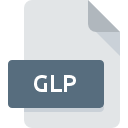
GLP File Extension
NaviEdit Geoconsult Long Profile
-
DeveloperEIVA a/s
-
Category
-
Popularity0 ( votes)
What is GLP file?
GLP filename suffix is mostly used for NaviEdit Geoconsult Long Profile files. NaviEdit Geoconsult Long Profile format was developed by EIVA a/s. GLP files are supported by software applications available for devices running Windows. GLP file belongs to the Misc Files category just like 6033 other filename extensions listed in our database. The most popular software that supports GLP files is NaviEdit. NaviEdit software was developed by EIVA a/s, and on its official website you may find more information about GLP files or the NaviEdit software program.
Programs which support GLP file extension
Programs that can handle GLP files are as follows. Files with GLP extension, just like any other file formats, can be found on any operating system. The files in question may be transferred to other devices, be it mobile or stationary, yet not all systems may be capable of properly handling such files.
How to open file with GLP extension?
There can be multiple causes why you have problems with opening GLP files on given system. What is important, all common issues related to files with GLP extension can be resolved by the users themselves. The process is quick and doesn’t involve an IT expert. The list below will guide you through the process of addressing the encountered problem.
Step 1. Get the NaviEdit
 Problems with opening and working with GLP files are most probably having to do with no proper software compatible with GLP files being present on your machine. The solution to this problem is very simple. Download NaviEdit and install it on your device. The full list of programs grouped by operating systems can be found above. The safest method of downloading NaviEdit installed is by going to developer’s website (EIVA a/s) and downloading the software using provided links.
Problems with opening and working with GLP files are most probably having to do with no proper software compatible with GLP files being present on your machine. The solution to this problem is very simple. Download NaviEdit and install it on your device. The full list of programs grouped by operating systems can be found above. The safest method of downloading NaviEdit installed is by going to developer’s website (EIVA a/s) and downloading the software using provided links.
Step 2. Check the version of NaviEdit and update if needed
 If the problems with opening GLP files still occur even after installing NaviEdit, it is possible that you have an outdated version of the software. Check the developer’s website whether a newer version of NaviEdit is available. Software developers may implement support for more modern file formats in updated versions of their products. If you have an older version of NaviEdit installed, it may not support GLP format. The most recent version of NaviEdit is backward compatible and can handle file formats supported by older versions of the software.
If the problems with opening GLP files still occur even after installing NaviEdit, it is possible that you have an outdated version of the software. Check the developer’s website whether a newer version of NaviEdit is available. Software developers may implement support for more modern file formats in updated versions of their products. If you have an older version of NaviEdit installed, it may not support GLP format. The most recent version of NaviEdit is backward compatible and can handle file formats supported by older versions of the software.
Step 3. Set the default application to open GLP files to NaviEdit
If the issue has not been solved in the previous step, you should associate GLP files with latest version of NaviEdit you have installed on your device. The method is quite simple and varies little across operating systems.

Selecting the first-choice application in Windows
- Choose the entry from the file menu accessed by right-mouse clicking on the GLP file
- Click and then select option
- The last step is to select option supply the directory path to the folder where NaviEdit is installed. Now all that is left is to confirm your choice by selecting Always use this app to open GLP files and clicking .

Selecting the first-choice application in Mac OS
- From the drop-down menu, accessed by clicking the file with GLP extension, select
- Find the option – click the title if its hidden
- Select the appropriate software and save your settings by clicking
- Finally, a This change will be applied to all files with GLP extension message should pop-up. Click button in order to confirm your choice.
Step 4. Ensure that the GLP file is complete and free of errors
Should the problem still occur after following steps 1-3, check if the GLP file is valid. Problems with opening the file may arise due to various reasons.

1. Check the GLP file for viruses or malware
If the GLP is indeed infected, it is possible that the malware is blocking it from opening. It is advised to scan the system for viruses and malware as soon as possible or use an online antivirus scanner. If the scanner detected that the GLP file is unsafe, proceed as instructed by the antivirus program to neutralize the threat.
2. Verify that the GLP file’s structure is intact
If the GLP file was sent to you by someone else, ask this person to resend the file to you. The file might have been copied erroneously and the data lost integrity, which precludes from accessing the file. If the GLP file has been downloaded from the internet only partially, try to redownload it.
3. Check if the user that you are logged as has administrative privileges.
There is a possibility that the file in question can only be accessed by users with sufficient system privileges. Log in using an administrative account and see If this solves the problem.
4. Make sure that the system has sufficient resources to run NaviEdit
The operating systems may note enough free resources to run the application that support GLP files. Close all running programs and try opening the GLP file.
5. Check if you have the latest updates to the operating system and drivers
Latest versions of programs and drivers may help you solve problems with NaviEdit Geoconsult Long Profile files and ensure security of your device and operating system. It is possible that one of the available system or driver updates may solve the problems with GLP files affecting older versions of given software.
Do you want to help?
If you have additional information about the GLP file, we will be grateful if you share it with our users. To do this, use the form here and send us your information on GLP file.

 Windows
Windows 
