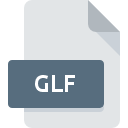
GLF File Extension
Space Engine Shader Format
-
DeveloperSpace Engine
-
Category
-
Popularity3.6 (3 votes)
What is GLF file?
Full format name of files that use GLF extension is Space Engine Shader Format. Space Engine defined the Space Engine Shader Format format standard. GLF file format is compatible with software that can be installed on Windows system platform. GLF file format, along with 622 other file formats, belongs to the 3D Image Files category. The software recommended for managing GLF files is Space Engine.
Programs which support GLF file extension
Below is a table that list programs that support GLF files. Files with GLF extension, just like any other file formats, can be found on any operating system. The files in question may be transferred to other devices, be it mobile or stationary, yet not all systems may be capable of properly handling such files.
How to open file with GLF extension?
There can be multiple causes why you have problems with opening GLF files on given system. What is important, all common issues related to files with GLF extension can be resolved by the users themselves. The process is quick and doesn’t involve an IT expert. We have prepared a listing of which will help you resolve your problems with GLF files.
Step 1. Install Space Engine software
 The main and most frequent cause precluding users form opening GLF files is that no program that can handle GLF files is installed on user’s system. The solution to this problem is very simple. Download Space Engine and install it on your device. Above you will find a complete listing of programs that support GLF files, classified according to system platforms for which they are available. The safest method of downloading Space Engine installed is by going to developer’s website () and downloading the software using provided links.
The main and most frequent cause precluding users form opening GLF files is that no program that can handle GLF files is installed on user’s system. The solution to this problem is very simple. Download Space Engine and install it on your device. Above you will find a complete listing of programs that support GLF files, classified according to system platforms for which they are available. The safest method of downloading Space Engine installed is by going to developer’s website () and downloading the software using provided links.
Step 2. Verify the you have the latest version of Space Engine
 If you already have Space Engine installed on your systems and GLF files are still not opened properly, check if you have the latest version of the software. It may also happen that software creators by updating their applications add compatibility with other, newer file formats. If you have an older version of Space Engine installed, it may not support GLF format. The most recent version of Space Engine is backward compatible and can handle file formats supported by older versions of the software.
If you already have Space Engine installed on your systems and GLF files are still not opened properly, check if you have the latest version of the software. It may also happen that software creators by updating their applications add compatibility with other, newer file formats. If you have an older version of Space Engine installed, it may not support GLF format. The most recent version of Space Engine is backward compatible and can handle file formats supported by older versions of the software.
Step 3. Associate Space Engine Shader Format files with Space Engine
If the issue has not been solved in the previous step, you should associate GLF files with latest version of Space Engine you have installed on your device. The method is quite simple and varies little across operating systems.

Change the default application in Windows
- Right-click the GLF file and choose option
- Next, select the option and then using open the list of available applications
- The last step is to select option supply the directory path to the folder where Space Engine is installed. Now all that is left is to confirm your choice by selecting Always use this app to open GLF files and clicking .

Change the default application in Mac OS
- By clicking right mouse button on the selected GLF file open the file menu and choose
- Open the section by clicking its name
- Select the appropriate software and save your settings by clicking
- Finally, a This change will be applied to all files with GLF extension message should pop-up. Click button in order to confirm your choice.
Step 4. Verify that the GLF is not faulty
You closely followed the steps listed in points 1-3, but the problem is still present? You should check whether the file is a proper GLF file. Being unable to access the file can be related to various issues.

1. Verify that the GLF in question is not infected with a computer virus
If the file is infected, the malware that resides in the GLF file hinders attempts to open it. Scan the GLF file as well as your computer for malware or viruses. GLF file is infected with malware? Follow the steps suggested by your antivirus software.
2. Check whether the file is corrupted or damaged
If the GLF file was sent to you by someone else, ask this person to resend the file to you. During the copy process of the file errors may occurred rendering the file incomplete or corrupted. This could be the source of encountered problems with the file. When downloading the file with GLF extension from the internet an error may occurred resulting in incomplete file. Try downloading the file again.
3. Verify whether your account has administrative rights
Sometimes in order to access files user need to have administrative privileges. Log out of your current account and log in to an account with sufficient access privileges. Then open the Space Engine Shader Format file.
4. Make sure that the system has sufficient resources to run Space Engine
If the systems has insufficient resources to open GLF files, try closing all currently running applications and try again.
5. Check if you have the latest updates to the operating system and drivers
Up-to-date system and drivers not only makes your computer more secure, but also may solve problems with Space Engine Shader Format file. It may be the case that the GLF files work properly with updated software that addresses some system bugs.
Do you want to help?
If you have additional information about the GLF file, we will be grateful if you share it with our users. To do this, use the form here and send us your information on GLF file.

 Windows
Windows 
