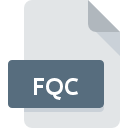
FQC File Extension
FAQ Creator Format
-
DeveloperCaosG
-
Category
-
Popularity3 (2 votes)
What is FQC file?
FQC filename suffix is mostly used for FAQ Creator Format files. FAQ Creator Format format was developed by CaosG. Files with FQC extension may be used by programs distributed for Windows platform. FQC file format, along with 1326 other file formats, belongs to the Data Files category. The software recommended for managing FQC files is CaosG FAQ Creator.
Programs which support FQC file extension
The following listing features FQC-compatible programs. Files with FQC extension, just like any other file formats, can be found on any operating system. The files in question may be transferred to other devices, be it mobile or stationary, yet not all systems may be capable of properly handling such files.
How to open file with FQC extension?
Problems with accessing FQC may be due to various reasons. What is important, all common issues related to files with FQC extension can be resolved by the users themselves. The process is quick and doesn’t involve an IT expert. We have prepared a listing of which will help you resolve your problems with FQC files.
Step 1. Download and install CaosG FAQ Creator
 The main and most frequent cause precluding users form opening FQC files is that no program that can handle FQC files is installed on user’s system. The solution is straightforward, just download and install CaosG FAQ Creator. On the top of the page a list that contains all programs grouped based on operating systems supported can be found. One of the most risk-free method of downloading software is using links provided by official distributors. Visit CaosG FAQ Creator website and download the installer.
The main and most frequent cause precluding users form opening FQC files is that no program that can handle FQC files is installed on user’s system. The solution is straightforward, just download and install CaosG FAQ Creator. On the top of the page a list that contains all programs grouped based on operating systems supported can be found. One of the most risk-free method of downloading software is using links provided by official distributors. Visit CaosG FAQ Creator website and download the installer.
Step 2. Update CaosG FAQ Creator to the latest version
 If you already have CaosG FAQ Creator installed on your systems and FQC files are still not opened properly, check if you have the latest version of the software. Sometimes software developers introduce new formats in place of that already supports along with newer versions of their applications. The reason that CaosG FAQ Creator cannot handle files with FQC may be that the software is outdated. The most recent version of CaosG FAQ Creator is backward compatible and can handle file formats supported by older versions of the software.
If you already have CaosG FAQ Creator installed on your systems and FQC files are still not opened properly, check if you have the latest version of the software. Sometimes software developers introduce new formats in place of that already supports along with newer versions of their applications. The reason that CaosG FAQ Creator cannot handle files with FQC may be that the software is outdated. The most recent version of CaosG FAQ Creator is backward compatible and can handle file formats supported by older versions of the software.
Step 3. Assign CaosG FAQ Creator to FQC files
If the issue has not been solved in the previous step, you should associate FQC files with latest version of CaosG FAQ Creator you have installed on your device. The method is quite simple and varies little across operating systems.

The procedure to change the default program in Windows
- Clicking the FQC with right mouse button will bring a menu from which you should select the option
- Select
- The last step is to select option supply the directory path to the folder where CaosG FAQ Creator is installed. Now all that is left is to confirm your choice by selecting Always use this app to open FQC files and clicking .

The procedure to change the default program in Mac OS
- By clicking right mouse button on the selected FQC file open the file menu and choose
- Proceed to the section. If its closed, click the title to access available options
- Select the appropriate software and save your settings by clicking
- A message window should appear informing that This change will be applied to all files with FQC extension. By clicking you confirm your selection.
Step 4. Ensure that the FQC file is complete and free of errors
You closely followed the steps listed in points 1-3, but the problem is still present? You should check whether the file is a proper FQC file. It is probable that the file is corrupted and thus cannot be accessed.

1. Check the FQC file for viruses or malware
Should it happed that the FQC is infected with a virus, this may be that cause that prevents you from accessing it. It is advised to scan the system for viruses and malware as soon as possible or use an online antivirus scanner. If the FQC file is indeed infected follow the instructions below.
2. Check whether the file is corrupted or damaged
If you obtained the problematic FQC file from a third party, ask them to supply you with another copy. The file might have been copied erroneously and the data lost integrity, which precludes from accessing the file. If the FQC file has been downloaded from the internet only partially, try to redownload it.
3. Check if the user that you are logged as has administrative privileges.
Sometimes in order to access files user need to have administrative privileges. Log out of your current account and log in to an account with sufficient access privileges. Then open the FAQ Creator Format file.
4. Make sure that the system has sufficient resources to run CaosG FAQ Creator
If the system is under havy load, it may not be able to handle the program that you use to open files with FQC extension. In this case close the other applications.
5. Check if you have the latest updates to the operating system and drivers
Regularly updated system, drivers, and programs keep your computer secure. This may also prevent problems with FAQ Creator Format files. Outdated drivers or software may have caused the inability to use a peripheral device needed to handle FQC files.
Do you want to help?
If you have additional information about the FQC file, we will be grateful if you share it with our users. To do this, use the form here and send us your information on FQC file.

 Windows
Windows 
