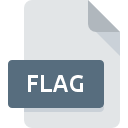
FLAG File Extension
FlagMaker Document Format
-
Category
-
Popularity0 ( votes)
What is FLAG file?
FLAG filename suffix is mostly used for FlagMaker Document Format files. FLAG files are supported by software applications available for devices running Windows. Files with FLAG extension are categorized as Raster Image Files files. The Raster Image Files subset comprises 522 various file formats. FlagMaker is by far the most used program for working with FLAG files.
Programs which support FLAG file extension
The following listing features FLAG-compatible programs. FLAG files can be encountered on all system platforms, including mobile, yet there is no guarantee each will properly support such files.
Updated: 06/10/2020
How to open file with FLAG extension?
There can be multiple causes why you have problems with opening FLAG files on given system. Fortunately, most common problems with FLAG files can be solved without in-depth IT knowledge, and most importantly, in a matter of minutes. The list below will guide you through the process of addressing the encountered problem.
Step 1. Install FlagMaker software
 The main and most frequent cause precluding users form opening FLAG files is that no program that can handle FLAG files is installed on user’s system. The solution to this problem is very simple. Download FlagMaker and install it on your device. On the top of the page a list that contains all programs grouped based on operating systems supported can be found. One of the most risk-free method of downloading software is using links provided by official distributors. Visit FlagMaker website and download the installer.
The main and most frequent cause precluding users form opening FLAG files is that no program that can handle FLAG files is installed on user’s system. The solution to this problem is very simple. Download FlagMaker and install it on your device. On the top of the page a list that contains all programs grouped based on operating systems supported can be found. One of the most risk-free method of downloading software is using links provided by official distributors. Visit FlagMaker website and download the installer.
Step 2. Check the version of FlagMaker and update if needed
 If you already have FlagMaker installed on your systems and FLAG files are still not opened properly, check if you have the latest version of the software. It may also happen that software creators by updating their applications add compatibility with other, newer file formats. The reason that FlagMaker cannot handle files with FLAG may be that the software is outdated. The most recent version of FlagMaker is backward compatible and can handle file formats supported by older versions of the software.
If you already have FlagMaker installed on your systems and FLAG files are still not opened properly, check if you have the latest version of the software. It may also happen that software creators by updating their applications add compatibility with other, newer file formats. The reason that FlagMaker cannot handle files with FLAG may be that the software is outdated. The most recent version of FlagMaker is backward compatible and can handle file formats supported by older versions of the software.
Step 3. Set the default application to open FLAG files to FlagMaker
If the issue has not been solved in the previous step, you should associate FLAG files with latest version of FlagMaker you have installed on your device. The method is quite simple and varies little across operating systems.

Selecting the first-choice application in Windows
- Choose the entry from the file menu accessed by right-mouse clicking on the FLAG file
- Select
- The last step is to select option supply the directory path to the folder where FlagMaker is installed. Now all that is left is to confirm your choice by selecting Always use this app to open FLAG files and clicking .

Selecting the first-choice application in Mac OS
- From the drop-down menu, accessed by clicking the file with FLAG extension, select
- Find the option – click the title if its hidden
- Select the appropriate software and save your settings by clicking
- If you followed the previous steps a message should appear: This change will be applied to all files with FLAG extension. Next, click the button to finalize the process.
Step 4. Verify that the FLAG is not faulty
Should the problem still occur after following steps 1-3, check if the FLAG file is valid. Being unable to access the file can be related to various issues.

1. The FLAG may be infected with malware – make sure to scan it with an antivirus tool.
If the file is infected, the malware that resides in the FLAG file hinders attempts to open it. It is advised to scan the system for viruses and malware as soon as possible or use an online antivirus scanner. FLAG file is infected with malware? Follow the steps suggested by your antivirus software.
2. Check whether the file is corrupted or damaged
If the FLAG file was sent to you by someone else, ask this person to resend the file to you. During the copy process of the file errors may occurred rendering the file incomplete or corrupted. This could be the source of encountered problems with the file. If the FLAG file has been downloaded from the internet only partially, try to redownload it.
3. Verify whether your account has administrative rights
Some files require elevated access rights to open them. Log out of your current account and log in to an account with sufficient access privileges. Then open the FlagMaker Document Format file.
4. Check whether your system can handle FlagMaker
The operating systems may note enough free resources to run the application that support FLAG files. Close all running programs and try opening the FLAG file.
5. Check if you have the latest updates to the operating system and drivers
Up-to-date system and drivers not only makes your computer more secure, but also may solve problems with FlagMaker Document Format file. It may be the case that the FLAG files work properly with updated software that addresses some system bugs.
Do you want to help?
If you have additional information about the FLAG file, we will be grateful if you share it with our users. To do this, use the form here and send us your information on FLAG file.

 Windows
Windows 
