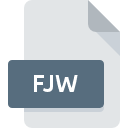
FJW File Extension
IGo Junction View Data Format
-
Category
-
Popularity0 ( votes)
What is FJW file?
FJW is a file extension commonly associated with IGo Junction View Data Format files. FJW files are supported by software applications available for devices running Windows. Files with FJW extension are categorized as GIS Files files. The GIS Files subset comprises 255 various file formats. The most popular software that supports FJW files is iGO primo. On the official website of NNG Kft developer not only will you find detailed information about theiGO primo software, but also about FJW and other supported file formats.
Programs which support FJW file extension
Programs that can handle FJW files are as follows. Files with FJW extension, just like any other file formats, can be found on any operating system. The files in question may be transferred to other devices, be it mobile or stationary, yet not all systems may be capable of properly handling such files.
Updated: 07/30/2020
How to open file with FJW extension?
Problems with accessing FJW may be due to various reasons. What is important, all common issues related to files with FJW extension can be resolved by the users themselves. The process is quick and doesn’t involve an IT expert. The following is a list of guidelines that will help you identify and solve file-related problems.
Step 1. Install iGO primo software
 Problems with opening and working with FJW files are most probably having to do with no proper software compatible with FJW files being present on your machine. The solution to this problem is very simple. Download iGO primo and install it on your device. The full list of programs grouped by operating systems can be found above. The safest method of downloading iGO primo installed is by going to developer’s website (NNG Kft) and downloading the software using provided links.
Problems with opening and working with FJW files are most probably having to do with no proper software compatible with FJW files being present on your machine. The solution to this problem is very simple. Download iGO primo and install it on your device. The full list of programs grouped by operating systems can be found above. The safest method of downloading iGO primo installed is by going to developer’s website (NNG Kft) and downloading the software using provided links.
Step 2. Update iGO primo to the latest version
 If you already have iGO primo installed on your systems and FJW files are still not opened properly, check if you have the latest version of the software. Software developers may implement support for more modern file formats in updated versions of their products. If you have an older version of iGO primo installed, it may not support FJW format. The latest version of iGO primo should support all file formats that where compatible with older versions of the software.
If you already have iGO primo installed on your systems and FJW files are still not opened properly, check if you have the latest version of the software. Software developers may implement support for more modern file formats in updated versions of their products. If you have an older version of iGO primo installed, it may not support FJW format. The latest version of iGO primo should support all file formats that where compatible with older versions of the software.
Step 3. Assign iGO primo to FJW files
If the issue has not been solved in the previous step, you should associate FJW files with latest version of iGO primo you have installed on your device. The process of associating file formats with default application may differ in details depending on platform, but the basic procedure is very similar.

Selecting the first-choice application in Windows
- Choose the entry from the file menu accessed by right-mouse clicking on the FJW file
- Click and then select option
- To finalize the process, select entry and using the file explorer select the iGO primo installation folder. Confirm by checking Always use this app to open FJW files box and clicking button.

Selecting the first-choice application in Mac OS
- Right-click the FJW file and select
- Open the section by clicking its name
- Select iGO primo and click
- If you followed the previous steps a message should appear: This change will be applied to all files with FJW extension. Next, click the button to finalize the process.
Step 4. Check the FJW for errors
You closely followed the steps listed in points 1-3, but the problem is still present? You should check whether the file is a proper FJW file. Being unable to access the file can be related to various issues.

1. Verify that the FJW in question is not infected with a computer virus
If the file is infected, the malware that resides in the FJW file hinders attempts to open it. It is advised to scan the system for viruses and malware as soon as possible or use an online antivirus scanner. FJW file is infected with malware? Follow the steps suggested by your antivirus software.
2. Check whether the file is corrupted or damaged
If you obtained the problematic FJW file from a third party, ask them to supply you with another copy. During the copy process of the file errors may occurred rendering the file incomplete or corrupted. This could be the source of encountered problems with the file. When downloading the file with FJW extension from the internet an error may occurred resulting in incomplete file. Try downloading the file again.
3. Ensure that you have appropriate access rights
Sometimes in order to access files user need to have administrative privileges. Log out of your current account and log in to an account with sufficient access privileges. Then open the IGo Junction View Data Format file.
4. Check whether your system can handle iGO primo
If the system is under havy load, it may not be able to handle the program that you use to open files with FJW extension. In this case close the other applications.
5. Ensure that you have the latest drivers and system updates and patches installed
Up-to-date system and drivers not only makes your computer more secure, but also may solve problems with IGo Junction View Data Format file. It may be the case that the FJW files work properly with updated software that addresses some system bugs.
Do you want to help?
If you have additional information about the FJW file, we will be grateful if you share it with our users. To do this, use the form here and send us your information on FJW file.

 Windows
Windows 
