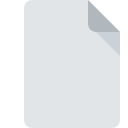
FIRMWARE File Extension
WOW! Firmware Format
-
Category
-
Popularity4 (3 votes)
What is FIRMWARE file?
FIRMWARE filename suffix is mostly used for WOW! Firmware Format files. Files with FIRMWARE extension may be used by programs distributed for Windows platform. Files with FIRMWARE extension are categorized as Misc Files files. The Misc Files subset comprises 6033 various file formats. WOW! is by far the most used program for working with FIRMWARE files. WOW! software was developed by Würth, and on its official website you may find more information about FIRMWARE files or the WOW! software program.
Programs which support FIRMWARE file extension
Below is a table that list programs that support FIRMWARE files. Files with FIRMWARE suffix can be copied to any mobile device or system platform, but it may not be possible to open them properly on target system.
Updated: 03/02/2021
How to open file with FIRMWARE extension?
There can be multiple causes why you have problems with opening FIRMWARE files on given system. What is important, all common issues related to files with FIRMWARE extension can be resolved by the users themselves. The process is quick and doesn’t involve an IT expert. The list below will guide you through the process of addressing the encountered problem.
Step 1. Download and install WOW!
 The main and most frequent cause precluding users form opening FIRMWARE files is that no program that can handle FIRMWARE files is installed on user’s system. To address this issue, go to the WOW! developer website, download the tool, and install it. It is that easy The full list of programs grouped by operating systems can be found above. The safest method of downloading WOW! installed is by going to developer’s website (Würth) and downloading the software using provided links.
The main and most frequent cause precluding users form opening FIRMWARE files is that no program that can handle FIRMWARE files is installed on user’s system. To address this issue, go to the WOW! developer website, download the tool, and install it. It is that easy The full list of programs grouped by operating systems can be found above. The safest method of downloading WOW! installed is by going to developer’s website (Würth) and downloading the software using provided links.
Step 2. Verify the you have the latest version of WOW!
 You still cannot access FIRMWARE files although WOW! is installed on your system? Make sure that the software is up to date. It may also happen that software creators by updating their applications add compatibility with other, newer file formats. The reason that WOW! cannot handle files with FIRMWARE may be that the software is outdated. All of the file formats that were handled just fine by the previous versions of given program should be also possible to open using WOW!.
You still cannot access FIRMWARE files although WOW! is installed on your system? Make sure that the software is up to date. It may also happen that software creators by updating their applications add compatibility with other, newer file formats. The reason that WOW! cannot handle files with FIRMWARE may be that the software is outdated. All of the file formats that were handled just fine by the previous versions of given program should be also possible to open using WOW!.
Step 3. Associate WOW! Firmware Format files with WOW!
If the issue has not been solved in the previous step, you should associate FIRMWARE files with latest version of WOW! you have installed on your device. The next step should pose no problems. The procedure is straightforward and largely system-independent

The procedure to change the default program in Windows
- Choose the entry from the file menu accessed by right-mouse clicking on the FIRMWARE file
- Select
- To finalize the process, select entry and using the file explorer select the WOW! installation folder. Confirm by checking Always use this app to open FIRMWARE files box and clicking button.

The procedure to change the default program in Mac OS
- Right-click the FIRMWARE file and select
- Open the section by clicking its name
- Select the appropriate software and save your settings by clicking
- A message window should appear informing that This change will be applied to all files with FIRMWARE extension. By clicking you confirm your selection.
Step 4. Check the FIRMWARE for errors
Should the problem still occur after following steps 1-3, check if the FIRMWARE file is valid. Being unable to access the file can be related to various issues.

1. The FIRMWARE may be infected with malware – make sure to scan it with an antivirus tool.
If the FIRMWARE is indeed infected, it is possible that the malware is blocking it from opening. Scan the FIRMWARE file as well as your computer for malware or viruses. If the FIRMWARE file is indeed infected follow the instructions below.
2. Verify that the FIRMWARE file’s structure is intact
If the FIRMWARE file was sent to you by someone else, ask this person to resend the file to you. The file might have been copied erroneously and the data lost integrity, which precludes from accessing the file. If the FIRMWARE file has been downloaded from the internet only partially, try to redownload it.
3. Ensure that you have appropriate access rights
Sometimes in order to access files user need to have administrative privileges. Log in using an administrative account and see If this solves the problem.
4. Check whether your system can handle WOW!
The operating systems may note enough free resources to run the application that support FIRMWARE files. Close all running programs and try opening the FIRMWARE file.
5. Check if you have the latest updates to the operating system and drivers
Regularly updated system, drivers, and programs keep your computer secure. This may also prevent problems with WOW! Firmware Format files. It is possible that one of the available system or driver updates may solve the problems with FIRMWARE files affecting older versions of given software.
Do you want to help?
If you have additional information about the FIRMWARE file, we will be grateful if you share it with our users. To do this, use the form here and send us your information on FIRMWARE file.

 Windows
Windows 
