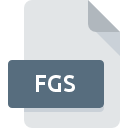
FGS File Extension
Fig Figure Settings Format
-
Category
-
Popularity4 (1 votes)
What is FGS file?
FGS filename suffix is mostly used for Fig Figure Settings Format files. FGS files are supported by software applications available for devices running Windows. Files with FGS extension are categorized as Settings Files files. The Settings Files subset comprises 1305 various file formats. The software recommended for managing FGS files is RECOIL. Software named RECOIL was created by Piotr Fusik and Adrian Matoga. In order to find more detailed information on the software and FGS files, check the developer’s official website.
Programs which support FGS file extension
The following listing features FGS-compatible programs. FGS files can be encountered on all system platforms, including mobile, yet there is no guarantee each will properly support such files.
Updated: 08/03/2020
How to open file with FGS extension?
There can be multiple causes why you have problems with opening FGS files on given system. Fortunately, most common problems with FGS files can be solved without in-depth IT knowledge, and most importantly, in a matter of minutes. We have prepared a listing of which will help you resolve your problems with FGS files.
Step 1. Download and install RECOIL
 The most common reason for such problems is the lack of proper applications that supports FGS files installed on the system. The solution is straightforward, just download and install RECOIL. On the top of the page a list that contains all programs grouped based on operating systems supported can be found. One of the most risk-free method of downloading software is using links provided by official distributors. Visit RECOIL website and download the installer.
The most common reason for such problems is the lack of proper applications that supports FGS files installed on the system. The solution is straightforward, just download and install RECOIL. On the top of the page a list that contains all programs grouped based on operating systems supported can be found. One of the most risk-free method of downloading software is using links provided by official distributors. Visit RECOIL website and download the installer.
Step 2. Update RECOIL to the latest version
 If you already have RECOIL installed on your systems and FGS files are still not opened properly, check if you have the latest version of the software. Sometimes software developers introduce new formats in place of that already supports along with newer versions of their applications. This can be one of the causes why FGS files are not compatible with RECOIL. The latest version of RECOIL should support all file formats that where compatible with older versions of the software.
If you already have RECOIL installed on your systems and FGS files are still not opened properly, check if you have the latest version of the software. Sometimes software developers introduce new formats in place of that already supports along with newer versions of their applications. This can be one of the causes why FGS files are not compatible with RECOIL. The latest version of RECOIL should support all file formats that where compatible with older versions of the software.
Step 3. Associate Fig Figure Settings Format files with RECOIL
After installing RECOIL (the most recent version) make sure that it is set as the default application to open FGS files. The next step should pose no problems. The procedure is straightforward and largely system-independent

The procedure to change the default program in Windows
- Clicking the FGS with right mouse button will bring a menu from which you should select the option
- Click and then select option
- The last step is to select option supply the directory path to the folder where RECOIL is installed. Now all that is left is to confirm your choice by selecting Always use this app to open FGS files and clicking .

The procedure to change the default program in Mac OS
- From the drop-down menu, accessed by clicking the file with FGS extension, select
- Find the option – click the title if its hidden
- From the list choose the appropriate program and confirm by clicking .
- Finally, a This change will be applied to all files with FGS extension message should pop-up. Click button in order to confirm your choice.
Step 4. Check the FGS for errors
Should the problem still occur after following steps 1-3, check if the FGS file is valid. It is probable that the file is corrupted and thus cannot be accessed.

1. Verify that the FGS in question is not infected with a computer virus
If the file is infected, the malware that resides in the FGS file hinders attempts to open it. Immediately scan the file using an antivirus tool or scan the whole system to ensure the whole system is safe. If the scanner detected that the FGS file is unsafe, proceed as instructed by the antivirus program to neutralize the threat.
2. Verify that the FGS file’s structure is intact
Did you receive the FGS file in question from a different person? Ask him/her to send it one more time. It is possible that the file has not been properly copied to a data storage and is incomplete and therefore cannot be opened. When downloading the file with FGS extension from the internet an error may occurred resulting in incomplete file. Try downloading the file again.
3. Verify whether your account has administrative rights
Some files require elevated access rights to open them. Switch to an account that has required privileges and try opening the Fig Figure Settings Format file again.
4. Check whether your system can handle RECOIL
If the systems has insufficient resources to open FGS files, try closing all currently running applications and try again.
5. Check if you have the latest updates to the operating system and drivers
Regularly updated system, drivers, and programs keep your computer secure. This may also prevent problems with Fig Figure Settings Format files. Outdated drivers or software may have caused the inability to use a peripheral device needed to handle FGS files.
Do you want to help?
If you have additional information about the FGS file, we will be grateful if you share it with our users. To do this, use the form here and send us your information on FGS file.

 Windows
Windows 
