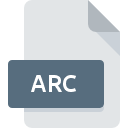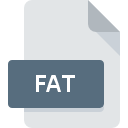
FAT File Extension
Zinf Theme Format
-
DeveloperThe Zinf Team
-
Category
-
Popularity4 (4 votes)
What is FAT file?
FAT filename suffix is mostly used for Zinf Theme Format files. Zinf Theme Format format was developed by The Zinf Team. Files with FAT extension may be used by programs distributed for Linux, Windows platform. FAT file format, along with 1305 other file formats, belongs to the Settings Files category. Users are advised to use Zinf software for managing FAT files, although 1 other programs can also handle this type of file. Zinf software was developed by Zinf project, and on its official website you may find more information about FAT files or the Zinf software program.
Programs which support FAT file extension
The following list contains programs grouped by 2 operating systems that support FAT files. Files with FAT extension, just like any other file formats, can be found on any operating system. The files in question may be transferred to other devices, be it mobile or stationary, yet not all systems may be capable of properly handling such files.
How to open file with FAT extension?
Problems with accessing FAT may be due to various reasons. What is important, all common issues related to files with FAT extension can be resolved by the users themselves. The process is quick and doesn’t involve an IT expert. The list below will guide you through the process of addressing the encountered problem.
Step 1. Get the Zinf
 Problems with opening and working with FAT files are most probably having to do with no proper software compatible with FAT files being present on your machine. The solution is straightforward, just download and install Zinf. On the top of the page a list that contains all programs grouped based on operating systems supported can be found. One of the most risk-free method of downloading software is using links provided by official distributors. Visit Zinf website and download the installer.
Problems with opening and working with FAT files are most probably having to do with no proper software compatible with FAT files being present on your machine. The solution is straightforward, just download and install Zinf. On the top of the page a list that contains all programs grouped based on operating systems supported can be found. One of the most risk-free method of downloading software is using links provided by official distributors. Visit Zinf website and download the installer.
Step 2. Verify the you have the latest version of Zinf
 If you already have Zinf installed on your systems and FAT files are still not opened properly, check if you have the latest version of the software. It may also happen that software creators by updating their applications add compatibility with other, newer file formats. The reason that Zinf cannot handle files with FAT may be that the software is outdated. The most recent version of Zinf is backward compatible and can handle file formats supported by older versions of the software.
If you already have Zinf installed on your systems and FAT files are still not opened properly, check if you have the latest version of the software. It may also happen that software creators by updating their applications add compatibility with other, newer file formats. The reason that Zinf cannot handle files with FAT may be that the software is outdated. The most recent version of Zinf is backward compatible and can handle file formats supported by older versions of the software.
Step 3. Set the default application to open FAT files to Zinf
If the issue has not been solved in the previous step, you should associate FAT files with latest version of Zinf you have installed on your device. The process of associating file formats with default application may differ in details depending on platform, but the basic procedure is very similar.

Change the default application in Windows
- Choose the entry from the file menu accessed by right-mouse clicking on the FAT file
- Next, select the option and then using open the list of available applications
- Finally select , point to the folder where Zinf is installed, check the Always use this app to open FAT files box and conform your selection by clicking button

Change the default application in Mac OS
- From the drop-down menu, accessed by clicking the file with FAT extension, select
- Open the section by clicking its name
- From the list choose the appropriate program and confirm by clicking .
- Finally, a This change will be applied to all files with FAT extension message should pop-up. Click button in order to confirm your choice.
Step 4. Ensure that the FAT file is complete and free of errors
Should the problem still occur after following steps 1-3, check if the FAT file is valid. It is probable that the file is corrupted and thus cannot be accessed.

1. Check the FAT file for viruses or malware
Should it happed that the FAT is infected with a virus, this may be that cause that prevents you from accessing it. Immediately scan the file using an antivirus tool or scan the whole system to ensure the whole system is safe. If the FAT file is indeed infected follow the instructions below.
2. Verify that the FAT file’s structure is intact
If the FAT file was sent to you by someone else, ask this person to resend the file to you. During the copy process of the file errors may occurred rendering the file incomplete or corrupted. This could be the source of encountered problems with the file. If the FAT file has been downloaded from the internet only partially, try to redownload it.
3. Check if the user that you are logged as has administrative privileges.
There is a possibility that the file in question can only be accessed by users with sufficient system privileges. Log out of your current account and log in to an account with sufficient access privileges. Then open the Zinf Theme Format file.
4. Verify that your device fulfills the requirements to be able to open Zinf
The operating systems may note enough free resources to run the application that support FAT files. Close all running programs and try opening the FAT file.
5. Ensure that you have the latest drivers and system updates and patches installed
Regularly updated system, drivers, and programs keep your computer secure. This may also prevent problems with Zinf Theme Format files. It is possible that one of the available system or driver updates may solve the problems with FAT files affecting older versions of given software.
Do you want to help?
If you have additional information about the FAT file, we will be grateful if you share it with our users. To do this, use the form here and send us your information on FAT file.

 Windows
Windows 
 Linux
Linux