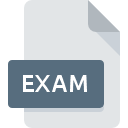
EXAM File Extension
ProfExam Exam Data Format
-
Category
-
Popularity3.5 (2 votes)
What is EXAM file?
EXAM is a file extension commonly associated with ProfExam Exam Data Format files. EXAM files are supported by software applications available for devices running Windows. EXAM file format, along with 6033 other file formats, belongs to the Misc Files category. The software recommended for managing EXAM files is ProfExam. On the official website of Sketchman Studio developer not only will you find detailed information about theProfExam software, but also about EXAM and other supported file formats.
Programs which support EXAM file extension
Programs that can handle EXAM files are as follows. EXAM files can be encountered on all system platforms, including mobile, yet there is no guarantee each will properly support such files.
Updated: 10/13/2020
How to open file with EXAM extension?
Problems with accessing EXAM may be due to various reasons. On the bright side, the most encountered issues pertaining to ProfExam Exam Data Format files aren’t complex. In most cases they can be addressed swiftly and effectively without assistance from a specialist. The list below will guide you through the process of addressing the encountered problem.
Step 1. Install ProfExam software
 Problems with opening and working with EXAM files are most probably having to do with no proper software compatible with EXAM files being present on your machine. To address this issue, go to the ProfExam developer website, download the tool, and install it. It is that easy The full list of programs grouped by operating systems can be found above. One of the most risk-free method of downloading software is using links provided by official distributors. Visit ProfExam website and download the installer.
Problems with opening and working with EXAM files are most probably having to do with no proper software compatible with EXAM files being present on your machine. To address this issue, go to the ProfExam developer website, download the tool, and install it. It is that easy The full list of programs grouped by operating systems can be found above. One of the most risk-free method of downloading software is using links provided by official distributors. Visit ProfExam website and download the installer.
Step 2. Update ProfExam to the latest version
 If you already have ProfExam installed on your systems and EXAM files are still not opened properly, check if you have the latest version of the software. Sometimes software developers introduce new formats in place of that already supports along with newer versions of their applications. If you have an older version of ProfExam installed, it may not support EXAM format. The latest version of ProfExam should support all file formats that where compatible with older versions of the software.
If you already have ProfExam installed on your systems and EXAM files are still not opened properly, check if you have the latest version of the software. Sometimes software developers introduce new formats in place of that already supports along with newer versions of their applications. If you have an older version of ProfExam installed, it may not support EXAM format. The latest version of ProfExam should support all file formats that where compatible with older versions of the software.
Step 3. Set the default application to open EXAM files to ProfExam
After installing ProfExam (the most recent version) make sure that it is set as the default application to open EXAM files. The next step should pose no problems. The procedure is straightforward and largely system-independent

The procedure to change the default program in Windows
- Choose the entry from the file menu accessed by right-mouse clicking on the EXAM file
- Click and then select option
- The last step is to select option supply the directory path to the folder where ProfExam is installed. Now all that is left is to confirm your choice by selecting Always use this app to open EXAM files and clicking .

The procedure to change the default program in Mac OS
- Right-click the EXAM file and select
- Proceed to the section. If its closed, click the title to access available options
- Select ProfExam and click
- Finally, a This change will be applied to all files with EXAM extension message should pop-up. Click button in order to confirm your choice.
Step 4. Ensure that the EXAM file is complete and free of errors
If you followed the instructions form the previous steps yet the issue is still not solved, you should verify the EXAM file in question. Problems with opening the file may arise due to various reasons.

1. The EXAM may be infected with malware – make sure to scan it with an antivirus tool.
Should it happed that the EXAM is infected with a virus, this may be that cause that prevents you from accessing it. It is advised to scan the system for viruses and malware as soon as possible or use an online antivirus scanner. If the scanner detected that the EXAM file is unsafe, proceed as instructed by the antivirus program to neutralize the threat.
2. Verify that the EXAM file’s structure is intact
If you obtained the problematic EXAM file from a third party, ask them to supply you with another copy. During the copy process of the file errors may occurred rendering the file incomplete or corrupted. This could be the source of encountered problems with the file. When downloading the file with EXAM extension from the internet an error may occurred resulting in incomplete file. Try downloading the file again.
3. Verify whether your account has administrative rights
There is a possibility that the file in question can only be accessed by users with sufficient system privileges. Log out of your current account and log in to an account with sufficient access privileges. Then open the ProfExam Exam Data Format file.
4. Make sure that the system has sufficient resources to run ProfExam
The operating systems may note enough free resources to run the application that support EXAM files. Close all running programs and try opening the EXAM file.
5. Ensure that you have the latest drivers and system updates and patches installed
Up-to-date system and drivers not only makes your computer more secure, but also may solve problems with ProfExam Exam Data Format file. Outdated drivers or software may have caused the inability to use a peripheral device needed to handle EXAM files.
Do you want to help?
If you have additional information about the EXAM file, we will be grateful if you share it with our users. To do this, use the form here and send us your information on EXAM file.

 Windows
Windows 
