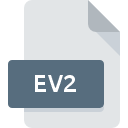
EV2 File Extension
Calendar Commander Version 2 Event
-
DeveloperBriggs Softworks
-
Category
-
Popularity4.5 (2 votes)
What is EV2 file?
Full format name of files that use EV2 extension is Calendar Commander Version 2 Event. Briggs Softworks defined the Calendar Commander Version 2 Event format standard. EV2 files are supported by software applications available for devices running Windows. EV2 file belongs to the Settings Files category just like 1305 other filename extensions listed in our database. The most popular software that supports EV2 files is Calendar Commander. On the official website of Briggs Softworks developer not only will you find detailed information about theCalendar Commander software, but also about EV2 and other supported file formats.
Programs which support EV2 file extension
The following listing features EV2-compatible programs. Files with EV2 suffix can be copied to any mobile device or system platform, but it may not be possible to open them properly on target system.
How to open file with EV2 extension?
There can be multiple causes why you have problems with opening EV2 files on given system. On the bright side, the most encountered issues pertaining to Calendar Commander Version 2 Event files aren’t complex. In most cases they can be addressed swiftly and effectively without assistance from a specialist. We have prepared a listing of which will help you resolve your problems with EV2 files.
Step 1. Download and install Calendar Commander
 Problems with opening and working with EV2 files are most probably having to do with no proper software compatible with EV2 files being present on your machine. The solution is straightforward, just download and install Calendar Commander. Above you will find a complete listing of programs that support EV2 files, classified according to system platforms for which they are available. One of the most risk-free method of downloading software is using links provided by official distributors. Visit Calendar Commander website and download the installer.
Problems with opening and working with EV2 files are most probably having to do with no proper software compatible with EV2 files being present on your machine. The solution is straightforward, just download and install Calendar Commander. Above you will find a complete listing of programs that support EV2 files, classified according to system platforms for which they are available. One of the most risk-free method of downloading software is using links provided by official distributors. Visit Calendar Commander website and download the installer.
Step 2. Verify the you have the latest version of Calendar Commander
 If you already have Calendar Commander installed on your systems and EV2 files are still not opened properly, check if you have the latest version of the software. Sometimes software developers introduce new formats in place of that already supports along with newer versions of their applications. The reason that Calendar Commander cannot handle files with EV2 may be that the software is outdated. All of the file formats that were handled just fine by the previous versions of given program should be also possible to open using Calendar Commander.
If you already have Calendar Commander installed on your systems and EV2 files are still not opened properly, check if you have the latest version of the software. Sometimes software developers introduce new formats in place of that already supports along with newer versions of their applications. The reason that Calendar Commander cannot handle files with EV2 may be that the software is outdated. All of the file formats that were handled just fine by the previous versions of given program should be also possible to open using Calendar Commander.
Step 3. Associate Calendar Commander Version 2 Event files with Calendar Commander
If the issue has not been solved in the previous step, you should associate EV2 files with latest version of Calendar Commander you have installed on your device. The method is quite simple and varies little across operating systems.

Selecting the first-choice application in Windows
- Clicking the EV2 with right mouse button will bring a menu from which you should select the option
- Select
- The last step is to select option supply the directory path to the folder where Calendar Commander is installed. Now all that is left is to confirm your choice by selecting Always use this app to open EV2 files and clicking .

Selecting the first-choice application in Mac OS
- From the drop-down menu, accessed by clicking the file with EV2 extension, select
- Find the option – click the title if its hidden
- Select the appropriate software and save your settings by clicking
- Finally, a This change will be applied to all files with EV2 extension message should pop-up. Click button in order to confirm your choice.
Step 4. Check the EV2 for errors
Should the problem still occur after following steps 1-3, check if the EV2 file is valid. It is probable that the file is corrupted and thus cannot be accessed.

1. The EV2 may be infected with malware – make sure to scan it with an antivirus tool.
If the EV2 is indeed infected, it is possible that the malware is blocking it from opening. It is advised to scan the system for viruses and malware as soon as possible or use an online antivirus scanner. If the EV2 file is indeed infected follow the instructions below.
2. Verify that the EV2 file’s structure is intact
If the EV2 file was sent to you by someone else, ask this person to resend the file to you. It is possible that the file has not been properly copied to a data storage and is incomplete and therefore cannot be opened. When downloading the file with EV2 extension from the internet an error may occurred resulting in incomplete file. Try downloading the file again.
3. Verify whether your account has administrative rights
Some files require elevated access rights to open them. Log in using an administrative account and see If this solves the problem.
4. Check whether your system can handle Calendar Commander
If the systems has insufficient resources to open EV2 files, try closing all currently running applications and try again.
5. Ensure that you have the latest drivers and system updates and patches installed
Regularly updated system, drivers, and programs keep your computer secure. This may also prevent problems with Calendar Commander Version 2 Event files. It may be the case that the EV2 files work properly with updated software that addresses some system bugs.
Do you want to help?
If you have additional information about the EV2 file, we will be grateful if you share it with our users. To do this, use the form here and send us your information on EV2 file.

 Windows
Windows 
