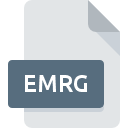
EMRG File Extension
E-Merge 1.x Data Format
-
DeveloperPsychology Software Tools
-
Category
-
Popularity3.2 (4 votes)
What is EMRG file?
EMRG filename suffix is mostly used for E-Merge 1.x Data Format files. Psychology Software Tools defined the E-Merge 1.x Data Format format standard. Files with EMRG extension may be used by programs distributed for Windows platform. Files with EMRG extension are categorized as Data Files files. The Data Files subset comprises 1326 various file formats. The most popular software that supports EMRG files is Tools E-Prime.
Programs which support EMRG file extension
The following listing features EMRG-compatible programs. Files with EMRG extension, just like any other file formats, can be found on any operating system. The files in question may be transferred to other devices, be it mobile or stationary, yet not all systems may be capable of properly handling such files.
How to open file with EMRG extension?
Problems with accessing EMRG may be due to various reasons. On the bright side, the most encountered issues pertaining to E-Merge 1.x Data Format files aren’t complex. In most cases they can be addressed swiftly and effectively without assistance from a specialist. The list below will guide you through the process of addressing the encountered problem.
Step 1. Get the Tools E-Prime
 The most common reason for such problems is the lack of proper applications that supports EMRG files installed on the system. The solution is straightforward, just download and install Tools E-Prime. On the top of the page a list that contains all programs grouped based on operating systems supported can be found. If you want to download Tools E-Prime installer in the most secured manner, we suggest you visit website and download from their official repositories.
The most common reason for such problems is the lack of proper applications that supports EMRG files installed on the system. The solution is straightforward, just download and install Tools E-Prime. On the top of the page a list that contains all programs grouped based on operating systems supported can be found. If you want to download Tools E-Prime installer in the most secured manner, we suggest you visit website and download from their official repositories.
Step 2. Check the version of Tools E-Prime and update if needed
 If the problems with opening EMRG files still occur even after installing Tools E-Prime, it is possible that you have an outdated version of the software. Check the developer’s website whether a newer version of Tools E-Prime is available. Sometimes software developers introduce new formats in place of that already supports along with newer versions of their applications. If you have an older version of Tools E-Prime installed, it may not support EMRG format. The most recent version of Tools E-Prime is backward compatible and can handle file formats supported by older versions of the software.
If the problems with opening EMRG files still occur even after installing Tools E-Prime, it is possible that you have an outdated version of the software. Check the developer’s website whether a newer version of Tools E-Prime is available. Sometimes software developers introduce new formats in place of that already supports along with newer versions of their applications. If you have an older version of Tools E-Prime installed, it may not support EMRG format. The most recent version of Tools E-Prime is backward compatible and can handle file formats supported by older versions of the software.
Step 3. Assign Tools E-Prime to EMRG files
After installing Tools E-Prime (the most recent version) make sure that it is set as the default application to open EMRG files. The next step should pose no problems. The procedure is straightforward and largely system-independent

Selecting the first-choice application in Windows
- Right-click the EMRG file and choose option
- Select
- Finally select , point to the folder where Tools E-Prime is installed, check the Always use this app to open EMRG files box and conform your selection by clicking button

Selecting the first-choice application in Mac OS
- From the drop-down menu, accessed by clicking the file with EMRG extension, select
- Proceed to the section. If its closed, click the title to access available options
- Select the appropriate software and save your settings by clicking
- Finally, a This change will be applied to all files with EMRG extension message should pop-up. Click button in order to confirm your choice.
Step 4. Check the EMRG for errors
If you followed the instructions form the previous steps yet the issue is still not solved, you should verify the EMRG file in question. It is probable that the file is corrupted and thus cannot be accessed.

1. The EMRG may be infected with malware – make sure to scan it with an antivirus tool.
Should it happed that the EMRG is infected with a virus, this may be that cause that prevents you from accessing it. Immediately scan the file using an antivirus tool or scan the whole system to ensure the whole system is safe. If the EMRG file is indeed infected follow the instructions below.
2. Check whether the file is corrupted or damaged
If the EMRG file was sent to you by someone else, ask this person to resend the file to you. During the copy process of the file errors may occurred rendering the file incomplete or corrupted. This could be the source of encountered problems with the file. If the EMRG file has been downloaded from the internet only partially, try to redownload it.
3. Check if the user that you are logged as has administrative privileges.
Some files require elevated access rights to open them. Log in using an administrative account and see If this solves the problem.
4. Verify that your device fulfills the requirements to be able to open Tools E-Prime
The operating systems may note enough free resources to run the application that support EMRG files. Close all running programs and try opening the EMRG file.
5. Ensure that you have the latest drivers and system updates and patches installed
Up-to-date system and drivers not only makes your computer more secure, but also may solve problems with E-Merge 1.x Data Format file. Outdated drivers or software may have caused the inability to use a peripheral device needed to handle EMRG files.
Do you want to help?
If you have additional information about the EMRG file, we will be grateful if you share it with our users. To do this, use the form here and send us your information on EMRG file.

 Windows
Windows 
