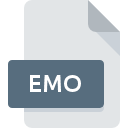
EMO File Extension
Emoticon
-
DeveloperMicrosoft Corporation
-
CategoryGraphic Files
-
Popularity0 ( votes)
What is EMO file?
EMO filename suffix is mostly used for Emoticon files. Emoticon specification was created by Microsoft Corporation. EMO files are supported by software applications available for devices running Windows. EMO file format, along with 524 other file formats, belongs to the Graphic Files category. Users are advised to use Windows Live Messenger software for managing EMO files, although 1 other programs can also handle this type of file. Software named Windows Live Messenger was created by Microsoft Corporation. In order to find more detailed information on the software and EMO files, check the developer’s official website.
Programs which support EMO file extension
The following listing features EMO-compatible programs. Files with EMO suffix can be copied to any mobile device or system platform, but it may not be possible to open them properly on target system.
How to open file with EMO extension?
There can be multiple causes why you have problems with opening EMO files on given system. On the bright side, the most encountered issues pertaining to Emoticon files aren’t complex. In most cases they can be addressed swiftly and effectively without assistance from a specialist. We have prepared a listing of which will help you resolve your problems with EMO files.
Step 1. Get the Windows Live Messenger
 The main and most frequent cause precluding users form opening EMO files is that no program that can handle EMO files is installed on user’s system. The most obvious solution is to download and install Windows Live Messenger or one to the listed programs: ICQ. The full list of programs grouped by operating systems can be found above. The safest method of downloading Windows Live Messenger installed is by going to developer’s website (Microsoft Corporation) and downloading the software using provided links.
The main and most frequent cause precluding users form opening EMO files is that no program that can handle EMO files is installed on user’s system. The most obvious solution is to download and install Windows Live Messenger or one to the listed programs: ICQ. The full list of programs grouped by operating systems can be found above. The safest method of downloading Windows Live Messenger installed is by going to developer’s website (Microsoft Corporation) and downloading the software using provided links.
Step 2. Verify the you have the latest version of Windows Live Messenger
 You still cannot access EMO files although Windows Live Messenger is installed on your system? Make sure that the software is up to date. Sometimes software developers introduce new formats in place of that already supports along with newer versions of their applications. If you have an older version of Windows Live Messenger installed, it may not support EMO format. The most recent version of Windows Live Messenger is backward compatible and can handle file formats supported by older versions of the software.
You still cannot access EMO files although Windows Live Messenger is installed on your system? Make sure that the software is up to date. Sometimes software developers introduce new formats in place of that already supports along with newer versions of their applications. If you have an older version of Windows Live Messenger installed, it may not support EMO format. The most recent version of Windows Live Messenger is backward compatible and can handle file formats supported by older versions of the software.
Step 3. Associate Emoticon files with Windows Live Messenger
If the issue has not been solved in the previous step, you should associate EMO files with latest version of Windows Live Messenger you have installed on your device. The process of associating file formats with default application may differ in details depending on platform, but the basic procedure is very similar.

Change the default application in Windows
- Choose the entry from the file menu accessed by right-mouse clicking on the EMO file
- Next, select the option and then using open the list of available applications
- Finally select , point to the folder where Windows Live Messenger is installed, check the Always use this app to open EMO files box and conform your selection by clicking button

Change the default application in Mac OS
- Right-click the EMO file and select
- Open the section by clicking its name
- From the list choose the appropriate program and confirm by clicking .
- A message window should appear informing that This change will be applied to all files with EMO extension. By clicking you confirm your selection.
Step 4. Check the EMO for errors
Should the problem still occur after following steps 1-3, check if the EMO file is valid. Problems with opening the file may arise due to various reasons.

1. Verify that the EMO in question is not infected with a computer virus
Should it happed that the EMO is infected with a virus, this may be that cause that prevents you from accessing it. Immediately scan the file using an antivirus tool or scan the whole system to ensure the whole system is safe. EMO file is infected with malware? Follow the steps suggested by your antivirus software.
2. Check whether the file is corrupted or damaged
If you obtained the problematic EMO file from a third party, ask them to supply you with another copy. The file might have been copied erroneously and the data lost integrity, which precludes from accessing the file. When downloading the file with EMO extension from the internet an error may occurred resulting in incomplete file. Try downloading the file again.
3. Ensure that you have appropriate access rights
Sometimes in order to access files user need to have administrative privileges. Log in using an administrative account and see If this solves the problem.
4. Check whether your system can handle Windows Live Messenger
The operating systems may note enough free resources to run the application that support EMO files. Close all running programs and try opening the EMO file.
5. Check if you have the latest updates to the operating system and drivers
Latest versions of programs and drivers may help you solve problems with Emoticon files and ensure security of your device and operating system. Outdated drivers or software may have caused the inability to use a peripheral device needed to handle EMO files.
Do you want to help?
If you have additional information about the EMO file, we will be grateful if you share it with our users. To do this, use the form here and send us your information on EMO file.

 Windows
Windows 

