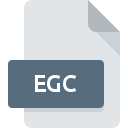
EGC File Extension
EximiousSoft GIF Creator Document
-
DeveloperEximiousSoft
-
Category
-
Popularity2 (4 votes)
What is EGC file?
EGC filename suffix is mostly used for EximiousSoft GIF Creator Document files. EximiousSoft GIF Creator Document specification was created by EximiousSoft. EGC files are supported by software applications available for devices running Windows. EGC file format, along with 138 other file formats, belongs to the Vector Image Files category. The software recommended for managing EGC files is GIF Creator. GIF Creator software was developed by EximiousSoft Team, and on its official website you may find more information about EGC files or the GIF Creator software program.
Programs which support EGC file extension
Below is a table that list programs that support EGC files. Files with EGC suffix can be copied to any mobile device or system platform, but it may not be possible to open them properly on target system.
How to open file with EGC extension?
Being unable to open files with EGC extension can be have various origins. On the bright side, the most encountered issues pertaining to EximiousSoft GIF Creator Document files aren’t complex. In most cases they can be addressed swiftly and effectively without assistance from a specialist. The list below will guide you through the process of addressing the encountered problem.
Step 1. Download and install GIF Creator
 Problems with opening and working with EGC files are most probably having to do with no proper software compatible with EGC files being present on your machine. The solution is straightforward, just download and install GIF Creator. The full list of programs grouped by operating systems can be found above. The safest method of downloading GIF Creator installed is by going to developer’s website (EximiousSoft Team) and downloading the software using provided links.
Problems with opening and working with EGC files are most probably having to do with no proper software compatible with EGC files being present on your machine. The solution is straightforward, just download and install GIF Creator. The full list of programs grouped by operating systems can be found above. The safest method of downloading GIF Creator installed is by going to developer’s website (EximiousSoft Team) and downloading the software using provided links.
Step 2. Update GIF Creator to the latest version
 If the problems with opening EGC files still occur even after installing GIF Creator, it is possible that you have an outdated version of the software. Check the developer’s website whether a newer version of GIF Creator is available. It may also happen that software creators by updating their applications add compatibility with other, newer file formats. This can be one of the causes why EGC files are not compatible with GIF Creator. All of the file formats that were handled just fine by the previous versions of given program should be also possible to open using GIF Creator.
If the problems with opening EGC files still occur even after installing GIF Creator, it is possible that you have an outdated version of the software. Check the developer’s website whether a newer version of GIF Creator is available. It may also happen that software creators by updating their applications add compatibility with other, newer file formats. This can be one of the causes why EGC files are not compatible with GIF Creator. All of the file formats that were handled just fine by the previous versions of given program should be also possible to open using GIF Creator.
Step 3. Associate EximiousSoft GIF Creator Document files with GIF Creator
If the issue has not been solved in the previous step, you should associate EGC files with latest version of GIF Creator you have installed on your device. The process of associating file formats with default application may differ in details depending on platform, but the basic procedure is very similar.

Selecting the first-choice application in Windows
- Right-click the EGC file and choose option
- Select
- Finally select , point to the folder where GIF Creator is installed, check the Always use this app to open EGC files box and conform your selection by clicking button

Selecting the first-choice application in Mac OS
- By clicking right mouse button on the selected EGC file open the file menu and choose
- Proceed to the section. If its closed, click the title to access available options
- From the list choose the appropriate program and confirm by clicking .
- Finally, a This change will be applied to all files with EGC extension message should pop-up. Click button in order to confirm your choice.
Step 4. Ensure that the EGC file is complete and free of errors
Should the problem still occur after following steps 1-3, check if the EGC file is valid. Being unable to access the file can be related to various issues.

1. The EGC may be infected with malware – make sure to scan it with an antivirus tool.
If the EGC is indeed infected, it is possible that the malware is blocking it from opening. Scan the EGC file as well as your computer for malware or viruses. If the EGC file is indeed infected follow the instructions below.
2. Check whether the file is corrupted or damaged
Did you receive the EGC file in question from a different person? Ask him/her to send it one more time. It is possible that the file has not been properly copied to a data storage and is incomplete and therefore cannot be opened. If the EGC file has been downloaded from the internet only partially, try to redownload it.
3. Check if the user that you are logged as has administrative privileges.
Sometimes in order to access files user need to have administrative privileges. Switch to an account that has required privileges and try opening the EximiousSoft GIF Creator Document file again.
4. Check whether your system can handle GIF Creator
If the system is under havy load, it may not be able to handle the program that you use to open files with EGC extension. In this case close the other applications.
5. Verify that your operating system and drivers are up to date
Up-to-date system and drivers not only makes your computer more secure, but also may solve problems with EximiousSoft GIF Creator Document file. It is possible that one of the available system or driver updates may solve the problems with EGC files affecting older versions of given software.
Do you want to help?
If you have additional information about the EGC file, we will be grateful if you share it with our users. To do this, use the form here and send us your information on EGC file.

 Windows
Windows 
