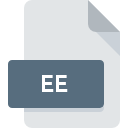
EE File Extension
Encrypt Easy Encrypted
-
DeveloperBaltsoft Software
-
Category
-
Popularity3.4 (5 votes)
What is EE file?
Full format name of files that use EE extension is Encrypt Easy Encrypted. Encrypt Easy Encrypted format was developed by Baltsoft Software. EE file format is compatible with software that can be installed on Windows system platform. EE file format, along with 236 other file formats, belongs to the Encoded Files category. The software recommended for managing EE files is Encrypt Easy. On the official website of Baltsoft Software developer not only will you find detailed information about theEncrypt Easy software, but also about EE and other supported file formats.
Programs which support EE file extension
The following listing features EE-compatible programs. Files with EE suffix can be copied to any mobile device or system platform, but it may not be possible to open them properly on target system.
How to open file with EE extension?
There can be multiple causes why you have problems with opening EE files on given system. Fortunately, most common problems with EE files can be solved without in-depth IT knowledge, and most importantly, in a matter of minutes. The following is a list of guidelines that will help you identify and solve file-related problems.
Step 1. Download and install Encrypt Easy
 Problems with opening and working with EE files are most probably having to do with no proper software compatible with EE files being present on your machine. The solution is straightforward, just download and install Encrypt Easy. Above you will find a complete listing of programs that support EE files, classified according to system platforms for which they are available. One of the most risk-free method of downloading software is using links provided by official distributors. Visit Encrypt Easy website and download the installer.
Problems with opening and working with EE files are most probably having to do with no proper software compatible with EE files being present on your machine. The solution is straightforward, just download and install Encrypt Easy. Above you will find a complete listing of programs that support EE files, classified according to system platforms for which they are available. One of the most risk-free method of downloading software is using links provided by official distributors. Visit Encrypt Easy website and download the installer.
Step 2. Check the version of Encrypt Easy and update if needed
 If the problems with opening EE files still occur even after installing Encrypt Easy, it is possible that you have an outdated version of the software. Check the developer’s website whether a newer version of Encrypt Easy is available. Software developers may implement support for more modern file formats in updated versions of their products. This can be one of the causes why EE files are not compatible with Encrypt Easy. The most recent version of Encrypt Easy is backward compatible and can handle file formats supported by older versions of the software.
If the problems with opening EE files still occur even after installing Encrypt Easy, it is possible that you have an outdated version of the software. Check the developer’s website whether a newer version of Encrypt Easy is available. Software developers may implement support for more modern file formats in updated versions of their products. This can be one of the causes why EE files are not compatible with Encrypt Easy. The most recent version of Encrypt Easy is backward compatible and can handle file formats supported by older versions of the software.
Step 3. Set the default application to open EE files to Encrypt Easy
After installing Encrypt Easy (the most recent version) make sure that it is set as the default application to open EE files. The process of associating file formats with default application may differ in details depending on platform, but the basic procedure is very similar.

Selecting the first-choice application in Windows
- Right-click the EE file and choose option
- Select
- Finally select , point to the folder where Encrypt Easy is installed, check the Always use this app to open EE files box and conform your selection by clicking button

Selecting the first-choice application in Mac OS
- From the drop-down menu, accessed by clicking the file with EE extension, select
- Open the section by clicking its name
- Select Encrypt Easy and click
- A message window should appear informing that This change will be applied to all files with EE extension. By clicking you confirm your selection.
Step 4. Check the EE for errors
If you followed the instructions form the previous steps yet the issue is still not solved, you should verify the EE file in question. Problems with opening the file may arise due to various reasons.

1. The EE may be infected with malware – make sure to scan it with an antivirus tool.
If the EE is indeed infected, it is possible that the malware is blocking it from opening. Scan the EE file as well as your computer for malware or viruses. EE file is infected with malware? Follow the steps suggested by your antivirus software.
2. Check whether the file is corrupted or damaged
If you obtained the problematic EE file from a third party, ask them to supply you with another copy. During the copy process of the file errors may occurred rendering the file incomplete or corrupted. This could be the source of encountered problems with the file. It could happen the the download process of file with EE extension was interrupted and the file data is defective. Download the file again from the same source.
3. Verify whether your account has administrative rights
There is a possibility that the file in question can only be accessed by users with sufficient system privileges. Log out of your current account and log in to an account with sufficient access privileges. Then open the Encrypt Easy Encrypted file.
4. Make sure that the system has sufficient resources to run Encrypt Easy
The operating systems may note enough free resources to run the application that support EE files. Close all running programs and try opening the EE file.
5. Check if you have the latest updates to the operating system and drivers
Latest versions of programs and drivers may help you solve problems with Encrypt Easy Encrypted files and ensure security of your device and operating system. It may be the case that the EE files work properly with updated software that addresses some system bugs.
Do you want to help?
If you have additional information about the EE file, we will be grateful if you share it with our users. To do this, use the form here and send us your information on EE file.

 Windows
Windows 
