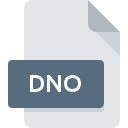
DNO File Extension
DriveExecutive Configuration Format
-
Category
-
Popularity2 (3 votes)
What is DNO file?
DNO is a file extension commonly associated with DriveExecutive Configuration Format files. DNO file format is compatible with software that can be installed on Windows system platform. Files with DNO extension are categorized as Settings Files files. The Settings Files subset comprises 1305 various file formats. The software recommended for managing DNO files is DriveTools SP. Software named DriveTools SP was created by Rockwell Automation, Inc.. In order to find more detailed information on the software and DNO files, check the developer’s official website.
Programs which support DNO file extension
Below is a table that list programs that support DNO files. Files with DNO suffix can be copied to any mobile device or system platform, but it may not be possible to open them properly on target system.
Updated: 03/31/2020
How to open file with DNO extension?
Problems with accessing DNO may be due to various reasons. Fortunately, most common problems with DNO files can be solved without in-depth IT knowledge, and most importantly, in a matter of minutes. The following is a list of guidelines that will help you identify and solve file-related problems.
Step 1. Get the DriveTools SP
 Problems with opening and working with DNO files are most probably having to do with no proper software compatible with DNO files being present on your machine. The solution is straightforward, just download and install DriveTools SP. On the top of the page a list that contains all programs grouped based on operating systems supported can be found. If you want to download DriveTools SP installer in the most secured manner, we suggest you visit Rockwell Automation, Inc. website and download from their official repositories.
Problems with opening and working with DNO files are most probably having to do with no proper software compatible with DNO files being present on your machine. The solution is straightforward, just download and install DriveTools SP. On the top of the page a list that contains all programs grouped based on operating systems supported can be found. If you want to download DriveTools SP installer in the most secured manner, we suggest you visit Rockwell Automation, Inc. website and download from their official repositories.
Step 2. Verify the you have the latest version of DriveTools SP
 You still cannot access DNO files although DriveTools SP is installed on your system? Make sure that the software is up to date. It may also happen that software creators by updating their applications add compatibility with other, newer file formats. If you have an older version of DriveTools SP installed, it may not support DNO format. The most recent version of DriveTools SP is backward compatible and can handle file formats supported by older versions of the software.
You still cannot access DNO files although DriveTools SP is installed on your system? Make sure that the software is up to date. It may also happen that software creators by updating their applications add compatibility with other, newer file formats. If you have an older version of DriveTools SP installed, it may not support DNO format. The most recent version of DriveTools SP is backward compatible and can handle file formats supported by older versions of the software.
Step 3. Assign DriveTools SP to DNO files
After installing DriveTools SP (the most recent version) make sure that it is set as the default application to open DNO files. The method is quite simple and varies little across operating systems.

Selecting the first-choice application in Windows
- Clicking the DNO with right mouse button will bring a menu from which you should select the option
- Next, select the option and then using open the list of available applications
- The last step is to select option supply the directory path to the folder where DriveTools SP is installed. Now all that is left is to confirm your choice by selecting Always use this app to open DNO files and clicking .

Selecting the first-choice application in Mac OS
- By clicking right mouse button on the selected DNO file open the file menu and choose
- Find the option – click the title if its hidden
- Select DriveTools SP and click
- Finally, a This change will be applied to all files with DNO extension message should pop-up. Click button in order to confirm your choice.
Step 4. Ensure that the DNO file is complete and free of errors
If you followed the instructions form the previous steps yet the issue is still not solved, you should verify the DNO file in question. Problems with opening the file may arise due to various reasons.

1. Verify that the DNO in question is not infected with a computer virus
If the DNO is indeed infected, it is possible that the malware is blocking it from opening. It is advised to scan the system for viruses and malware as soon as possible or use an online antivirus scanner. If the DNO file is indeed infected follow the instructions below.
2. Verify that the DNO file’s structure is intact
Did you receive the DNO file in question from a different person? Ask him/her to send it one more time. The file might have been copied erroneously and the data lost integrity, which precludes from accessing the file. If the DNO file has been downloaded from the internet only partially, try to redownload it.
3. Ensure that you have appropriate access rights
Sometimes in order to access files user need to have administrative privileges. Switch to an account that has required privileges and try opening the DriveExecutive Configuration Format file again.
4. Make sure that the system has sufficient resources to run DriveTools SP
The operating systems may note enough free resources to run the application that support DNO files. Close all running programs and try opening the DNO file.
5. Check if you have the latest updates to the operating system and drivers
Up-to-date system and drivers not only makes your computer more secure, but also may solve problems with DriveExecutive Configuration Format file. Outdated drivers or software may have caused the inability to use a peripheral device needed to handle DNO files.
Do you want to help?
If you have additional information about the DNO file, we will be grateful if you share it with our users. To do this, use the form here and send us your information on DNO file.

 Windows
Windows 
