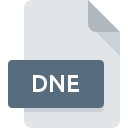
DNE File Extension
Netica Text Format
-
Category
-
Popularity3.5 (4 votes)
What is DNE file?
DNE is a file extension commonly associated with Netica Text Format files. Files with DNE extension may be used by programs distributed for Windows platform. DNE file format, along with 440 other file formats, belongs to the Text Files category. Netica is by far the most used program for working with DNE files. Netica software was developed by Norsys Software Corp., and on its official website you may find more information about DNE files or the Netica software program.
Programs which support DNE file extension
Programs that can handle DNE files are as follows. DNE files can be encountered on all system platforms, including mobile, yet there is no guarantee each will properly support such files.
How to open file with DNE extension?
There can be multiple causes why you have problems with opening DNE files on given system. On the bright side, the most encountered issues pertaining to Netica Text Format files aren’t complex. In most cases they can be addressed swiftly and effectively without assistance from a specialist. We have prepared a listing of which will help you resolve your problems with DNE files.
Step 1. Download and install Netica
 The main and most frequent cause precluding users form opening DNE files is that no program that can handle DNE files is installed on user’s system. To address this issue, go to the Netica developer website, download the tool, and install it. It is that easy The full list of programs grouped by operating systems can be found above. One of the most risk-free method of downloading software is using links provided by official distributors. Visit Netica website and download the installer.
The main and most frequent cause precluding users form opening DNE files is that no program that can handle DNE files is installed on user’s system. To address this issue, go to the Netica developer website, download the tool, and install it. It is that easy The full list of programs grouped by operating systems can be found above. One of the most risk-free method of downloading software is using links provided by official distributors. Visit Netica website and download the installer.
Step 2. Verify the you have the latest version of Netica
 You still cannot access DNE files although Netica is installed on your system? Make sure that the software is up to date. Software developers may implement support for more modern file formats in updated versions of their products. If you have an older version of Netica installed, it may not support DNE format. All of the file formats that were handled just fine by the previous versions of given program should be also possible to open using Netica.
You still cannot access DNE files although Netica is installed on your system? Make sure that the software is up to date. Software developers may implement support for more modern file formats in updated versions of their products. If you have an older version of Netica installed, it may not support DNE format. All of the file formats that were handled just fine by the previous versions of given program should be also possible to open using Netica.
Step 3. Assign Netica to DNE files
If you have the latest version of Netica installed and the problem persists, select it as the default program to be used to manage DNE on your device. The method is quite simple and varies little across operating systems.

The procedure to change the default program in Windows
- Clicking the DNE with right mouse button will bring a menu from which you should select the option
- Next, select the option and then using open the list of available applications
- Finally select , point to the folder where Netica is installed, check the Always use this app to open DNE files box and conform your selection by clicking button

The procedure to change the default program in Mac OS
- From the drop-down menu, accessed by clicking the file with DNE extension, select
- Find the option – click the title if its hidden
- Select the appropriate software and save your settings by clicking
- Finally, a This change will be applied to all files with DNE extension message should pop-up. Click button in order to confirm your choice.
Step 4. Ensure that the DNE file is complete and free of errors
Should the problem still occur after following steps 1-3, check if the DNE file is valid. It is probable that the file is corrupted and thus cannot be accessed.

1. The DNE may be infected with malware – make sure to scan it with an antivirus tool.
Should it happed that the DNE is infected with a virus, this may be that cause that prevents you from accessing it. Scan the DNE file as well as your computer for malware or viruses. If the scanner detected that the DNE file is unsafe, proceed as instructed by the antivirus program to neutralize the threat.
2. Ensure the file with DNE extension is complete and error-free
If you obtained the problematic DNE file from a third party, ask them to supply you with another copy. During the copy process of the file errors may occurred rendering the file incomplete or corrupted. This could be the source of encountered problems with the file. It could happen the the download process of file with DNE extension was interrupted and the file data is defective. Download the file again from the same source.
3. Check if the user that you are logged as has administrative privileges.
There is a possibility that the file in question can only be accessed by users with sufficient system privileges. Log in using an administrative account and see If this solves the problem.
4. Check whether your system can handle Netica
If the system is under havy load, it may not be able to handle the program that you use to open files with DNE extension. In this case close the other applications.
5. Verify that your operating system and drivers are up to date
Latest versions of programs and drivers may help you solve problems with Netica Text Format files and ensure security of your device and operating system. Outdated drivers or software may have caused the inability to use a peripheral device needed to handle DNE files.
Do you want to help?
If you have additional information about the DNE file, we will be grateful if you share it with our users. To do this, use the form here and send us your information on DNE file.

 Windows
Windows 
