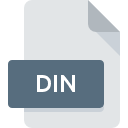
DIN File Extension
DataEase Installation Script
-
DeveloperSapphire Group
-
Category
-
Popularity3.6 (3 votes)
What is DIN file?
DIN is a file extension commonly associated with DataEase Installation Script files. DataEase Installation Script specification was created by Sapphire Group. DIN files are supported by software applications available for devices running Windows. DIN file format, along with 6033 other file formats, belongs to the Misc Files category. The most popular software that supports DIN files is DataEase. On the official website of Sapphire Group developer not only will you find detailed information about theDataEase software, but also about DIN and other supported file formats.
Programs which support DIN file extension
The following listing features DIN-compatible programs. Files with DIN extension, just like any other file formats, can be found on any operating system. The files in question may be transferred to other devices, be it mobile or stationary, yet not all systems may be capable of properly handling such files.
How to open file with DIN extension?
Being unable to open files with DIN extension can be have various origins. Fortunately, most common problems with DIN files can be solved without in-depth IT knowledge, and most importantly, in a matter of minutes. The list below will guide you through the process of addressing the encountered problem.
Step 1. Get the DataEase
 The main and most frequent cause precluding users form opening DIN files is that no program that can handle DIN files is installed on user’s system. The solution is straightforward, just download and install DataEase. Above you will find a complete listing of programs that support DIN files, classified according to system platforms for which they are available. One of the most risk-free method of downloading software is using links provided by official distributors. Visit DataEase website and download the installer.
The main and most frequent cause precluding users form opening DIN files is that no program that can handle DIN files is installed on user’s system. The solution is straightforward, just download and install DataEase. Above you will find a complete listing of programs that support DIN files, classified according to system platforms for which they are available. One of the most risk-free method of downloading software is using links provided by official distributors. Visit DataEase website and download the installer.
Step 2. Verify the you have the latest version of DataEase
 If you already have DataEase installed on your systems and DIN files are still not opened properly, check if you have the latest version of the software. Sometimes software developers introduce new formats in place of that already supports along with newer versions of their applications. This can be one of the causes why DIN files are not compatible with DataEase. The most recent version of DataEase is backward compatible and can handle file formats supported by older versions of the software.
If you already have DataEase installed on your systems and DIN files are still not opened properly, check if you have the latest version of the software. Sometimes software developers introduce new formats in place of that already supports along with newer versions of their applications. This can be one of the causes why DIN files are not compatible with DataEase. The most recent version of DataEase is backward compatible and can handle file formats supported by older versions of the software.
Step 3. Assign DataEase to DIN files
If you have the latest version of DataEase installed and the problem persists, select it as the default program to be used to manage DIN on your device. The next step should pose no problems. The procedure is straightforward and largely system-independent

Change the default application in Windows
- Right-click the DIN file and choose option
- Select
- Finally select , point to the folder where DataEase is installed, check the Always use this app to open DIN files box and conform your selection by clicking button

Change the default application in Mac OS
- Right-click the DIN file and select
- Proceed to the section. If its closed, click the title to access available options
- Select the appropriate software and save your settings by clicking
- If you followed the previous steps a message should appear: This change will be applied to all files with DIN extension. Next, click the button to finalize the process.
Step 4. Verify that the DIN is not faulty
If you followed the instructions form the previous steps yet the issue is still not solved, you should verify the DIN file in question. Being unable to access the file can be related to various issues.

1. The DIN may be infected with malware – make sure to scan it with an antivirus tool.
Should it happed that the DIN is infected with a virus, this may be that cause that prevents you from accessing it. Scan the DIN file as well as your computer for malware or viruses. If the DIN file is indeed infected follow the instructions below.
2. Verify that the DIN file’s structure is intact
If you obtained the problematic DIN file from a third party, ask them to supply you with another copy. It is possible that the file has not been properly copied to a data storage and is incomplete and therefore cannot be opened. If the DIN file has been downloaded from the internet only partially, try to redownload it.
3. Ensure that you have appropriate access rights
Sometimes in order to access files user need to have administrative privileges. Log out of your current account and log in to an account with sufficient access privileges. Then open the DataEase Installation Script file.
4. Make sure that the system has sufficient resources to run DataEase
If the systems has insufficient resources to open DIN files, try closing all currently running applications and try again.
5. Ensure that you have the latest drivers and system updates and patches installed
Regularly updated system, drivers, and programs keep your computer secure. This may also prevent problems with DataEase Installation Script files. It is possible that one of the available system or driver updates may solve the problems with DIN files affecting older versions of given software.
Do you want to help?
If you have additional information about the DIN file, we will be grateful if you share it with our users. To do this, use the form here and send us your information on DIN file.

 Windows
Windows 
