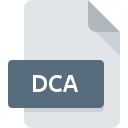
DCA File Extension
DisplayWrite Document
-
DeveloperIBM
-
Category
-
Popularity3 (3 votes)
What is DCA file?
DCA filename suffix is mostly used for DisplayWrite Document files. DisplayWrite Document specification was created by IBM. DCA files are supported by software applications available for devices running Windows. Files with DCA extension are categorized as Text Files files. The Text Files subset comprises 440 various file formats. The most popular software that supports DCA files is WordPort.
Programs which support DCA file extension
Programs that can handle DCA files are as follows. Files with DCA extension, just like any other file formats, can be found on any operating system. The files in question may be transferred to other devices, be it mobile or stationary, yet not all systems may be capable of properly handling such files.
How to open file with DCA extension?
Being unable to open files with DCA extension can be have various origins. On the bright side, the most encountered issues pertaining to DisplayWrite Document files aren’t complex. In most cases they can be addressed swiftly and effectively without assistance from a specialist. We have prepared a listing of which will help you resolve your problems with DCA files.
Step 1. Install WordPort software
 Problems with opening and working with DCA files are most probably having to do with no proper software compatible with DCA files being present on your machine. The solution to this problem is very simple. Download WordPort and install it on your device. Above you will find a complete listing of programs that support DCA files, classified according to system platforms for which they are available. One of the most risk-free method of downloading software is using links provided by official distributors. Visit WordPort website and download the installer.
Problems with opening and working with DCA files are most probably having to do with no proper software compatible with DCA files being present on your machine. The solution to this problem is very simple. Download WordPort and install it on your device. Above you will find a complete listing of programs that support DCA files, classified according to system platforms for which they are available. One of the most risk-free method of downloading software is using links provided by official distributors. Visit WordPort website and download the installer.
Step 2. Verify the you have the latest version of WordPort
 If the problems with opening DCA files still occur even after installing WordPort, it is possible that you have an outdated version of the software. Check the developer’s website whether a newer version of WordPort is available. Sometimes software developers introduce new formats in place of that already supports along with newer versions of their applications. This can be one of the causes why DCA files are not compatible with WordPort. The most recent version of WordPort is backward compatible and can handle file formats supported by older versions of the software.
If the problems with opening DCA files still occur even after installing WordPort, it is possible that you have an outdated version of the software. Check the developer’s website whether a newer version of WordPort is available. Sometimes software developers introduce new formats in place of that already supports along with newer versions of their applications. This can be one of the causes why DCA files are not compatible with WordPort. The most recent version of WordPort is backward compatible and can handle file formats supported by older versions of the software.
Step 3. Set the default application to open DCA files to WordPort
If the issue has not been solved in the previous step, you should associate DCA files with latest version of WordPort you have installed on your device. The next step should pose no problems. The procedure is straightforward and largely system-independent

The procedure to change the default program in Windows
- Right-click the DCA file and choose option
- Next, select the option and then using open the list of available applications
- Finally select , point to the folder where WordPort is installed, check the Always use this app to open DCA files box and conform your selection by clicking button

The procedure to change the default program in Mac OS
- Right-click the DCA file and select
- Proceed to the section. If its closed, click the title to access available options
- Select WordPort and click
- If you followed the previous steps a message should appear: This change will be applied to all files with DCA extension. Next, click the button to finalize the process.
Step 4. Check the DCA for errors
You closely followed the steps listed in points 1-3, but the problem is still present? You should check whether the file is a proper DCA file. Problems with opening the file may arise due to various reasons.

1. Check the DCA file for viruses or malware
If the DCA is indeed infected, it is possible that the malware is blocking it from opening. Scan the DCA file as well as your computer for malware or viruses. If the scanner detected that the DCA file is unsafe, proceed as instructed by the antivirus program to neutralize the threat.
2. Verify that the DCA file’s structure is intact
If you obtained the problematic DCA file from a third party, ask them to supply you with another copy. During the copy process of the file errors may occurred rendering the file incomplete or corrupted. This could be the source of encountered problems with the file. It could happen the the download process of file with DCA extension was interrupted and the file data is defective. Download the file again from the same source.
3. Ensure that you have appropriate access rights
Sometimes in order to access files user need to have administrative privileges. Log in using an administrative account and see If this solves the problem.
4. Verify that your device fulfills the requirements to be able to open WordPort
The operating systems may note enough free resources to run the application that support DCA files. Close all running programs and try opening the DCA file.
5. Check if you have the latest updates to the operating system and drivers
Latest versions of programs and drivers may help you solve problems with DisplayWrite Document files and ensure security of your device and operating system. It may be the case that the DCA files work properly with updated software that addresses some system bugs.
Do you want to help?
If you have additional information about the DCA file, we will be grateful if you share it with our users. To do this, use the form here and send us your information on DCA file.

 Windows
Windows 
