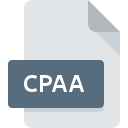
CPAA File Extension
Adobe Captivate Shared Action Data Format
-
Category
-
Popularity0 ( votes)
What is CPAA file?
CPAA is a file extension commonly associated with Adobe Captivate Shared Action Data Format files. CPAA file format is compatible with software that can be installed on Mac OS, Windows system platform. CPAA file format, along with 6033 other file formats, belongs to the Misc Files category. Adobe Captivate supports CPAA files and is the most frequently used program to handle such files, yet 2 other tools may also be used. Adobe Captivate software was developed by Adobe Systems Incorporated, and on its official website you may find more information about CPAA files or the Adobe Captivate software program.
Programs which support CPAA file extension
Below you will find an index of software programs that can be used to open CPAA files divided into 2 categories according to system platform supported. Files with CPAA suffix can be copied to any mobile device or system platform, but it may not be possible to open them properly on target system.
Updated: 01/05/2020
How to open file with CPAA extension?
Being unable to open files with CPAA extension can be have various origins. On the bright side, the most encountered issues pertaining to Adobe Captivate Shared Action Data Format files aren’t complex. In most cases they can be addressed swiftly and effectively without assistance from a specialist. We have prepared a listing of which will help you resolve your problems with CPAA files.
Step 1. Install Adobe Captivate software
 Problems with opening and working with CPAA files are most probably having to do with no proper software compatible with CPAA files being present on your machine. This one is an easy one. Select Adobe Captivate or one of the recommended programs (for example, Adobe Creative Cloud) and download it from appropriate source and install on your system. Above you will find a complete listing of programs that support CPAA files, classified according to system platforms for which they are available. The safest method of downloading Adobe Captivate installed is by going to developer’s website (Adobe Systems Incorporated) and downloading the software using provided links.
Problems with opening and working with CPAA files are most probably having to do with no proper software compatible with CPAA files being present on your machine. This one is an easy one. Select Adobe Captivate or one of the recommended programs (for example, Adobe Creative Cloud) and download it from appropriate source and install on your system. Above you will find a complete listing of programs that support CPAA files, classified according to system platforms for which they are available. The safest method of downloading Adobe Captivate installed is by going to developer’s website (Adobe Systems Incorporated) and downloading the software using provided links.
Step 2. Verify the you have the latest version of Adobe Captivate
 If you already have Adobe Captivate installed on your systems and CPAA files are still not opened properly, check if you have the latest version of the software. It may also happen that software creators by updating their applications add compatibility with other, newer file formats. The reason that Adobe Captivate cannot handle files with CPAA may be that the software is outdated. The most recent version of Adobe Captivate is backward compatible and can handle file formats supported by older versions of the software.
If you already have Adobe Captivate installed on your systems and CPAA files are still not opened properly, check if you have the latest version of the software. It may also happen that software creators by updating their applications add compatibility with other, newer file formats. The reason that Adobe Captivate cannot handle files with CPAA may be that the software is outdated. The most recent version of Adobe Captivate is backward compatible and can handle file formats supported by older versions of the software.
Step 3. Associate Adobe Captivate Shared Action Data Format files with Adobe Captivate
After installing Adobe Captivate (the most recent version) make sure that it is set as the default application to open CPAA files. The next step should pose no problems. The procedure is straightforward and largely system-independent

Selecting the first-choice application in Windows
- Right-click the CPAA file and choose option
- Click and then select option
- To finalize the process, select entry and using the file explorer select the Adobe Captivate installation folder. Confirm by checking Always use this app to open CPAA files box and clicking button.

Selecting the first-choice application in Mac OS
- By clicking right mouse button on the selected CPAA file open the file menu and choose
- Open the section by clicking its name
- Select Adobe Captivate and click
- If you followed the previous steps a message should appear: This change will be applied to all files with CPAA extension. Next, click the button to finalize the process.
Step 4. Ensure that the CPAA file is complete and free of errors
You closely followed the steps listed in points 1-3, but the problem is still present? You should check whether the file is a proper CPAA file. Problems with opening the file may arise due to various reasons.

1. Check the CPAA file for viruses or malware
If the CPAA is indeed infected, it is possible that the malware is blocking it from opening. Immediately scan the file using an antivirus tool or scan the whole system to ensure the whole system is safe. If the scanner detected that the CPAA file is unsafe, proceed as instructed by the antivirus program to neutralize the threat.
2. Check whether the file is corrupted or damaged
If the CPAA file was sent to you by someone else, ask this person to resend the file to you. During the copy process of the file errors may occurred rendering the file incomplete or corrupted. This could be the source of encountered problems with the file. If the CPAA file has been downloaded from the internet only partially, try to redownload it.
3. Check if the user that you are logged as has administrative privileges.
There is a possibility that the file in question can only be accessed by users with sufficient system privileges. Log out of your current account and log in to an account with sufficient access privileges. Then open the Adobe Captivate Shared Action Data Format file.
4. Check whether your system can handle Adobe Captivate
The operating systems may note enough free resources to run the application that support CPAA files. Close all running programs and try opening the CPAA file.
5. Ensure that you have the latest drivers and system updates and patches installed
Up-to-date system and drivers not only makes your computer more secure, but also may solve problems with Adobe Captivate Shared Action Data Format file. It may be the case that the CPAA files work properly with updated software that addresses some system bugs.
Do you want to help?
If you have additional information about the CPAA file, we will be grateful if you share it with our users. To do this, use the form here and send us your information on CPAA file.

 Windows
Windows 

 MAC OS
MAC OS 