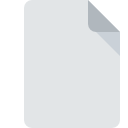
COMPRESS File Extension
Microsoft Compress
-
CategoryArchive Files
-
Popularity0 ( votes)
What is COMPRESS file?
COMPRESS is a file extension commonly associated with Microsoft Compress files. Files with COMPRESS extension may be used by programs distributed for Windows platform. Files with COMPRESS extension are categorized as Archive Files files. The Archive Files subset comprises 619 various file formats. MsCompress is by far the most used program for working with COMPRESS files.
Programs which support COMPRESS file extension
Below is a table that list programs that support COMPRESS files. Files with COMPRESS extension, just like any other file formats, can be found on any operating system. The files in question may be transferred to other devices, be it mobile or stationary, yet not all systems may be capable of properly handling such files.
How to open file with COMPRESS extension?
Problems with accessing COMPRESS may be due to various reasons. Fortunately, most common problems with COMPRESS files can be solved without in-depth IT knowledge, and most importantly, in a matter of minutes. The following is a list of guidelines that will help you identify and solve file-related problems.
Step 1. Get the MsCompress
 Problems with opening and working with COMPRESS files are most probably having to do with no proper software compatible with COMPRESS files being present on your machine. The solution is straightforward, just download and install MsCompress. Above you will find a complete listing of programs that support COMPRESS files, classified according to system platforms for which they are available. If you want to download MsCompress installer in the most secured manner, we suggest you visit website and download from their official repositories.
Problems with opening and working with COMPRESS files are most probably having to do with no proper software compatible with COMPRESS files being present on your machine. The solution is straightforward, just download and install MsCompress. Above you will find a complete listing of programs that support COMPRESS files, classified according to system platforms for which they are available. If you want to download MsCompress installer in the most secured manner, we suggest you visit website and download from their official repositories.
Step 2. Verify the you have the latest version of MsCompress
 If you already have MsCompress installed on your systems and COMPRESS files are still not opened properly, check if you have the latest version of the software. It may also happen that software creators by updating their applications add compatibility with other, newer file formats. If you have an older version of MsCompress installed, it may not support COMPRESS format. All of the file formats that were handled just fine by the previous versions of given program should be also possible to open using MsCompress.
If you already have MsCompress installed on your systems and COMPRESS files are still not opened properly, check if you have the latest version of the software. It may also happen that software creators by updating their applications add compatibility with other, newer file formats. If you have an older version of MsCompress installed, it may not support COMPRESS format. All of the file formats that were handled just fine by the previous versions of given program should be also possible to open using MsCompress.
Step 3. Associate Microsoft Compress files with MsCompress
After installing MsCompress (the most recent version) make sure that it is set as the default application to open COMPRESS files. The method is quite simple and varies little across operating systems.

The procedure to change the default program in Windows
- Choose the entry from the file menu accessed by right-mouse clicking on the COMPRESS file
- Click and then select option
- Finally select , point to the folder where MsCompress is installed, check the Always use this app to open COMPRESS files box and conform your selection by clicking button

The procedure to change the default program in Mac OS
- From the drop-down menu, accessed by clicking the file with COMPRESS extension, select
- Open the section by clicking its name
- Select the appropriate software and save your settings by clicking
- A message window should appear informing that This change will be applied to all files with COMPRESS extension. By clicking you confirm your selection.
Step 4. Ensure that the COMPRESS file is complete and free of errors
Should the problem still occur after following steps 1-3, check if the COMPRESS file is valid. It is probable that the file is corrupted and thus cannot be accessed.

1. The COMPRESS may be infected with malware – make sure to scan it with an antivirus tool.
If the COMPRESS is indeed infected, it is possible that the malware is blocking it from opening. Scan the COMPRESS file as well as your computer for malware or viruses. COMPRESS file is infected with malware? Follow the steps suggested by your antivirus software.
2. Verify that the COMPRESS file’s structure is intact
Did you receive the COMPRESS file in question from a different person? Ask him/her to send it one more time. The file might have been copied erroneously and the data lost integrity, which precludes from accessing the file. If the COMPRESS file has been downloaded from the internet only partially, try to redownload it.
3. Ensure that you have appropriate access rights
Sometimes in order to access files user need to have administrative privileges. Log out of your current account and log in to an account with sufficient access privileges. Then open the Microsoft Compress file.
4. Make sure that the system has sufficient resources to run MsCompress
The operating systems may note enough free resources to run the application that support COMPRESS files. Close all running programs and try opening the COMPRESS file.
5. Ensure that you have the latest drivers and system updates and patches installed
Latest versions of programs and drivers may help you solve problems with Microsoft Compress files and ensure security of your device and operating system. Outdated drivers or software may have caused the inability to use a peripheral device needed to handle COMPRESS files.
Do you want to help?
If you have additional information about the COMPRESS file, we will be grateful if you share it with our users. To do this, use the form here and send us your information on COMPRESS file.

 Windows
Windows 
