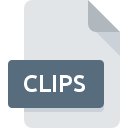
CLIPS File Extension
Coda Clips Format
-
DeveloperPanic
-
Category
-
Popularity3.4 (5 votes)
What is CLIPS file?
CLIPS filename suffix is mostly used for Coda Clips Format files. Coda Clips Format format was developed by Panic. CLIPS files are supported by software applications available for devices running Mac OS. CLIPS file format, along with 1205 other file formats, belongs to the Developer Files category. Coda is by far the most used program for working with CLIPS files.
Programs which support CLIPS file extension
Programs that can handle CLIPS files are as follows. Files with CLIPS suffix can be copied to any mobile device or system platform, but it may not be possible to open them properly on target system.
How to open file with CLIPS extension?
Being unable to open files with CLIPS extension can be have various origins. On the bright side, the most encountered issues pertaining to Coda Clips Format files aren’t complex. In most cases they can be addressed swiftly and effectively without assistance from a specialist. The list below will guide you through the process of addressing the encountered problem.
Step 1. Get the Coda
 The most common reason for such problems is the lack of proper applications that supports CLIPS files installed on the system. The solution is straightforward, just download and install Coda. On the top of the page a list that contains all programs grouped based on operating systems supported can be found. One of the most risk-free method of downloading software is using links provided by official distributors. Visit Coda website and download the installer.
The most common reason for such problems is the lack of proper applications that supports CLIPS files installed on the system. The solution is straightforward, just download and install Coda. On the top of the page a list that contains all programs grouped based on operating systems supported can be found. One of the most risk-free method of downloading software is using links provided by official distributors. Visit Coda website and download the installer.
Step 2. Update Coda to the latest version
 If the problems with opening CLIPS files still occur even after installing Coda, it is possible that you have an outdated version of the software. Check the developer’s website whether a newer version of Coda is available. It may also happen that software creators by updating their applications add compatibility with other, newer file formats. If you have an older version of Coda installed, it may not support CLIPS format. The most recent version of Coda is backward compatible and can handle file formats supported by older versions of the software.
If the problems with opening CLIPS files still occur even after installing Coda, it is possible that you have an outdated version of the software. Check the developer’s website whether a newer version of Coda is available. It may also happen that software creators by updating their applications add compatibility with other, newer file formats. If you have an older version of Coda installed, it may not support CLIPS format. The most recent version of Coda is backward compatible and can handle file formats supported by older versions of the software.
Step 3. Associate Coda Clips Format files with Coda
If you have the latest version of Coda installed and the problem persists, select it as the default program to be used to manage CLIPS on your device. The next step should pose no problems. The procedure is straightforward and largely system-independent

Change the default application in Windows
- Clicking the CLIPS with right mouse button will bring a menu from which you should select the option
- Click and then select option
- To finalize the process, select entry and using the file explorer select the Coda installation folder. Confirm by checking Always use this app to open CLIPS files box and clicking button.

Change the default application in Mac OS
- By clicking right mouse button on the selected CLIPS file open the file menu and choose
- Find the option – click the title if its hidden
- From the list choose the appropriate program and confirm by clicking .
- If you followed the previous steps a message should appear: This change will be applied to all files with CLIPS extension. Next, click the button to finalize the process.
Step 4. Ensure that the CLIPS file is complete and free of errors
You closely followed the steps listed in points 1-3, but the problem is still present? You should check whether the file is a proper CLIPS file. It is probable that the file is corrupted and thus cannot be accessed.

1. Check the CLIPS file for viruses or malware
If the file is infected, the malware that resides in the CLIPS file hinders attempts to open it. Scan the CLIPS file as well as your computer for malware or viruses. If the scanner detected that the CLIPS file is unsafe, proceed as instructed by the antivirus program to neutralize the threat.
2. Ensure the file with CLIPS extension is complete and error-free
Did you receive the CLIPS file in question from a different person? Ask him/her to send it one more time. The file might have been copied erroneously and the data lost integrity, which precludes from accessing the file. When downloading the file with CLIPS extension from the internet an error may occurred resulting in incomplete file. Try downloading the file again.
3. Ensure that you have appropriate access rights
There is a possibility that the file in question can only be accessed by users with sufficient system privileges. Log out of your current account and log in to an account with sufficient access privileges. Then open the Coda Clips Format file.
4. Make sure that the system has sufficient resources to run Coda
If the system is under havy load, it may not be able to handle the program that you use to open files with CLIPS extension. In this case close the other applications.
5. Check if you have the latest updates to the operating system and drivers
Up-to-date system and drivers not only makes your computer more secure, but also may solve problems with Coda Clips Format file. Outdated drivers or software may have caused the inability to use a peripheral device needed to handle CLIPS files.
Do you want to help?
If you have additional information about the CLIPS file, we will be grateful if you share it with our users. To do this, use the form here and send us your information on CLIPS file.

 MAC OS
MAC OS 
