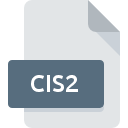
CIS2 File Extension
ProSteel Document Format
-
Category
-
Popularity0 ( votes)
What is CIS2 file?
CIS2 filename suffix is mostly used for ProSteel Document Format files. CIS2 files are supported by software applications available for devices running Windows. Files with CIS2 extension are categorized as Misc Files files. The Misc Files subset comprises 6033 various file formats. The most popular software that supports CIS2 files is ProSteel. Software named ProSteel was created by Bentley Systems, Incorporated. In order to find more detailed information on the software and CIS2 files, check the developer’s official website.
Programs which support CIS2 file extension
Programs that can handle CIS2 files are as follows. Files with CIS2 suffix can be copied to any mobile device or system platform, but it may not be possible to open them properly on target system.
Updated: 12/24/2019
How to open file with CIS2 extension?
Problems with accessing CIS2 may be due to various reasons. On the bright side, the most encountered issues pertaining to ProSteel Document Format files aren’t complex. In most cases they can be addressed swiftly and effectively without assistance from a specialist. We have prepared a listing of which will help you resolve your problems with CIS2 files.
Step 1. Download and install ProSteel
 Problems with opening and working with CIS2 files are most probably having to do with no proper software compatible with CIS2 files being present on your machine. The solution to this problem is very simple. Download ProSteel and install it on your device. The full list of programs grouped by operating systems can be found above. One of the most risk-free method of downloading software is using links provided by official distributors. Visit ProSteel website and download the installer.
Problems with opening and working with CIS2 files are most probably having to do with no proper software compatible with CIS2 files being present on your machine. The solution to this problem is very simple. Download ProSteel and install it on your device. The full list of programs grouped by operating systems can be found above. One of the most risk-free method of downloading software is using links provided by official distributors. Visit ProSteel website and download the installer.
Step 2. Verify the you have the latest version of ProSteel
 If the problems with opening CIS2 files still occur even after installing ProSteel, it is possible that you have an outdated version of the software. Check the developer’s website whether a newer version of ProSteel is available. Sometimes software developers introduce new formats in place of that already supports along with newer versions of their applications. The reason that ProSteel cannot handle files with CIS2 may be that the software is outdated. The latest version of ProSteel should support all file formats that where compatible with older versions of the software.
If the problems with opening CIS2 files still occur even after installing ProSteel, it is possible that you have an outdated version of the software. Check the developer’s website whether a newer version of ProSteel is available. Sometimes software developers introduce new formats in place of that already supports along with newer versions of their applications. The reason that ProSteel cannot handle files with CIS2 may be that the software is outdated. The latest version of ProSteel should support all file formats that where compatible with older versions of the software.
Step 3. Associate ProSteel Document Format files with ProSteel
After installing ProSteel (the most recent version) make sure that it is set as the default application to open CIS2 files. The process of associating file formats with default application may differ in details depending on platform, but the basic procedure is very similar.

The procedure to change the default program in Windows
- Right-click the CIS2 file and choose option
- Next, select the option and then using open the list of available applications
- Finally select , point to the folder where ProSteel is installed, check the Always use this app to open CIS2 files box and conform your selection by clicking button

The procedure to change the default program in Mac OS
- From the drop-down menu, accessed by clicking the file with CIS2 extension, select
- Open the section by clicking its name
- Select the appropriate software and save your settings by clicking
- A message window should appear informing that This change will be applied to all files with CIS2 extension. By clicking you confirm your selection.
Step 4. Verify that the CIS2 is not faulty
You closely followed the steps listed in points 1-3, but the problem is still present? You should check whether the file is a proper CIS2 file. Being unable to access the file can be related to various issues.

1. Check the CIS2 file for viruses or malware
Should it happed that the CIS2 is infected with a virus, this may be that cause that prevents you from accessing it. Immediately scan the file using an antivirus tool or scan the whole system to ensure the whole system is safe. CIS2 file is infected with malware? Follow the steps suggested by your antivirus software.
2. Check whether the file is corrupted or damaged
If you obtained the problematic CIS2 file from a third party, ask them to supply you with another copy. It is possible that the file has not been properly copied to a data storage and is incomplete and therefore cannot be opened. If the CIS2 file has been downloaded from the internet only partially, try to redownload it.
3. Ensure that you have appropriate access rights
There is a possibility that the file in question can only be accessed by users with sufficient system privileges. Log in using an administrative account and see If this solves the problem.
4. Verify that your device fulfills the requirements to be able to open ProSteel
If the system is under havy load, it may not be able to handle the program that you use to open files with CIS2 extension. In this case close the other applications.
5. Ensure that you have the latest drivers and system updates and patches installed
Latest versions of programs and drivers may help you solve problems with ProSteel Document Format files and ensure security of your device and operating system. It is possible that one of the available system or driver updates may solve the problems with CIS2 files affecting older versions of given software.
Do you want to help?
If you have additional information about the CIS2 file, we will be grateful if you share it with our users. To do this, use the form here and send us your information on CIS2 file.

 Windows
Windows 
