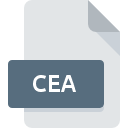
CEA File Extension
DAZ 3D Carrara Pro Export
-
DeveloperDAZ 3D Inc.
-
CategoryGraphic Files
-
Popularity0 ( votes)
What is CEA file?
Full format name of files that use CEA extension is DAZ 3D Carrara Pro Export. DAZ 3D Inc. defined the DAZ 3D Carrara Pro Export format standard. Files with CEA extension may be used by programs distributed for Windows platform. CEA file format, along with 524 other file formats, belongs to the Graphic Files category. The most popular software that supports CEA files is DAZ 3D Carrara Pro. Software named DAZ 3D Carrara Pro was created by DAZ 3D Inc.. In order to find more detailed information on the software and CEA files, check the developer’s official website.
Programs which support CEA file extension
Programs that can handle CEA files are as follows. Files with CEA extension, just like any other file formats, can be found on any operating system. The files in question may be transferred to other devices, be it mobile or stationary, yet not all systems may be capable of properly handling such files.
How to open file with CEA extension?
There can be multiple causes why you have problems with opening CEA files on given system. What is important, all common issues related to files with CEA extension can be resolved by the users themselves. The process is quick and doesn’t involve an IT expert. The following is a list of guidelines that will help you identify and solve file-related problems.
Step 1. Install DAZ 3D Carrara Pro software
 The main and most frequent cause precluding users form opening CEA files is that no program that can handle CEA files is installed on user’s system. The solution is straightforward, just download and install DAZ 3D Carrara Pro. On the top of the page a list that contains all programs grouped based on operating systems supported can be found. The safest method of downloading DAZ 3D Carrara Pro installed is by going to developer’s website (DAZ 3D Inc.) and downloading the software using provided links.
The main and most frequent cause precluding users form opening CEA files is that no program that can handle CEA files is installed on user’s system. The solution is straightforward, just download and install DAZ 3D Carrara Pro. On the top of the page a list that contains all programs grouped based on operating systems supported can be found. The safest method of downloading DAZ 3D Carrara Pro installed is by going to developer’s website (DAZ 3D Inc.) and downloading the software using provided links.
Step 2. Update DAZ 3D Carrara Pro to the latest version
 If the problems with opening CEA files still occur even after installing DAZ 3D Carrara Pro, it is possible that you have an outdated version of the software. Check the developer’s website whether a newer version of DAZ 3D Carrara Pro is available. Software developers may implement support for more modern file formats in updated versions of their products. If you have an older version of DAZ 3D Carrara Pro installed, it may not support CEA format. All of the file formats that were handled just fine by the previous versions of given program should be also possible to open using DAZ 3D Carrara Pro.
If the problems with opening CEA files still occur even after installing DAZ 3D Carrara Pro, it is possible that you have an outdated version of the software. Check the developer’s website whether a newer version of DAZ 3D Carrara Pro is available. Software developers may implement support for more modern file formats in updated versions of their products. If you have an older version of DAZ 3D Carrara Pro installed, it may not support CEA format. All of the file formats that were handled just fine by the previous versions of given program should be also possible to open using DAZ 3D Carrara Pro.
Step 3. Assign DAZ 3D Carrara Pro to CEA files
If the issue has not been solved in the previous step, you should associate CEA files with latest version of DAZ 3D Carrara Pro you have installed on your device. The method is quite simple and varies little across operating systems.

The procedure to change the default program in Windows
- Clicking the CEA with right mouse button will bring a menu from which you should select the option
- Next, select the option and then using open the list of available applications
- Finally select , point to the folder where DAZ 3D Carrara Pro is installed, check the Always use this app to open CEA files box and conform your selection by clicking button

The procedure to change the default program in Mac OS
- Right-click the CEA file and select
- Open the section by clicking its name
- Select DAZ 3D Carrara Pro and click
- If you followed the previous steps a message should appear: This change will be applied to all files with CEA extension. Next, click the button to finalize the process.
Step 4. Check the CEA for errors
If you followed the instructions form the previous steps yet the issue is still not solved, you should verify the CEA file in question. It is probable that the file is corrupted and thus cannot be accessed.

1. Verify that the CEA in question is not infected with a computer virus
If the CEA is indeed infected, it is possible that the malware is blocking it from opening. Immediately scan the file using an antivirus tool or scan the whole system to ensure the whole system is safe. If the CEA file is indeed infected follow the instructions below.
2. Ensure the file with CEA extension is complete and error-free
If you obtained the problematic CEA file from a third party, ask them to supply you with another copy. The file might have been copied erroneously and the data lost integrity, which precludes from accessing the file. When downloading the file with CEA extension from the internet an error may occurred resulting in incomplete file. Try downloading the file again.
3. Ensure that you have appropriate access rights
There is a possibility that the file in question can only be accessed by users with sufficient system privileges. Switch to an account that has required privileges and try opening the DAZ 3D Carrara Pro Export file again.
4. Make sure that the system has sufficient resources to run DAZ 3D Carrara Pro
The operating systems may note enough free resources to run the application that support CEA files. Close all running programs and try opening the CEA file.
5. Verify that your operating system and drivers are up to date
Latest versions of programs and drivers may help you solve problems with DAZ 3D Carrara Pro Export files and ensure security of your device and operating system. It is possible that one of the available system or driver updates may solve the problems with CEA files affecting older versions of given software.
Do you want to help?
If you have additional information about the CEA file, we will be grateful if you share it with our users. To do this, use the form here and send us your information on CEA file.

 Windows
Windows 
