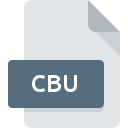
CBU File Extension
Comodo Backup Format
-
DeveloperComodo Group
-
Category
-
Popularity3 (2 votes)
What is CBU file?
Full format name of files that use CBU extension is Comodo Backup Format. Comodo Backup Format format was developed by Comodo Group. CBU file format is compatible with software that can be installed on Windows system platform. CBU file format, along with 243 other file formats, belongs to the Backup Files category. Comodo Backup is by far the most used program for working with CBU files. Software named Comodo Backup was created by Comodo Group, Inc.. In order to find more detailed information on the software and CBU files, check the developer’s official website.
Programs which support CBU file extension
Below is a table that list programs that support CBU files. CBU files can be encountered on all system platforms, including mobile, yet there is no guarantee each will properly support such files.
How to open file with CBU extension?
Problems with accessing CBU may be due to various reasons. What is important, all common issues related to files with CBU extension can be resolved by the users themselves. The process is quick and doesn’t involve an IT expert. We have prepared a listing of which will help you resolve your problems with CBU files.
Step 1. Get the Comodo Backup
 The most common reason for such problems is the lack of proper applications that supports CBU files installed on the system. To address this issue, go to the Comodo Backup developer website, download the tool, and install it. It is that easy Above you will find a complete listing of programs that support CBU files, classified according to system platforms for which they are available. If you want to download Comodo Backup installer in the most secured manner, we suggest you visit Comodo Group, Inc. website and download from their official repositories.
The most common reason for such problems is the lack of proper applications that supports CBU files installed on the system. To address this issue, go to the Comodo Backup developer website, download the tool, and install it. It is that easy Above you will find a complete listing of programs that support CBU files, classified according to system platforms for which they are available. If you want to download Comodo Backup installer in the most secured manner, we suggest you visit Comodo Group, Inc. website and download from their official repositories.
Step 2. Verify the you have the latest version of Comodo Backup
 You still cannot access CBU files although Comodo Backup is installed on your system? Make sure that the software is up to date. Sometimes software developers introduce new formats in place of that already supports along with newer versions of their applications. If you have an older version of Comodo Backup installed, it may not support CBU format. All of the file formats that were handled just fine by the previous versions of given program should be also possible to open using Comodo Backup.
You still cannot access CBU files although Comodo Backup is installed on your system? Make sure that the software is up to date. Sometimes software developers introduce new formats in place of that already supports along with newer versions of their applications. If you have an older version of Comodo Backup installed, it may not support CBU format. All of the file formats that were handled just fine by the previous versions of given program should be also possible to open using Comodo Backup.
Step 3. Associate Comodo Backup Format files with Comodo Backup
If the issue has not been solved in the previous step, you should associate CBU files with latest version of Comodo Backup you have installed on your device. The next step should pose no problems. The procedure is straightforward and largely system-independent

Selecting the first-choice application in Windows
- Right-click the CBU file and choose option
- Click and then select option
- The last step is to select option supply the directory path to the folder where Comodo Backup is installed. Now all that is left is to confirm your choice by selecting Always use this app to open CBU files and clicking .

Selecting the first-choice application in Mac OS
- By clicking right mouse button on the selected CBU file open the file menu and choose
- Open the section by clicking its name
- From the list choose the appropriate program and confirm by clicking .
- Finally, a This change will be applied to all files with CBU extension message should pop-up. Click button in order to confirm your choice.
Step 4. Verify that the CBU is not faulty
You closely followed the steps listed in points 1-3, but the problem is still present? You should check whether the file is a proper CBU file. It is probable that the file is corrupted and thus cannot be accessed.

1. The CBU may be infected with malware – make sure to scan it with an antivirus tool.
If the CBU is indeed infected, it is possible that the malware is blocking it from opening. It is advised to scan the system for viruses and malware as soon as possible or use an online antivirus scanner. CBU file is infected with malware? Follow the steps suggested by your antivirus software.
2. Check whether the file is corrupted or damaged
If you obtained the problematic CBU file from a third party, ask them to supply you with another copy. During the copy process of the file errors may occurred rendering the file incomplete or corrupted. This could be the source of encountered problems with the file. If the CBU file has been downloaded from the internet only partially, try to redownload it.
3. Verify whether your account has administrative rights
Sometimes in order to access files user need to have administrative privileges. Log out of your current account and log in to an account with sufficient access privileges. Then open the Comodo Backup Format file.
4. Check whether your system can handle Comodo Backup
If the systems has insufficient resources to open CBU files, try closing all currently running applications and try again.
5. Verify that your operating system and drivers are up to date
Regularly updated system, drivers, and programs keep your computer secure. This may also prevent problems with Comodo Backup Format files. It is possible that one of the available system or driver updates may solve the problems with CBU files affecting older versions of given software.
Do you want to help?
If you have additional information about the CBU file, we will be grateful if you share it with our users. To do this, use the form here and send us your information on CBU file.

 Windows
Windows 
