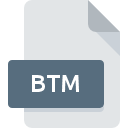
BTM File Extension
BizTalk Map Format
-
DeveloperMicrosoft
-
Category
-
Popularity3.6 (3 votes)
What is BTM file?
BTM is a file extension commonly associated with BizTalk Map Format files. Microsoft defined the BizTalk Map Format format standard. BTM files are supported by software applications available for devices running Windows. Files with BTM extension are categorized as Data Files files. The Data Files subset comprises 1326 various file formats. Users are advised to use BizTalk Mapper software for managing BTM files, although 1 other programs can also handle this type of file.
Programs which support BTM file extension
The following listing features BTM-compatible programs. BTM files can be encountered on all system platforms, including mobile, yet there is no guarantee each will properly support such files.
How to open file with BTM extension?
Being unable to open files with BTM extension can be have various origins. Fortunately, most common problems with BTM files can be solved without in-depth IT knowledge, and most importantly, in a matter of minutes. The list below will guide you through the process of addressing the encountered problem.
Step 1. Download and install BizTalk Mapper
 The most common reason for such problems is the lack of proper applications that supports BTM files installed on the system. The most obvious solution is to download and install BizTalk Mapper or one to the listed programs: BizTalk Server. The full list of programs grouped by operating systems can be found above. The safest method of downloading BizTalk Mapper installed is by going to developer’s website () and downloading the software using provided links.
The most common reason for such problems is the lack of proper applications that supports BTM files installed on the system. The most obvious solution is to download and install BizTalk Mapper or one to the listed programs: BizTalk Server. The full list of programs grouped by operating systems can be found above. The safest method of downloading BizTalk Mapper installed is by going to developer’s website () and downloading the software using provided links.
Step 2. Update BizTalk Mapper to the latest version
 You still cannot access BTM files although BizTalk Mapper is installed on your system? Make sure that the software is up to date. Software developers may implement support for more modern file formats in updated versions of their products. The reason that BizTalk Mapper cannot handle files with BTM may be that the software is outdated. The latest version of BizTalk Mapper should support all file formats that where compatible with older versions of the software.
You still cannot access BTM files although BizTalk Mapper is installed on your system? Make sure that the software is up to date. Software developers may implement support for more modern file formats in updated versions of their products. The reason that BizTalk Mapper cannot handle files with BTM may be that the software is outdated. The latest version of BizTalk Mapper should support all file formats that where compatible with older versions of the software.
Step 3. Assign BizTalk Mapper to BTM files
After installing BizTalk Mapper (the most recent version) make sure that it is set as the default application to open BTM files. The method is quite simple and varies little across operating systems.

Change the default application in Windows
- Clicking the BTM with right mouse button will bring a menu from which you should select the option
- Next, select the option and then using open the list of available applications
- To finalize the process, select entry and using the file explorer select the BizTalk Mapper installation folder. Confirm by checking Always use this app to open BTM files box and clicking button.

Change the default application in Mac OS
- By clicking right mouse button on the selected BTM file open the file menu and choose
- Proceed to the section. If its closed, click the title to access available options
- From the list choose the appropriate program and confirm by clicking .
- Finally, a This change will be applied to all files with BTM extension message should pop-up. Click button in order to confirm your choice.
Step 4. Ensure that the BTM file is complete and free of errors
Should the problem still occur after following steps 1-3, check if the BTM file is valid. It is probable that the file is corrupted and thus cannot be accessed.

1. The BTM may be infected with malware – make sure to scan it with an antivirus tool.
Should it happed that the BTM is infected with a virus, this may be that cause that prevents you from accessing it. Immediately scan the file using an antivirus tool or scan the whole system to ensure the whole system is safe. If the scanner detected that the BTM file is unsafe, proceed as instructed by the antivirus program to neutralize the threat.
2. Ensure the file with BTM extension is complete and error-free
If the BTM file was sent to you by someone else, ask this person to resend the file to you. It is possible that the file has not been properly copied to a data storage and is incomplete and therefore cannot be opened. It could happen the the download process of file with BTM extension was interrupted and the file data is defective. Download the file again from the same source.
3. Ensure that you have appropriate access rights
There is a possibility that the file in question can only be accessed by users with sufficient system privileges. Log out of your current account and log in to an account with sufficient access privileges. Then open the BizTalk Map Format file.
4. Check whether your system can handle BizTalk Mapper
If the system is under havy load, it may not be able to handle the program that you use to open files with BTM extension. In this case close the other applications.
5. Verify that your operating system and drivers are up to date
Latest versions of programs and drivers may help you solve problems with BizTalk Map Format files and ensure security of your device and operating system. It is possible that one of the available system or driver updates may solve the problems with BTM files affecting older versions of given software.
Do you want to help?
If you have additional information about the BTM file, we will be grateful if you share it with our users. To do this, use the form here and send us your information on BTM file.

 Windows
Windows 
