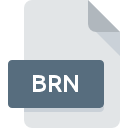
BRN File Extension
BrainStorm Data Format
-
DeveloperBrainStorm Software
-
Category
-
Popularity3.4 (8 votes)
What is BRN file?
BRN filename suffix is mostly used for BrainStorm Data Format files. BrainStorm Data Format specification was created by BrainStorm Software. Files with BRN extension may be used by programs distributed for Windows platform. BRN file belongs to the Data Files category just like 1326 other filename extensions listed in our database. The software recommended for managing BRN files is BrainStorm.
Programs which support BRN file extension
The following listing features BRN-compatible programs. Files with BRN extension, just like any other file formats, can be found on any operating system. The files in question may be transferred to other devices, be it mobile or stationary, yet not all systems may be capable of properly handling such files.
How to open file with BRN extension?
There can be multiple causes why you have problems with opening BRN files on given system. Fortunately, most common problems with BRN files can be solved without in-depth IT knowledge, and most importantly, in a matter of minutes. We have prepared a listing of which will help you resolve your problems with BRN files.
Step 1. Get the BrainStorm
 The main and most frequent cause precluding users form opening BRN files is that no program that can handle BRN files is installed on user’s system. The solution is straightforward, just download and install BrainStorm. The full list of programs grouped by operating systems can be found above. If you want to download BrainStorm installer in the most secured manner, we suggest you visit website and download from their official repositories.
The main and most frequent cause precluding users form opening BRN files is that no program that can handle BRN files is installed on user’s system. The solution is straightforward, just download and install BrainStorm. The full list of programs grouped by operating systems can be found above. If you want to download BrainStorm installer in the most secured manner, we suggest you visit website and download from their official repositories.
Step 2. Update BrainStorm to the latest version
 You still cannot access BRN files although BrainStorm is installed on your system? Make sure that the software is up to date. Sometimes software developers introduce new formats in place of that already supports along with newer versions of their applications. This can be one of the causes why BRN files are not compatible with BrainStorm. The most recent version of BrainStorm is backward compatible and can handle file formats supported by older versions of the software.
You still cannot access BRN files although BrainStorm is installed on your system? Make sure that the software is up to date. Sometimes software developers introduce new formats in place of that already supports along with newer versions of their applications. This can be one of the causes why BRN files are not compatible with BrainStorm. The most recent version of BrainStorm is backward compatible and can handle file formats supported by older versions of the software.
Step 3. Associate BrainStorm Data Format files with BrainStorm
If the issue has not been solved in the previous step, you should associate BRN files with latest version of BrainStorm you have installed on your device. The method is quite simple and varies little across operating systems.

Change the default application in Windows
- Choose the entry from the file menu accessed by right-mouse clicking on the BRN file
- Select
- The last step is to select option supply the directory path to the folder where BrainStorm is installed. Now all that is left is to confirm your choice by selecting Always use this app to open BRN files and clicking .

Change the default application in Mac OS
- From the drop-down menu, accessed by clicking the file with BRN extension, select
- Find the option – click the title if its hidden
- Select BrainStorm and click
- A message window should appear informing that This change will be applied to all files with BRN extension. By clicking you confirm your selection.
Step 4. Verify that the BRN is not faulty
If you followed the instructions form the previous steps yet the issue is still not solved, you should verify the BRN file in question. Being unable to access the file can be related to various issues.

1. Check the BRN file for viruses or malware
If the file is infected, the malware that resides in the BRN file hinders attempts to open it. It is advised to scan the system for viruses and malware as soon as possible or use an online antivirus scanner. If the BRN file is indeed infected follow the instructions below.
2. Ensure the file with BRN extension is complete and error-free
If the BRN file was sent to you by someone else, ask this person to resend the file to you. The file might have been copied erroneously and the data lost integrity, which precludes from accessing the file. If the BRN file has been downloaded from the internet only partially, try to redownload it.
3. Ensure that you have appropriate access rights
Sometimes in order to access files user need to have administrative privileges. Switch to an account that has required privileges and try opening the BrainStorm Data Format file again.
4. Check whether your system can handle BrainStorm
If the systems has insufficient resources to open BRN files, try closing all currently running applications and try again.
5. Ensure that you have the latest drivers and system updates and patches installed
Regularly updated system, drivers, and programs keep your computer secure. This may also prevent problems with BrainStorm Data Format files. It is possible that one of the available system or driver updates may solve the problems with BRN files affecting older versions of given software.
Do you want to help?
If you have additional information about the BRN file, we will be grateful if you share it with our users. To do this, use the form here and send us your information on BRN file.

 Windows
Windows 
