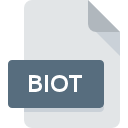
BIOT File Extension
BiotSavart Magnetic Design
-
DeveloperRipplon Software Inc.
-
Category
-
Popularity0 ( votes)
What is BIOT file?
BIOT is a file extension commonly associated with BiotSavart Magnetic Design files. BiotSavart Magnetic Design specification was created by Ripplon Software Inc.. BIOT files are supported by software applications available for devices running Windows. BIOT file belongs to the 3D Image Files category just like 622 other filename extensions listed in our database. BiotSavart is by far the most used program for working with BIOT files. BiotSavart software was developed by Ripplon Software Inc., and on its official website you may find more information about BIOT files or the BiotSavart software program.
Programs which support BIOT file extension
Below is a table that list programs that support BIOT files. BIOT files can be encountered on all system platforms, including mobile, yet there is no guarantee each will properly support such files.
How to open file with BIOT extension?
Being unable to open files with BIOT extension can be have various origins. On the bright side, the most encountered issues pertaining to BiotSavart Magnetic Design files aren’t complex. In most cases they can be addressed swiftly and effectively without assistance from a specialist. We have prepared a listing of which will help you resolve your problems with BIOT files.
Step 1. Download and install BiotSavart
 The main and most frequent cause precluding users form opening BIOT files is that no program that can handle BIOT files is installed on user’s system. The solution is straightforward, just download and install BiotSavart. On the top of the page a list that contains all programs grouped based on operating systems supported can be found. One of the most risk-free method of downloading software is using links provided by official distributors. Visit BiotSavart website and download the installer.
The main and most frequent cause precluding users form opening BIOT files is that no program that can handle BIOT files is installed on user’s system. The solution is straightforward, just download and install BiotSavart. On the top of the page a list that contains all programs grouped based on operating systems supported can be found. One of the most risk-free method of downloading software is using links provided by official distributors. Visit BiotSavart website and download the installer.
Step 2. Update BiotSavart to the latest version
 If the problems with opening BIOT files still occur even after installing BiotSavart, it is possible that you have an outdated version of the software. Check the developer’s website whether a newer version of BiotSavart is available. It may also happen that software creators by updating their applications add compatibility with other, newer file formats. If you have an older version of BiotSavart installed, it may not support BIOT format. The latest version of BiotSavart should support all file formats that where compatible with older versions of the software.
If the problems with opening BIOT files still occur even after installing BiotSavart, it is possible that you have an outdated version of the software. Check the developer’s website whether a newer version of BiotSavart is available. It may also happen that software creators by updating their applications add compatibility with other, newer file formats. If you have an older version of BiotSavart installed, it may not support BIOT format. The latest version of BiotSavart should support all file formats that where compatible with older versions of the software.
Step 3. Associate BiotSavart Magnetic Design files with BiotSavart
After installing BiotSavart (the most recent version) make sure that it is set as the default application to open BIOT files. The next step should pose no problems. The procedure is straightforward and largely system-independent

Selecting the first-choice application in Windows
- Right-click the BIOT file and choose option
- Click and then select option
- Finally select , point to the folder where BiotSavart is installed, check the Always use this app to open BIOT files box and conform your selection by clicking button

Selecting the first-choice application in Mac OS
- From the drop-down menu, accessed by clicking the file with BIOT extension, select
- Proceed to the section. If its closed, click the title to access available options
- Select the appropriate software and save your settings by clicking
- A message window should appear informing that This change will be applied to all files with BIOT extension. By clicking you confirm your selection.
Step 4. Check the BIOT for errors
You closely followed the steps listed in points 1-3, but the problem is still present? You should check whether the file is a proper BIOT file. It is probable that the file is corrupted and thus cannot be accessed.

1. Verify that the BIOT in question is not infected with a computer virus
If the file is infected, the malware that resides in the BIOT file hinders attempts to open it. It is advised to scan the system for viruses and malware as soon as possible or use an online antivirus scanner. If the scanner detected that the BIOT file is unsafe, proceed as instructed by the antivirus program to neutralize the threat.
2. Check whether the file is corrupted or damaged
If you obtained the problematic BIOT file from a third party, ask them to supply you with another copy. During the copy process of the file errors may occurred rendering the file incomplete or corrupted. This could be the source of encountered problems with the file. When downloading the file with BIOT extension from the internet an error may occurred resulting in incomplete file. Try downloading the file again.
3. Check if the user that you are logged as has administrative privileges.
There is a possibility that the file in question can only be accessed by users with sufficient system privileges. Log out of your current account and log in to an account with sufficient access privileges. Then open the BiotSavart Magnetic Design file.
4. Verify that your device fulfills the requirements to be able to open BiotSavart
The operating systems may note enough free resources to run the application that support BIOT files. Close all running programs and try opening the BIOT file.
5. Check if you have the latest updates to the operating system and drivers
Latest versions of programs and drivers may help you solve problems with BiotSavart Magnetic Design files and ensure security of your device and operating system. Outdated drivers or software may have caused the inability to use a peripheral device needed to handle BIOT files.
Do you want to help?
If you have additional information about the BIOT file, we will be grateful if you share it with our users. To do this, use the form here and send us your information on BIOT file.

 Windows
Windows 
