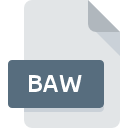
BAW File Extension
BrainLED AlfaWave Session
-
DeveloperBrainLED
-
Category
-
Popularity5 (1 votes)
What is BAW file?
BAW is a file extension commonly associated with BrainLED AlfaWave Session files. BrainLED AlfaWave Session specification was created by BrainLED. BAW file format is compatible with software that can be installed on Windows system platform. Files with BAW extension are categorized as Misc Files files. The Misc Files subset comprises 6033 various file formats. BrainLED AlfaWave is by far the most used program for working with BAW files. BrainLED AlfaWave software was developed by BrainLED, and on its official website you may find more information about BAW files or the BrainLED AlfaWave software program.
Programs which support BAW file extension
The following listing features BAW-compatible programs. BAW files can be encountered on all system platforms, including mobile, yet there is no guarantee each will properly support such files.
How to open file with BAW extension?
Problems with accessing BAW may be due to various reasons. Fortunately, most common problems with BAW files can be solved without in-depth IT knowledge, and most importantly, in a matter of minutes. The following is a list of guidelines that will help you identify and solve file-related problems.
Step 1. Download and install BrainLED AlfaWave
 The main and most frequent cause precluding users form opening BAW files is that no program that can handle BAW files is installed on user’s system. The solution to this problem is very simple. Download BrainLED AlfaWave and install it on your device. On the top of the page a list that contains all programs grouped based on operating systems supported can be found. The safest method of downloading BrainLED AlfaWave installed is by going to developer’s website (BrainLED) and downloading the software using provided links.
The main and most frequent cause precluding users form opening BAW files is that no program that can handle BAW files is installed on user’s system. The solution to this problem is very simple. Download BrainLED AlfaWave and install it on your device. On the top of the page a list that contains all programs grouped based on operating systems supported can be found. The safest method of downloading BrainLED AlfaWave installed is by going to developer’s website (BrainLED) and downloading the software using provided links.
Step 2. Update BrainLED AlfaWave to the latest version
 If you already have BrainLED AlfaWave installed on your systems and BAW files are still not opened properly, check if you have the latest version of the software. Sometimes software developers introduce new formats in place of that already supports along with newer versions of their applications. This can be one of the causes why BAW files are not compatible with BrainLED AlfaWave. The latest version of BrainLED AlfaWave should support all file formats that where compatible with older versions of the software.
If you already have BrainLED AlfaWave installed on your systems and BAW files are still not opened properly, check if you have the latest version of the software. Sometimes software developers introduce new formats in place of that already supports along with newer versions of their applications. This can be one of the causes why BAW files are not compatible with BrainLED AlfaWave. The latest version of BrainLED AlfaWave should support all file formats that where compatible with older versions of the software.
Step 3. Associate BrainLED AlfaWave Session files with BrainLED AlfaWave
If you have the latest version of BrainLED AlfaWave installed and the problem persists, select it as the default program to be used to manage BAW on your device. The next step should pose no problems. The procedure is straightforward and largely system-independent

The procedure to change the default program in Windows
- Right-click the BAW file and choose option
- Click and then select option
- Finally select , point to the folder where BrainLED AlfaWave is installed, check the Always use this app to open BAW files box and conform your selection by clicking button

The procedure to change the default program in Mac OS
- Right-click the BAW file and select
- Find the option – click the title if its hidden
- Select BrainLED AlfaWave and click
- If you followed the previous steps a message should appear: This change will be applied to all files with BAW extension. Next, click the button to finalize the process.
Step 4. Check the BAW for errors
You closely followed the steps listed in points 1-3, but the problem is still present? You should check whether the file is a proper BAW file. Problems with opening the file may arise due to various reasons.

1. The BAW may be infected with malware – make sure to scan it with an antivirus tool.
If the BAW is indeed infected, it is possible that the malware is blocking it from opening. Scan the BAW file as well as your computer for malware or viruses. If the BAW file is indeed infected follow the instructions below.
2. Ensure the file with BAW extension is complete and error-free
If the BAW file was sent to you by someone else, ask this person to resend the file to you. The file might have been copied erroneously and the data lost integrity, which precludes from accessing the file. When downloading the file with BAW extension from the internet an error may occurred resulting in incomplete file. Try downloading the file again.
3. Verify whether your account has administrative rights
There is a possibility that the file in question can only be accessed by users with sufficient system privileges. Switch to an account that has required privileges and try opening the BrainLED AlfaWave Session file again.
4. Verify that your device fulfills the requirements to be able to open BrainLED AlfaWave
The operating systems may note enough free resources to run the application that support BAW files. Close all running programs and try opening the BAW file.
5. Verify that your operating system and drivers are up to date
Up-to-date system and drivers not only makes your computer more secure, but also may solve problems with BrainLED AlfaWave Session file. Outdated drivers or software may have caused the inability to use a peripheral device needed to handle BAW files.
Do you want to help?
If you have additional information about the BAW file, we will be grateful if you share it with our users. To do this, use the form here and send us your information on BAW file.

 Windows
Windows 
