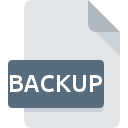
BACKUP File Extension
Backup Of Current ISAPI Application
-
Category
-
Popularity3 (19 votes)
What is BACKUP file?
BACKUP file extension is used by ISAPI Loader, a software utility for Internet Information Services (IIS) administrators that enables updating ISAPI application and DLL ISAPI libraries without the need of restarting IIS servers. BACKUP file contains backup copy created with ISAPI utility.
BACKUP file data generated by ISAPI application are saved automatically. BACKUP file is used to restore main files to previous state in case of file loss or other failure.
Programs which support BACKUP file extension
Below is a table that list programs that support BACKUP files. Files with BACKUP extension, just like any other file formats, can be found on any operating system. The files in question may be transferred to other devices, be it mobile or stationary, yet not all systems may be capable of properly handling such files.
Updated: 01/23/2022
How to open file with BACKUP extension?
There can be multiple causes why you have problems with opening BACKUP files on given system. Fortunately, most common problems with BACKUP files can be solved without in-depth IT knowledge, and most importantly, in a matter of minutes. The following is a list of guidelines that will help you identify and solve file-related problems.
Step 1. Download and install ISAPI Loader
 The most common reason for such problems is the lack of proper applications that supports BACKUP files installed on the system. To address this issue, go to the ISAPI Loader developer website, download the tool, and install it. It is that easy Above you will find a complete listing of programs that support BACKUP files, classified according to system platforms for which they are available. The safest method of downloading ISAPI Loader installed is by going to developer’s website (EGGcentric) and downloading the software using provided links.
The most common reason for such problems is the lack of proper applications that supports BACKUP files installed on the system. To address this issue, go to the ISAPI Loader developer website, download the tool, and install it. It is that easy Above you will find a complete listing of programs that support BACKUP files, classified according to system platforms for which they are available. The safest method of downloading ISAPI Loader installed is by going to developer’s website (EGGcentric) and downloading the software using provided links.
Step 2. Update ISAPI Loader to the latest version
 You still cannot access BACKUP files although ISAPI Loader is installed on your system? Make sure that the software is up to date. Sometimes software developers introduce new formats in place of that already supports along with newer versions of their applications. This can be one of the causes why BACKUP files are not compatible with ISAPI Loader. The latest version of ISAPI Loader should support all file formats that where compatible with older versions of the software.
You still cannot access BACKUP files although ISAPI Loader is installed on your system? Make sure that the software is up to date. Sometimes software developers introduce new formats in place of that already supports along with newer versions of their applications. This can be one of the causes why BACKUP files are not compatible with ISAPI Loader. The latest version of ISAPI Loader should support all file formats that where compatible with older versions of the software.
Step 3. Set the default application to open BACKUP files to ISAPI Loader
After installing ISAPI Loader (the most recent version) make sure that it is set as the default application to open BACKUP files. The next step should pose no problems. The procedure is straightforward and largely system-independent

Selecting the first-choice application in Windows
- Clicking the BACKUP with right mouse button will bring a menu from which you should select the option
- Next, select the option and then using open the list of available applications
- Finally select , point to the folder where ISAPI Loader is installed, check the Always use this app to open BACKUP files box and conform your selection by clicking button

Selecting the first-choice application in Mac OS
- By clicking right mouse button on the selected BACKUP file open the file menu and choose
- Find the option – click the title if its hidden
- Select ISAPI Loader and click
- A message window should appear informing that This change will be applied to all files with BACKUP extension. By clicking you confirm your selection.
Step 4. Ensure that the BACKUP file is complete and free of errors
Should the problem still occur after following steps 1-3, check if the BACKUP file is valid. It is probable that the file is corrupted and thus cannot be accessed.

1. Verify that the BACKUP in question is not infected with a computer virus
Should it happed that the BACKUP is infected with a virus, this may be that cause that prevents you from accessing it. Scan the BACKUP file as well as your computer for malware or viruses. BACKUP file is infected with malware? Follow the steps suggested by your antivirus software.
2. Verify that the BACKUP file’s structure is intact
If you obtained the problematic BACKUP file from a third party, ask them to supply you with another copy. During the copy process of the file errors may occurred rendering the file incomplete or corrupted. This could be the source of encountered problems with the file. It could happen the the download process of file with BACKUP extension was interrupted and the file data is defective. Download the file again from the same source.
3. Check if the user that you are logged as has administrative privileges.
There is a possibility that the file in question can only be accessed by users with sufficient system privileges. Log in using an administrative account and see If this solves the problem.
4. Check whether your system can handle ISAPI Loader
If the systems has insufficient resources to open BACKUP files, try closing all currently running applications and try again.
5. Verify that your operating system and drivers are up to date
Latest versions of programs and drivers may help you solve problems with Backup Of Current ISAPI Application files and ensure security of your device and operating system. Outdated drivers or software may have caused the inability to use a peripheral device needed to handle BACKUP files.
Do you want to help?
If you have additional information about the BACKUP file, we will be grateful if you share it with our users. To do this, use the form here and send us your information on BACKUP file.

 Windows
Windows 
