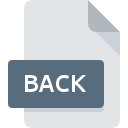
BACK File Extension
RMCProfile Coefficient
-
Category
-
Popularity3.1 (11 votes)
What is BACK file?
BACK filename suffix is mostly used for RMCProfile Coefficient files. BACK files are supported by software applications available for devices running Windows. BACK file belongs to the Misc Files category just like 6033 other filename extensions listed in our database. RMCProfile is by far the most used program for working with BACK files.
Programs which support BACK file extension
The following listing features BACK-compatible programs. Files with BACK extension, just like any other file formats, can be found on any operating system. The files in question may be transferred to other devices, be it mobile or stationary, yet not all systems may be capable of properly handling such files.
How to open file with BACK extension?
Problems with accessing BACK may be due to various reasons. What is important, all common issues related to files with BACK extension can be resolved by the users themselves. The process is quick and doesn’t involve an IT expert. The following is a list of guidelines that will help you identify and solve file-related problems.
Step 1. Install RMCProfile software
 The main and most frequent cause precluding users form opening BACK files is that no program that can handle BACK files is installed on user’s system. To address this issue, go to the RMCProfile developer website, download the tool, and install it. It is that easy Above you will find a complete listing of programs that support BACK files, classified according to system platforms for which they are available. One of the most risk-free method of downloading software is using links provided by official distributors. Visit RMCProfile website and download the installer.
The main and most frequent cause precluding users form opening BACK files is that no program that can handle BACK files is installed on user’s system. To address this issue, go to the RMCProfile developer website, download the tool, and install it. It is that easy Above you will find a complete listing of programs that support BACK files, classified according to system platforms for which they are available. One of the most risk-free method of downloading software is using links provided by official distributors. Visit RMCProfile website and download the installer.
Step 2. Verify the you have the latest version of RMCProfile
 If you already have RMCProfile installed on your systems and BACK files are still not opened properly, check if you have the latest version of the software. It may also happen that software creators by updating their applications add compatibility with other, newer file formats. If you have an older version of RMCProfile installed, it may not support BACK format. The latest version of RMCProfile should support all file formats that where compatible with older versions of the software.
If you already have RMCProfile installed on your systems and BACK files are still not opened properly, check if you have the latest version of the software. It may also happen that software creators by updating their applications add compatibility with other, newer file formats. If you have an older version of RMCProfile installed, it may not support BACK format. The latest version of RMCProfile should support all file formats that where compatible with older versions of the software.
Step 3. Assign RMCProfile to BACK files
If you have the latest version of RMCProfile installed and the problem persists, select it as the default program to be used to manage BACK on your device. The process of associating file formats with default application may differ in details depending on platform, but the basic procedure is very similar.

Change the default application in Windows
- Clicking the BACK with right mouse button will bring a menu from which you should select the option
- Next, select the option and then using open the list of available applications
- Finally select , point to the folder where RMCProfile is installed, check the Always use this app to open BACK files box and conform your selection by clicking button

Change the default application in Mac OS
- By clicking right mouse button on the selected BACK file open the file menu and choose
- Find the option – click the title if its hidden
- From the list choose the appropriate program and confirm by clicking .
- A message window should appear informing that This change will be applied to all files with BACK extension. By clicking you confirm your selection.
Step 4. Check the BACK for errors
You closely followed the steps listed in points 1-3, but the problem is still present? You should check whether the file is a proper BACK file. It is probable that the file is corrupted and thus cannot be accessed.

1. Verify that the BACK in question is not infected with a computer virus
Should it happed that the BACK is infected with a virus, this may be that cause that prevents you from accessing it. It is advised to scan the system for viruses and malware as soon as possible or use an online antivirus scanner. If the BACK file is indeed infected follow the instructions below.
2. Verify that the BACK file’s structure is intact
If you obtained the problematic BACK file from a third party, ask them to supply you with another copy. The file might have been copied erroneously and the data lost integrity, which precludes from accessing the file. If the BACK file has been downloaded from the internet only partially, try to redownload it.
3. Check if the user that you are logged as has administrative privileges.
Sometimes in order to access files user need to have administrative privileges. Switch to an account that has required privileges and try opening the RMCProfile Coefficient file again.
4. Check whether your system can handle RMCProfile
The operating systems may note enough free resources to run the application that support BACK files. Close all running programs and try opening the BACK file.
5. Check if you have the latest updates to the operating system and drivers
Regularly updated system, drivers, and programs keep your computer secure. This may also prevent problems with RMCProfile Coefficient files. Outdated drivers or software may have caused the inability to use a peripheral device needed to handle BACK files.
Do you want to help?
If you have additional information about the BACK file, we will be grateful if you share it with our users. To do this, use the form here and send us your information on BACK file.

 Windows
Windows 
