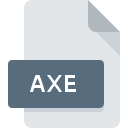
AXE File Extension
Microsoft Autoroute Map Format
-
DeveloperMicrosoft
-
Category
-
Popularity4 (6 votes)
What is AXE file?
Full format name of files that use AXE extension is Microsoft Autoroute Map Format. Microsoft Autoroute Map Format specification was created by Microsoft. AXE files are supported by software applications available for devices running Windows. AXE file format, along with 255 other file formats, belongs to the GIS Files category. AutoRoute supports AXE files and is the most frequently used program to handle such files, yet 2 other tools may also be used.
Programs which support AXE file extension
Programs that can handle AXE files are as follows. Files with AXE suffix can be copied to any mobile device or system platform, but it may not be possible to open them properly on target system.
How to open file with AXE extension?
There can be multiple causes why you have problems with opening AXE files on given system. What is important, all common issues related to files with AXE extension can be resolved by the users themselves. The process is quick and doesn’t involve an IT expert. The following is a list of guidelines that will help you identify and solve file-related problems.
Step 1. Install AutoRoute software
 The main and most frequent cause precluding users form opening AXE files is that no program that can handle AXE files is installed on user’s system. The most obvious solution is to download and install AutoRoute or one to the listed programs: POIConverter, Microsoft Streets & Trips. The full list of programs grouped by operating systems can be found above. One of the most risk-free method of downloading software is using links provided by official distributors. Visit AutoRoute website and download the installer.
The main and most frequent cause precluding users form opening AXE files is that no program that can handle AXE files is installed on user’s system. The most obvious solution is to download and install AutoRoute or one to the listed programs: POIConverter, Microsoft Streets & Trips. The full list of programs grouped by operating systems can be found above. One of the most risk-free method of downloading software is using links provided by official distributors. Visit AutoRoute website and download the installer.
Step 2. Verify the you have the latest version of AutoRoute
 If you already have AutoRoute installed on your systems and AXE files are still not opened properly, check if you have the latest version of the software. Software developers may implement support for more modern file formats in updated versions of their products. The reason that AutoRoute cannot handle files with AXE may be that the software is outdated. The latest version of AutoRoute should support all file formats that where compatible with older versions of the software.
If you already have AutoRoute installed on your systems and AXE files are still not opened properly, check if you have the latest version of the software. Software developers may implement support for more modern file formats in updated versions of their products. The reason that AutoRoute cannot handle files with AXE may be that the software is outdated. The latest version of AutoRoute should support all file formats that where compatible with older versions of the software.
Step 3. Set the default application to open AXE files to AutoRoute
If the issue has not been solved in the previous step, you should associate AXE files with latest version of AutoRoute you have installed on your device. The method is quite simple and varies little across operating systems.

Selecting the first-choice application in Windows
- Right-click the AXE file and choose option
- Select
- To finalize the process, select entry and using the file explorer select the AutoRoute installation folder. Confirm by checking Always use this app to open AXE files box and clicking button.

Selecting the first-choice application in Mac OS
- By clicking right mouse button on the selected AXE file open the file menu and choose
- Find the option – click the title if its hidden
- Select AutoRoute and click
- A message window should appear informing that This change will be applied to all files with AXE extension. By clicking you confirm your selection.
Step 4. Ensure that the AXE file is complete and free of errors
You closely followed the steps listed in points 1-3, but the problem is still present? You should check whether the file is a proper AXE file. It is probable that the file is corrupted and thus cannot be accessed.

1. The AXE may be infected with malware – make sure to scan it with an antivirus tool.
Should it happed that the AXE is infected with a virus, this may be that cause that prevents you from accessing it. Scan the AXE file as well as your computer for malware or viruses. AXE file is infected with malware? Follow the steps suggested by your antivirus software.
2. Ensure the file with AXE extension is complete and error-free
If you obtained the problematic AXE file from a third party, ask them to supply you with another copy. During the copy process of the file errors may occurred rendering the file incomplete or corrupted. This could be the source of encountered problems with the file. If the AXE file has been downloaded from the internet only partially, try to redownload it.
3. Check if the user that you are logged as has administrative privileges.
Sometimes in order to access files user need to have administrative privileges. Log out of your current account and log in to an account with sufficient access privileges. Then open the Microsoft Autoroute Map Format file.
4. Check whether your system can handle AutoRoute
If the systems has insufficient resources to open AXE files, try closing all currently running applications and try again.
5. Ensure that you have the latest drivers and system updates and patches installed
Up-to-date system and drivers not only makes your computer more secure, but also may solve problems with Microsoft Autoroute Map Format file. Outdated drivers or software may have caused the inability to use a peripheral device needed to handle AXE files.
Do you want to help?
If you have additional information about the AXE file, we will be grateful if you share it with our users. To do this, use the form here and send us your information on AXE file.

 Windows
Windows 


