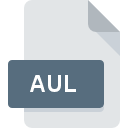
AUL File Extension
AviUtl Language Settings Format
-
Category
-
Popularity0 ( votes)
What is AUL file?
Full format name of files that use AUL extension is AviUtl Language Settings Format. AUL file format is compatible with software that can be installed on Windows system platform. AUL file format, along with 1305 other file formats, belongs to the Settings Files category. AviUtl is by far the most used program for working with AUL files. AviUtl software was developed by KEN-kun, and on its official website you may find more information about AUL files or the AviUtl software program.
Programs which support AUL file extension
Programs that can handle AUL files are as follows. Files with AUL extension, just like any other file formats, can be found on any operating system. The files in question may be transferred to other devices, be it mobile or stationary, yet not all systems may be capable of properly handling such files.
Updated: 10/11/2020
How to open file with AUL extension?
Problems with accessing AUL may be due to various reasons. On the bright side, the most encountered issues pertaining to AviUtl Language Settings Format files aren’t complex. In most cases they can be addressed swiftly and effectively without assistance from a specialist. The list below will guide you through the process of addressing the encountered problem.
Step 1. Install AviUtl software
 The main and most frequent cause precluding users form opening AUL files is that no program that can handle AUL files is installed on user’s system. The solution to this problem is very simple. Download AviUtl and install it on your device. The full list of programs grouped by operating systems can be found above. If you want to download AviUtl installer in the most secured manner, we suggest you visit KEN-kun website and download from their official repositories.
The main and most frequent cause precluding users form opening AUL files is that no program that can handle AUL files is installed on user’s system. The solution to this problem is very simple. Download AviUtl and install it on your device. The full list of programs grouped by operating systems can be found above. If you want to download AviUtl installer in the most secured manner, we suggest you visit KEN-kun website and download from their official repositories.
Step 2. Verify the you have the latest version of AviUtl
 If the problems with opening AUL files still occur even after installing AviUtl, it is possible that you have an outdated version of the software. Check the developer’s website whether a newer version of AviUtl is available. Software developers may implement support for more modern file formats in updated versions of their products. If you have an older version of AviUtl installed, it may not support AUL format. The most recent version of AviUtl is backward compatible and can handle file formats supported by older versions of the software.
If the problems with opening AUL files still occur even after installing AviUtl, it is possible that you have an outdated version of the software. Check the developer’s website whether a newer version of AviUtl is available. Software developers may implement support for more modern file formats in updated versions of their products. If you have an older version of AviUtl installed, it may not support AUL format. The most recent version of AviUtl is backward compatible and can handle file formats supported by older versions of the software.
Step 3. Assign AviUtl to AUL files
After installing AviUtl (the most recent version) make sure that it is set as the default application to open AUL files. The next step should pose no problems. The procedure is straightforward and largely system-independent

Change the default application in Windows
- Choose the entry from the file menu accessed by right-mouse clicking on the AUL file
- Select
- The last step is to select option supply the directory path to the folder where AviUtl is installed. Now all that is left is to confirm your choice by selecting Always use this app to open AUL files and clicking .

Change the default application in Mac OS
- Right-click the AUL file and select
- Open the section by clicking its name
- From the list choose the appropriate program and confirm by clicking .
- If you followed the previous steps a message should appear: This change will be applied to all files with AUL extension. Next, click the button to finalize the process.
Step 4. Ensure that the AUL file is complete and free of errors
If you followed the instructions form the previous steps yet the issue is still not solved, you should verify the AUL file in question. Being unable to access the file can be related to various issues.

1. The AUL may be infected with malware – make sure to scan it with an antivirus tool.
If the file is infected, the malware that resides in the AUL file hinders attempts to open it. Immediately scan the file using an antivirus tool or scan the whole system to ensure the whole system is safe. If the AUL file is indeed infected follow the instructions below.
2. Check whether the file is corrupted or damaged
If the AUL file was sent to you by someone else, ask this person to resend the file to you. It is possible that the file has not been properly copied to a data storage and is incomplete and therefore cannot be opened. It could happen the the download process of file with AUL extension was interrupted and the file data is defective. Download the file again from the same source.
3. Verify whether your account has administrative rights
Sometimes in order to access files user need to have administrative privileges. Log in using an administrative account and see If this solves the problem.
4. Verify that your device fulfills the requirements to be able to open AviUtl
If the systems has insufficient resources to open AUL files, try closing all currently running applications and try again.
5. Check if you have the latest updates to the operating system and drivers
Regularly updated system, drivers, and programs keep your computer secure. This may also prevent problems with AviUtl Language Settings Format files. It is possible that one of the available system or driver updates may solve the problems with AUL files affecting older versions of given software.
Do you want to help?
If you have additional information about the AUL file, we will be grateful if you share it with our users. To do this, use the form here and send us your information on AUL file.

 Windows
Windows 
