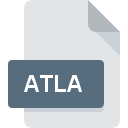
ATLA File Extension
Artlantis Archive Format
-
Category
-
Popularity4 (1 votes)
What is ATLA file?
ATLA is a file extension commonly associated with Artlantis Archive Format files. Files with ATLA extension may be used by programs distributed for Windows platform. Files with ATLA extension are categorized as Compressed Files files. The Compressed Files subset comprises 236 various file formats. The most popular software that supports ATLA files is Artlantis. Artlantis software was developed by ABVENT, and on its official website you may find more information about ATLA files or the Artlantis software program.
Programs which support ATLA file extension
The following listing features ATLA-compatible programs. ATLA files can be encountered on all system platforms, including mobile, yet there is no guarantee each will properly support such files.
Updated: 08/15/2020
How to open file with ATLA extension?
Problems with accessing ATLA may be due to various reasons. On the bright side, the most encountered issues pertaining to Artlantis Archive Format files aren’t complex. In most cases they can be addressed swiftly and effectively without assistance from a specialist. The following is a list of guidelines that will help you identify and solve file-related problems.
Step 1. Install Artlantis software
 The main and most frequent cause precluding users form opening ATLA files is that no program that can handle ATLA files is installed on user’s system. The solution is straightforward, just download and install Artlantis. The full list of programs grouped by operating systems can be found above. The safest method of downloading Artlantis installed is by going to developer’s website (ABVENT) and downloading the software using provided links.
The main and most frequent cause precluding users form opening ATLA files is that no program that can handle ATLA files is installed on user’s system. The solution is straightforward, just download and install Artlantis. The full list of programs grouped by operating systems can be found above. The safest method of downloading Artlantis installed is by going to developer’s website (ABVENT) and downloading the software using provided links.
Step 2. Update Artlantis to the latest version
 If the problems with opening ATLA files still occur even after installing Artlantis, it is possible that you have an outdated version of the software. Check the developer’s website whether a newer version of Artlantis is available. Software developers may implement support for more modern file formats in updated versions of their products. The reason that Artlantis cannot handle files with ATLA may be that the software is outdated. The latest version of Artlantis should support all file formats that where compatible with older versions of the software.
If the problems with opening ATLA files still occur even after installing Artlantis, it is possible that you have an outdated version of the software. Check the developer’s website whether a newer version of Artlantis is available. Software developers may implement support for more modern file formats in updated versions of their products. The reason that Artlantis cannot handle files with ATLA may be that the software is outdated. The latest version of Artlantis should support all file formats that where compatible with older versions of the software.
Step 3. Assign Artlantis to ATLA files
After installing Artlantis (the most recent version) make sure that it is set as the default application to open ATLA files. The method is quite simple and varies little across operating systems.

The procedure to change the default program in Windows
- Right-click the ATLA file and choose option
- Next, select the option and then using open the list of available applications
- The last step is to select option supply the directory path to the folder where Artlantis is installed. Now all that is left is to confirm your choice by selecting Always use this app to open ATLA files and clicking .

The procedure to change the default program in Mac OS
- By clicking right mouse button on the selected ATLA file open the file menu and choose
- Find the option – click the title if its hidden
- From the list choose the appropriate program and confirm by clicking .
- If you followed the previous steps a message should appear: This change will be applied to all files with ATLA extension. Next, click the button to finalize the process.
Step 4. Check the ATLA for errors
Should the problem still occur after following steps 1-3, check if the ATLA file is valid. Problems with opening the file may arise due to various reasons.

1. The ATLA may be infected with malware – make sure to scan it with an antivirus tool.
If the ATLA is indeed infected, it is possible that the malware is blocking it from opening. Scan the ATLA file as well as your computer for malware or viruses. ATLA file is infected with malware? Follow the steps suggested by your antivirus software.
2. Ensure the file with ATLA extension is complete and error-free
If the ATLA file was sent to you by someone else, ask this person to resend the file to you. It is possible that the file has not been properly copied to a data storage and is incomplete and therefore cannot be opened. If the ATLA file has been downloaded from the internet only partially, try to redownload it.
3. Verify whether your account has administrative rights
Some files require elevated access rights to open them. Switch to an account that has required privileges and try opening the Artlantis Archive Format file again.
4. Make sure that the system has sufficient resources to run Artlantis
If the system is under havy load, it may not be able to handle the program that you use to open files with ATLA extension. In this case close the other applications.
5. Ensure that you have the latest drivers and system updates and patches installed
Regularly updated system, drivers, and programs keep your computer secure. This may also prevent problems with Artlantis Archive Format files. Outdated drivers or software may have caused the inability to use a peripheral device needed to handle ATLA files.
Do you want to help?
If you have additional information about the ATLA file, we will be grateful if you share it with our users. To do this, use the form here and send us your information on ATLA file.

 Windows
Windows 
