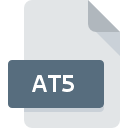
AT5 File Extension
Lowrance Map Format
-
DeveloperLowrance
-
Category
-
Popularity3.7 (4 votes)
What is AT5 file?
AT5 is a file extension commonly associated with Lowrance Map Format files. Lowrance defined the Lowrance Map Format format standard. AT5 file format is compatible with software that can be installed on Windows system platform. Files with AT5 extension are categorized as GIS Files files. The GIS Files subset comprises 255 various file formats. AirMap supports AT5 files and is the most frequently used program to handle such files, yet 3 other tools may also be used.
Programs which support AT5 file extension
Below is a table that list programs that support AT5 files. Files with AT5 suffix can be copied to any mobile device or system platform, but it may not be possible to open them properly on target system.
How to open file with AT5 extension?
Problems with accessing AT5 may be due to various reasons. Fortunately, most common problems with AT5 files can be solved without in-depth IT knowledge, and most importantly, in a matter of minutes. The following is a list of guidelines that will help you identify and solve file-related problems.
Step 1. Get the AirMap
 The main and most frequent cause precluding users form opening AT5 files is that no program that can handle AT5 files is installed on user’s system. This issue can be addressed by downloading and installing AirMap or different compatible program, such as Endura, MapCreate, NauticPath. The full list of programs grouped by operating systems can be found above. The safest method of downloading AirMap installed is by going to developer’s website () and downloading the software using provided links.
The main and most frequent cause precluding users form opening AT5 files is that no program that can handle AT5 files is installed on user’s system. This issue can be addressed by downloading and installing AirMap or different compatible program, such as Endura, MapCreate, NauticPath. The full list of programs grouped by operating systems can be found above. The safest method of downloading AirMap installed is by going to developer’s website () and downloading the software using provided links.
Step 2. Verify the you have the latest version of AirMap
 If you already have AirMap installed on your systems and AT5 files are still not opened properly, check if you have the latest version of the software. It may also happen that software creators by updating their applications add compatibility with other, newer file formats. The reason that AirMap cannot handle files with AT5 may be that the software is outdated. All of the file formats that were handled just fine by the previous versions of given program should be also possible to open using AirMap.
If you already have AirMap installed on your systems and AT5 files are still not opened properly, check if you have the latest version of the software. It may also happen that software creators by updating their applications add compatibility with other, newer file formats. The reason that AirMap cannot handle files with AT5 may be that the software is outdated. All of the file formats that were handled just fine by the previous versions of given program should be also possible to open using AirMap.
Step 3. Assign AirMap to AT5 files
After installing AirMap (the most recent version) make sure that it is set as the default application to open AT5 files. The method is quite simple and varies little across operating systems.

Selecting the first-choice application in Windows
- Clicking the AT5 with right mouse button will bring a menu from which you should select the option
- Click and then select option
- The last step is to select option supply the directory path to the folder where AirMap is installed. Now all that is left is to confirm your choice by selecting Always use this app to open AT5 files and clicking .

Selecting the first-choice application in Mac OS
- From the drop-down menu, accessed by clicking the file with AT5 extension, select
- Proceed to the section. If its closed, click the title to access available options
- From the list choose the appropriate program and confirm by clicking .
- A message window should appear informing that This change will be applied to all files with AT5 extension. By clicking you confirm your selection.
Step 4. Ensure that the AT5 file is complete and free of errors
If you followed the instructions form the previous steps yet the issue is still not solved, you should verify the AT5 file in question. It is probable that the file is corrupted and thus cannot be accessed.

1. The AT5 may be infected with malware – make sure to scan it with an antivirus tool.
If the file is infected, the malware that resides in the AT5 file hinders attempts to open it. Scan the AT5 file as well as your computer for malware or viruses. AT5 file is infected with malware? Follow the steps suggested by your antivirus software.
2. Verify that the AT5 file’s structure is intact
Did you receive the AT5 file in question from a different person? Ask him/her to send it one more time. The file might have been copied erroneously and the data lost integrity, which precludes from accessing the file. If the AT5 file has been downloaded from the internet only partially, try to redownload it.
3. Check if the user that you are logged as has administrative privileges.
Sometimes in order to access files user need to have administrative privileges. Switch to an account that has required privileges and try opening the Lowrance Map Format file again.
4. Make sure that the system has sufficient resources to run AirMap
The operating systems may note enough free resources to run the application that support AT5 files. Close all running programs and try opening the AT5 file.
5. Verify that your operating system and drivers are up to date
Latest versions of programs and drivers may help you solve problems with Lowrance Map Format files and ensure security of your device and operating system. It may be the case that the AT5 files work properly with updated software that addresses some system bugs.
Do you want to help?
If you have additional information about the AT5 file, we will be grateful if you share it with our users. To do this, use the form here and send us your information on AT5 file.

 Windows
Windows 
