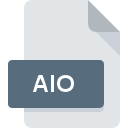
AIO File Extension
Bitmap
-
CategoryGraphic Files
-
Popularity0 ( votes)
What is AIO file?
AIO is a file extension commonly associated with Bitmap files. AIO file format is compatible with software that can be installed on Windows system platform. Files with AIO extension are categorized as Graphic Files files. The Graphic Files subset comprises 524 various file formats. The most popular software that supports AIO files is IconWorkshop. Software named IconWorkshop was created by Axialis Software. In order to find more detailed information on the software and AIO files, check the developer’s official website.
Programs which support AIO file extension
Below is a table that list programs that support AIO files. Files with AIO suffix can be copied to any mobile device or system platform, but it may not be possible to open them properly on target system.
How to open file with AIO extension?
There can be multiple causes why you have problems with opening AIO files on given system. Fortunately, most common problems with AIO files can be solved without in-depth IT knowledge, and most importantly, in a matter of minutes. The list below will guide you through the process of addressing the encountered problem.
Step 1. Get the IconWorkshop
 Problems with opening and working with AIO files are most probably having to do with no proper software compatible with AIO files being present on your machine. The solution is straightforward, just download and install IconWorkshop. The full list of programs grouped by operating systems can be found above. The safest method of downloading IconWorkshop installed is by going to developer’s website (Axialis Software) and downloading the software using provided links.
Problems with opening and working with AIO files are most probably having to do with no proper software compatible with AIO files being present on your machine. The solution is straightforward, just download and install IconWorkshop. The full list of programs grouped by operating systems can be found above. The safest method of downloading IconWorkshop installed is by going to developer’s website (Axialis Software) and downloading the software using provided links.
Step 2. Verify the you have the latest version of IconWorkshop
 If the problems with opening AIO files still occur even after installing IconWorkshop, it is possible that you have an outdated version of the software. Check the developer’s website whether a newer version of IconWorkshop is available. Sometimes software developers introduce new formats in place of that already supports along with newer versions of their applications. If you have an older version of IconWorkshop installed, it may not support AIO format. The latest version of IconWorkshop should support all file formats that where compatible with older versions of the software.
If the problems with opening AIO files still occur even after installing IconWorkshop, it is possible that you have an outdated version of the software. Check the developer’s website whether a newer version of IconWorkshop is available. Sometimes software developers introduce new formats in place of that already supports along with newer versions of their applications. If you have an older version of IconWorkshop installed, it may not support AIO format. The latest version of IconWorkshop should support all file formats that where compatible with older versions of the software.
Step 3. Set the default application to open AIO files to IconWorkshop
After installing IconWorkshop (the most recent version) make sure that it is set as the default application to open AIO files. The method is quite simple and varies little across operating systems.

Change the default application in Windows
- Clicking the AIO with right mouse button will bring a menu from which you should select the option
- Click and then select option
- Finally select , point to the folder where IconWorkshop is installed, check the Always use this app to open AIO files box and conform your selection by clicking button

Change the default application in Mac OS
- From the drop-down menu, accessed by clicking the file with AIO extension, select
- Find the option – click the title if its hidden
- Select the appropriate software and save your settings by clicking
- If you followed the previous steps a message should appear: This change will be applied to all files with AIO extension. Next, click the button to finalize the process.
Step 4. Ensure that the AIO file is complete and free of errors
If you followed the instructions form the previous steps yet the issue is still not solved, you should verify the AIO file in question. It is probable that the file is corrupted and thus cannot be accessed.

1. Verify that the AIO in question is not infected with a computer virus
If the AIO is indeed infected, it is possible that the malware is blocking it from opening. Scan the AIO file as well as your computer for malware or viruses. If the scanner detected that the AIO file is unsafe, proceed as instructed by the antivirus program to neutralize the threat.
2. Verify that the AIO file’s structure is intact
If you obtained the problematic AIO file from a third party, ask them to supply you with another copy. It is possible that the file has not been properly copied to a data storage and is incomplete and therefore cannot be opened. If the AIO file has been downloaded from the internet only partially, try to redownload it.
3. Ensure that you have appropriate access rights
Sometimes in order to access files user need to have administrative privileges. Log out of your current account and log in to an account with sufficient access privileges. Then open the Bitmap file.
4. Verify that your device fulfills the requirements to be able to open IconWorkshop
If the system is under havy load, it may not be able to handle the program that you use to open files with AIO extension. In this case close the other applications.
5. Check if you have the latest updates to the operating system and drivers
Up-to-date system and drivers not only makes your computer more secure, but also may solve problems with Bitmap file. It may be the case that the AIO files work properly with updated software that addresses some system bugs.
Do you want to help?
If you have additional information about the AIO file, we will be grateful if you share it with our users. To do this, use the form here and send us your information on AIO file.

 Windows
Windows 
