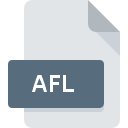
AFL File Extension
XMap Related
-
DeveloperDeLorme
-
Category
-
Popularity4 (4 votes)
What is AFL file?
AFL filename suffix is mostly used for XMap Related files. DeLorme defined the XMap Related format standard. Files with AFL extension may be used by programs distributed for Windows platform. AFL file belongs to the Misc Files category just like 6033 other filename extensions listed in our database. Xmap is by far the most used program for working with AFL files. Software named Xmap was created by DeLorme. In order to find more detailed information on the software and AFL files, check the developer’s official website.
Programs which support AFL file extension
Programs that can handle AFL files are as follows. AFL files can be encountered on all system platforms, including mobile, yet there is no guarantee each will properly support such files.
How to open file with AFL extension?
Problems with accessing AFL may be due to various reasons. Fortunately, most common problems with AFL files can be solved without in-depth IT knowledge, and most importantly, in a matter of minutes. The list below will guide you through the process of addressing the encountered problem.
Step 1. Get the Xmap
 Problems with opening and working with AFL files are most probably having to do with no proper software compatible with AFL files being present on your machine. The solution is straightforward, just download and install Xmap. The full list of programs grouped by operating systems can be found above. The safest method of downloading Xmap installed is by going to developer’s website (DeLorme) and downloading the software using provided links.
Problems with opening and working with AFL files are most probably having to do with no proper software compatible with AFL files being present on your machine. The solution is straightforward, just download and install Xmap. The full list of programs grouped by operating systems can be found above. The safest method of downloading Xmap installed is by going to developer’s website (DeLorme) and downloading the software using provided links.
Step 2. Verify the you have the latest version of Xmap
 If you already have Xmap installed on your systems and AFL files are still not opened properly, check if you have the latest version of the software. Software developers may implement support for more modern file formats in updated versions of their products. If you have an older version of Xmap installed, it may not support AFL format. The most recent version of Xmap is backward compatible and can handle file formats supported by older versions of the software.
If you already have Xmap installed on your systems and AFL files are still not opened properly, check if you have the latest version of the software. Software developers may implement support for more modern file formats in updated versions of their products. If you have an older version of Xmap installed, it may not support AFL format. The most recent version of Xmap is backward compatible and can handle file formats supported by older versions of the software.
Step 3. Set the default application to open AFL files to Xmap
If you have the latest version of Xmap installed and the problem persists, select it as the default program to be used to manage AFL on your device. The method is quite simple and varies little across operating systems.

Selecting the first-choice application in Windows
- Clicking the AFL with right mouse button will bring a menu from which you should select the option
- Next, select the option and then using open the list of available applications
- The last step is to select option supply the directory path to the folder where Xmap is installed. Now all that is left is to confirm your choice by selecting Always use this app to open AFL files and clicking .

Selecting the first-choice application in Mac OS
- Right-click the AFL file and select
- Open the section by clicking its name
- Select the appropriate software and save your settings by clicking
- If you followed the previous steps a message should appear: This change will be applied to all files with AFL extension. Next, click the button to finalize the process.
Step 4. Ensure that the AFL file is complete and free of errors
If you followed the instructions form the previous steps yet the issue is still not solved, you should verify the AFL file in question. Being unable to access the file can be related to various issues.

1. The AFL may be infected with malware – make sure to scan it with an antivirus tool.
If the file is infected, the malware that resides in the AFL file hinders attempts to open it. It is advised to scan the system for viruses and malware as soon as possible or use an online antivirus scanner. AFL file is infected with malware? Follow the steps suggested by your antivirus software.
2. Check whether the file is corrupted or damaged
Did you receive the AFL file in question from a different person? Ask him/her to send it one more time. The file might have been copied erroneously and the data lost integrity, which precludes from accessing the file. It could happen the the download process of file with AFL extension was interrupted and the file data is defective. Download the file again from the same source.
3. Ensure that you have appropriate access rights
There is a possibility that the file in question can only be accessed by users with sufficient system privileges. Log in using an administrative account and see If this solves the problem.
4. Check whether your system can handle Xmap
The operating systems may note enough free resources to run the application that support AFL files. Close all running programs and try opening the AFL file.
5. Verify that your operating system and drivers are up to date
Up-to-date system and drivers not only makes your computer more secure, but also may solve problems with XMap Related file. Outdated drivers or software may have caused the inability to use a peripheral device needed to handle AFL files.
Do you want to help?
If you have additional information about the AFL file, we will be grateful if you share it with our users. To do this, use the form here and send us your information on AFL file.

 Windows
Windows 
