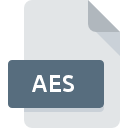
AES File Extension
AES Crypt Encrypted Format
-
DeveloperPacketizer
-
Category
-
Popularity3.5 (6 votes)
What is AES file?
AES is a file encrypted using 256-bit AES key. Decoding the file required that user provides a password. AES is capable of encrypting any type of data. Encrypted files are not significantly larger than the input files. Encrypted files can be used to securely exchange information between parties and preventing third party from accessing the file data. Typically an AES-encrypted files have an added AES suffix, for example Document.DOC becomes Document.doc.AES.
Encryption
Encrypting files is one of the most secure means of sending information. Https protocol also uses encryption. Decrypting an encrypted data is not impossible but requires so much time and resources that is often not feasible, and thus using AES is considered secure.
Programs which support AES file extension
The following list contains programs grouped by 3 operating systems that support AES files. Files with AES suffix can be copied to any mobile device or system platform, but it may not be possible to open them properly on target system.
Updated: 01/25/2023
How to open file with AES extension?
Being unable to open files with AES extension can be have various origins. Fortunately, most common problems with AES files can be solved without in-depth IT knowledge, and most importantly, in a matter of minutes. We have prepared a listing of which will help you resolve your problems with AES files.
Step 1. Download and install AES Crypt
 The main and most frequent cause precluding users form opening AES files is that no program that can handle AES files is installed on user’s system. The solution to this problem is very simple. Download AES Crypt and install it on your device. The full list of programs grouped by operating systems can be found above. The safest method of downloading AES Crypt installed is by going to developer’s website (Packetizer, Inc.) and downloading the software using provided links.
The main and most frequent cause precluding users form opening AES files is that no program that can handle AES files is installed on user’s system. The solution to this problem is very simple. Download AES Crypt and install it on your device. The full list of programs grouped by operating systems can be found above. The safest method of downloading AES Crypt installed is by going to developer’s website (Packetizer, Inc.) and downloading the software using provided links.
Step 2. Verify the you have the latest version of AES Crypt
 If you already have AES Crypt installed on your systems and AES files are still not opened properly, check if you have the latest version of the software. It may also happen that software creators by updating their applications add compatibility with other, newer file formats. This can be one of the causes why AES files are not compatible with AES Crypt. The latest version of AES Crypt should support all file formats that where compatible with older versions of the software.
If you already have AES Crypt installed on your systems and AES files are still not opened properly, check if you have the latest version of the software. It may also happen that software creators by updating their applications add compatibility with other, newer file formats. This can be one of the causes why AES files are not compatible with AES Crypt. The latest version of AES Crypt should support all file formats that where compatible with older versions of the software.
Step 3. Set the default application to open AES files to AES Crypt
After installing AES Crypt (the most recent version) make sure that it is set as the default application to open AES files. The next step should pose no problems. The procedure is straightforward and largely system-independent

The procedure to change the default program in Windows
- Right-click the AES file and choose option
- Next, select the option and then using open the list of available applications
- To finalize the process, select entry and using the file explorer select the AES Crypt installation folder. Confirm by checking Always use this app to open AES files box and clicking button.

The procedure to change the default program in Mac OS
- From the drop-down menu, accessed by clicking the file with AES extension, select
- Find the option – click the title if its hidden
- From the list choose the appropriate program and confirm by clicking .
- If you followed the previous steps a message should appear: This change will be applied to all files with AES extension. Next, click the button to finalize the process.
Step 4. Ensure that the AES file is complete and free of errors
If you followed the instructions form the previous steps yet the issue is still not solved, you should verify the AES file in question. Problems with opening the file may arise due to various reasons.

1. Check the AES file for viruses or malware
If the AES is indeed infected, it is possible that the malware is blocking it from opening. It is advised to scan the system for viruses and malware as soon as possible or use an online antivirus scanner. AES file is infected with malware? Follow the steps suggested by your antivirus software.
2. Check whether the file is corrupted or damaged
If the AES file was sent to you by someone else, ask this person to resend the file to you. The file might have been copied erroneously and the data lost integrity, which precludes from accessing the file. When downloading the file with AES extension from the internet an error may occurred resulting in incomplete file. Try downloading the file again.
3. Ensure that you have appropriate access rights
There is a possibility that the file in question can only be accessed by users with sufficient system privileges. Switch to an account that has required privileges and try opening the AES Crypt Encrypted Format file again.
4. Verify that your device fulfills the requirements to be able to open AES Crypt
If the systems has insufficient resources to open AES files, try closing all currently running applications and try again.
5. Verify that your operating system and drivers are up to date
Regularly updated system, drivers, and programs keep your computer secure. This may also prevent problems with AES Crypt Encrypted Format files. It is possible that one of the available system or driver updates may solve the problems with AES files affecting older versions of given software.
Do you want to help?
If you have additional information about the AES file, we will be grateful if you share it with our users. To do this, use the form here and send us your information on AES file.

 Windows
Windows 
 MAC OS
MAC OS  Linux
Linux 