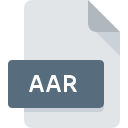
AAR File Extension
Apache Axis2 Archive
-
DeveloperApache Software Foundation
-
CategoryArchive Files
-
Popularity2.6 (8 votes)
What is AAR file?
Full format name of files that use AAR extension is Apache Axis2 Archive. Apache Software Foundation defined the Apache Axis2 Archive format standard. Files with AAR extension may be used by programs distributed for Windows platform. AAR file format, along with 619 other file formats, belongs to the Archive Files category. The most popular software that supports AAR files is Apache Axis2. Software named Apache Axis2 was created by Apache Software Foundation. In order to find more detailed information on the software and AAR files, check the developer’s official website.
Programs which support AAR file extension
Programs that can handle AAR files are as follows. AAR files can be encountered on all system platforms, including mobile, yet there is no guarantee each will properly support such files.
How to open file with AAR extension?
Problems with accessing AAR may be due to various reasons. What is important, all common issues related to files with AAR extension can be resolved by the users themselves. The process is quick and doesn’t involve an IT expert. The list below will guide you through the process of addressing the encountered problem.
Step 1. Get the Apache Axis2
 Problems with opening and working with AAR files are most probably having to do with no proper software compatible with AAR files being present on your machine. The solution is straightforward, just download and install Apache Axis2. On the top of the page a list that contains all programs grouped based on operating systems supported can be found. The safest method of downloading Apache Axis2 installed is by going to developer’s website (Apache Software Foundation) and downloading the software using provided links.
Problems with opening and working with AAR files are most probably having to do with no proper software compatible with AAR files being present on your machine. The solution is straightforward, just download and install Apache Axis2. On the top of the page a list that contains all programs grouped based on operating systems supported can be found. The safest method of downloading Apache Axis2 installed is by going to developer’s website (Apache Software Foundation) and downloading the software using provided links.
Step 2. Verify the you have the latest version of Apache Axis2
 You still cannot access AAR files although Apache Axis2 is installed on your system? Make sure that the software is up to date. Software developers may implement support for more modern file formats in updated versions of their products. This can be one of the causes why AAR files are not compatible with Apache Axis2. All of the file formats that were handled just fine by the previous versions of given program should be also possible to open using Apache Axis2.
You still cannot access AAR files although Apache Axis2 is installed on your system? Make sure that the software is up to date. Software developers may implement support for more modern file formats in updated versions of their products. This can be one of the causes why AAR files are not compatible with Apache Axis2. All of the file formats that were handled just fine by the previous versions of given program should be also possible to open using Apache Axis2.
Step 3. Associate Apache Axis2 Archive files with Apache Axis2
If the issue has not been solved in the previous step, you should associate AAR files with latest version of Apache Axis2 you have installed on your device. The process of associating file formats with default application may differ in details depending on platform, but the basic procedure is very similar.

Change the default application in Windows
- Right-click the AAR file and choose option
- Next, select the option and then using open the list of available applications
- The last step is to select option supply the directory path to the folder where Apache Axis2 is installed. Now all that is left is to confirm your choice by selecting Always use this app to open AAR files and clicking .

Change the default application in Mac OS
- By clicking right mouse button on the selected AAR file open the file menu and choose
- Find the option – click the title if its hidden
- Select the appropriate software and save your settings by clicking
- If you followed the previous steps a message should appear: This change will be applied to all files with AAR extension. Next, click the button to finalize the process.
Step 4. Check the AAR for errors
Should the problem still occur after following steps 1-3, check if the AAR file is valid. Problems with opening the file may arise due to various reasons.

1. Verify that the AAR in question is not infected with a computer virus
Should it happed that the AAR is infected with a virus, this may be that cause that prevents you from accessing it. It is advised to scan the system for viruses and malware as soon as possible or use an online antivirus scanner. If the AAR file is indeed infected follow the instructions below.
2. Verify that the AAR file’s structure is intact
Did you receive the AAR file in question from a different person? Ask him/her to send it one more time. During the copy process of the file errors may occurred rendering the file incomplete or corrupted. This could be the source of encountered problems with the file. When downloading the file with AAR extension from the internet an error may occurred resulting in incomplete file. Try downloading the file again.
3. Ensure that you have appropriate access rights
There is a possibility that the file in question can only be accessed by users with sufficient system privileges. Log in using an administrative account and see If this solves the problem.
4. Check whether your system can handle Apache Axis2
If the systems has insufficient resources to open AAR files, try closing all currently running applications and try again.
5. Verify that your operating system and drivers are up to date
Latest versions of programs and drivers may help you solve problems with Apache Axis2 Archive files and ensure security of your device and operating system. Outdated drivers or software may have caused the inability to use a peripheral device needed to handle AAR files.
Do you want to help?
If you have additional information about the AAR file, we will be grateful if you share it with our users. To do this, use the form here and send us your information on AAR file.

 Windows
Windows 
