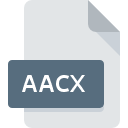
AACX File Extension
AdminStudio Data Format
-
Category
-
Popularity4 (2 votes)
What is AACX file?
AACX filename suffix is mostly used for AdminStudio Data Format files. AACX file format is compatible with software that can be installed on Windows system platform. Files with AACX extension are categorized as Misc Files files. The Misc Files subset comprises 6033 various file formats. The most popular software that supports AACX files is AdminStudio. AdminStudio software was developed by Flexera Software, Inc., and on its official website you may find more information about AACX files or the AdminStudio software program.
Programs which support AACX file extension
Programs that can handle AACX files are as follows. Files with AACX extension, just like any other file formats, can be found on any operating system. The files in question may be transferred to other devices, be it mobile or stationary, yet not all systems may be capable of properly handling such files.
Updated: 02/16/2020
How to open file with AACX extension?
Being unable to open files with AACX extension can be have various origins. On the bright side, the most encountered issues pertaining to AdminStudio Data Format files aren’t complex. In most cases they can be addressed swiftly and effectively without assistance from a specialist. We have prepared a listing of which will help you resolve your problems with AACX files.
Step 1. Install AdminStudio software
 The most common reason for such problems is the lack of proper applications that supports AACX files installed on the system. The solution is straightforward, just download and install AdminStudio. Above you will find a complete listing of programs that support AACX files, classified according to system platforms for which they are available. The safest method of downloading AdminStudio installed is by going to developer’s website (Flexera Software, Inc.) and downloading the software using provided links.
The most common reason for such problems is the lack of proper applications that supports AACX files installed on the system. The solution is straightforward, just download and install AdminStudio. Above you will find a complete listing of programs that support AACX files, classified according to system platforms for which they are available. The safest method of downloading AdminStudio installed is by going to developer’s website (Flexera Software, Inc.) and downloading the software using provided links.
Step 2. Update AdminStudio to the latest version
 You still cannot access AACX files although AdminStudio is installed on your system? Make sure that the software is up to date. It may also happen that software creators by updating their applications add compatibility with other, newer file formats. If you have an older version of AdminStudio installed, it may not support AACX format. The latest version of AdminStudio should support all file formats that where compatible with older versions of the software.
You still cannot access AACX files although AdminStudio is installed on your system? Make sure that the software is up to date. It may also happen that software creators by updating their applications add compatibility with other, newer file formats. If you have an older version of AdminStudio installed, it may not support AACX format. The latest version of AdminStudio should support all file formats that where compatible with older versions of the software.
Step 3. Assign AdminStudio to AACX files
If you have the latest version of AdminStudio installed and the problem persists, select it as the default program to be used to manage AACX on your device. The process of associating file formats with default application may differ in details depending on platform, but the basic procedure is very similar.

Selecting the first-choice application in Windows
- Right-click the AACX file and choose option
- Click and then select option
- To finalize the process, select entry and using the file explorer select the AdminStudio installation folder. Confirm by checking Always use this app to open AACX files box and clicking button.

Selecting the first-choice application in Mac OS
- By clicking right mouse button on the selected AACX file open the file menu and choose
- Open the section by clicking its name
- Select the appropriate software and save your settings by clicking
- A message window should appear informing that This change will be applied to all files with AACX extension. By clicking you confirm your selection.
Step 4. Ensure that the AACX file is complete and free of errors
You closely followed the steps listed in points 1-3, but the problem is still present? You should check whether the file is a proper AACX file. Being unable to access the file can be related to various issues.

1. The AACX may be infected with malware – make sure to scan it with an antivirus tool.
If the AACX is indeed infected, it is possible that the malware is blocking it from opening. It is advised to scan the system for viruses and malware as soon as possible or use an online antivirus scanner. If the AACX file is indeed infected follow the instructions below.
2. Verify that the AACX file’s structure is intact
If the AACX file was sent to you by someone else, ask this person to resend the file to you. It is possible that the file has not been properly copied to a data storage and is incomplete and therefore cannot be opened. It could happen the the download process of file with AACX extension was interrupted and the file data is defective. Download the file again from the same source.
3. Ensure that you have appropriate access rights
Some files require elevated access rights to open them. Log in using an administrative account and see If this solves the problem.
4. Verify that your device fulfills the requirements to be able to open AdminStudio
If the system is under havy load, it may not be able to handle the program that you use to open files with AACX extension. In this case close the other applications.
5. Verify that your operating system and drivers are up to date
Latest versions of programs and drivers may help you solve problems with AdminStudio Data Format files and ensure security of your device and operating system. It may be the case that the AACX files work properly with updated software that addresses some system bugs.
Do you want to help?
If you have additional information about the AACX file, we will be grateful if you share it with our users. To do this, use the form here and send us your information on AACX file.

 Windows
Windows 
