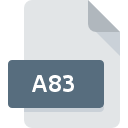
A83 File Extension
EightyOne Sinclair ZX81 ROM Image Format
-
Category
-
Popularity0 ( votes)
What is A83 file?
Full format name of files that use A83 extension is EightyOne Sinclair ZX81 ROM Image Format. Files with A83 extension may be used by programs distributed for Windows platform. A83 file format, along with 6033 other file formats, belongs to the Misc Files category. EightyOne is by far the most used program for working with A83 files.
Programs which support A83 file extension
Programs that can handle A83 files are as follows. Files with A83 suffix can be copied to any mobile device or system platform, but it may not be possible to open them properly on target system.
Updated: 06/11/2020
How to open file with A83 extension?
Being unable to open files with A83 extension can be have various origins. On the bright side, the most encountered issues pertaining to EightyOne Sinclair ZX81 ROM Image Format files aren’t complex. In most cases they can be addressed swiftly and effectively without assistance from a specialist. The list below will guide you through the process of addressing the encountered problem.
Step 1. Download and install EightyOne
 Problems with opening and working with A83 files are most probably having to do with no proper software compatible with A83 files being present on your machine. To address this issue, go to the EightyOne developer website, download the tool, and install it. It is that easy Above you will find a complete listing of programs that support A83 files, classified according to system platforms for which they are available. One of the most risk-free method of downloading software is using links provided by official distributors. Visit EightyOne website and download the installer.
Problems with opening and working with A83 files are most probably having to do with no proper software compatible with A83 files being present on your machine. To address this issue, go to the EightyOne developer website, download the tool, and install it. It is that easy Above you will find a complete listing of programs that support A83 files, classified according to system platforms for which they are available. One of the most risk-free method of downloading software is using links provided by official distributors. Visit EightyOne website and download the installer.
Step 2. Check the version of EightyOne and update if needed
 If you already have EightyOne installed on your systems and A83 files are still not opened properly, check if you have the latest version of the software. It may also happen that software creators by updating their applications add compatibility with other, newer file formats. If you have an older version of EightyOne installed, it may not support A83 format. All of the file formats that were handled just fine by the previous versions of given program should be also possible to open using EightyOne.
If you already have EightyOne installed on your systems and A83 files are still not opened properly, check if you have the latest version of the software. It may also happen that software creators by updating their applications add compatibility with other, newer file formats. If you have an older version of EightyOne installed, it may not support A83 format. All of the file formats that were handled just fine by the previous versions of given program should be also possible to open using EightyOne.
Step 3. Associate EightyOne Sinclair ZX81 ROM Image Format files with EightyOne
After installing EightyOne (the most recent version) make sure that it is set as the default application to open A83 files. The method is quite simple and varies little across operating systems.

The procedure to change the default program in Windows
- Clicking the A83 with right mouse button will bring a menu from which you should select the option
- Select
- The last step is to select option supply the directory path to the folder where EightyOne is installed. Now all that is left is to confirm your choice by selecting Always use this app to open A83 files and clicking .

The procedure to change the default program in Mac OS
- From the drop-down menu, accessed by clicking the file with A83 extension, select
- Open the section by clicking its name
- Select the appropriate software and save your settings by clicking
- A message window should appear informing that This change will be applied to all files with A83 extension. By clicking you confirm your selection.
Step 4. Ensure that the A83 file is complete and free of errors
If you followed the instructions form the previous steps yet the issue is still not solved, you should verify the A83 file in question. It is probable that the file is corrupted and thus cannot be accessed.

1. The A83 may be infected with malware – make sure to scan it with an antivirus tool.
If the A83 is indeed infected, it is possible that the malware is blocking it from opening. Immediately scan the file using an antivirus tool or scan the whole system to ensure the whole system is safe. A83 file is infected with malware? Follow the steps suggested by your antivirus software.
2. Check whether the file is corrupted or damaged
Did you receive the A83 file in question from a different person? Ask him/her to send it one more time. The file might have been copied erroneously and the data lost integrity, which precludes from accessing the file. If the A83 file has been downloaded from the internet only partially, try to redownload it.
3. Ensure that you have appropriate access rights
Some files require elevated access rights to open them. Log in using an administrative account and see If this solves the problem.
4. Verify that your device fulfills the requirements to be able to open EightyOne
The operating systems may note enough free resources to run the application that support A83 files. Close all running programs and try opening the A83 file.
5. Verify that your operating system and drivers are up to date
Regularly updated system, drivers, and programs keep your computer secure. This may also prevent problems with EightyOne Sinclair ZX81 ROM Image Format files. It is possible that one of the available system or driver updates may solve the problems with A83 files affecting older versions of given software.
Do you want to help?
If you have additional information about the A83 file, we will be grateful if you share it with our users. To do this, use the form here and send us your information on A83 file.

 Windows
Windows 
